Nirsoft's SecuritySoftView highlights registered security products on Windows
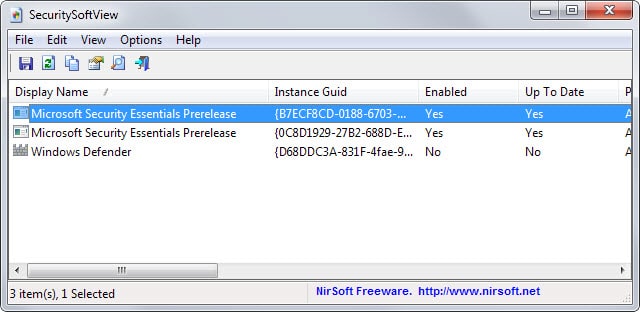
Security programs that run on the Windows operating system can register with the Action Center (previously known as the Windows Security Center).
The Action Center monitors registered applications and notifies users of the system of errors or other issues that may prevent the programs from working correctly on the operating system.
The service reveals among other things whether security solutions, antivirus, firewall and spyware protection, are installed and enabled on the system.
Not all programs register with the Action Center though and it can happen that you get notifications that no security product is installed when in fact one is running on Windows.
Nirsoft's newest application SecuritySoftView reveals which installed programs are registered with Windows' Action Center on the system it is run on.
The program is fully portable and compatible with 32-bit and 64-bit versions of Microsoft Windows. It displays the list of registered security products right after you launch it on Windows.
Each product is listed in its own line in the interface that reveals detailed information about it. This includes its name, version and company, the reporting and executable path, its product type and status information.
The status information reveal whether the product is enabled and up to date which in itself can be useful.
Not all security programs register with the Action Center. On the test system I ran SecuritySoftView on, only Microsoft's own products were registered while programs such as Malwarebytes Anti-Malware Pro, Microsoft EMET or Malwarebytes Anti-Exploit were not.
You cannot do much with the program besides that. It ships with the usual Nirsoft functionality including one option to export the data as a HTML report or file.
The main use of the program apart from listing which programs are currently registered with the operating system's Action Center is the status reports for each product that it displays in the interface as it allows you to check quickly whether a solution is enabled and up to date.
Verdict
Nirsoft's SecuritySoftview is a basic application that may be useful under certain circumstances. It offers no functionality besides the reporting bit though and while that may be fine for what it does, adding functionality to it would improve its value to users of the Windows operating system.
For instance, it could be quite useful to open the program right from within the application, for instance to change its state or have it check for updates.
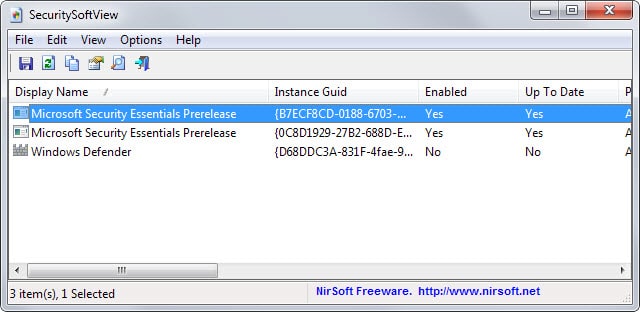


























Have you checked in the ACtion Center directly to see which firewall is listed there as active?
I delight in, result in I discovered exactly what I used to be looking for. You’ve ended my 4 day long hunt! God Bless you man. Have a nice day. Bye
THANK YOU MARTIN, I learn something new every day.
Patrick
Retired living the good life in Panama, can’t afford the good life in the U.S.
I have no idea either but once I get that message, also this one:
This webpage is not available
Reload
and I disable HTTPS EVERYWHERE and hit Reload it doesn’t reload the page and I can’t return to the original page.
The problem is, that for security reasons, I cannot permanently disable HTTPS EVERYWHERE. Hope that you can come up with a fix.
Patrick
You simply need to disable HTTPS Everywhere for this site. If you click the icon you should see all sites it is enabled on. Find ghacks.net there and uncheck it with a click.
Hi Martin: I use Chrome browser and I have an security extension called
‘HTTPS EVERYWHERE’ and when it is enable it prevents your .JPG files
from showing up. Instead I get a message that says:
This webpage was blocked by an extension
ReloadHide details
A third-party extension has blocked access to this webpage.
Disable your extensions and then reload this webpage
Error code: ERR_BLOCKED_BY_CLIENT
When I disable the Chrome extension the .JPG show up OK.
Patrick, I enabled HTTPS for the CDN recently but not for the main site. This seems to be the issue but I cannot figure out why HTTPS Everywhere has an issue with that as the CDN delivers both http and https.
I have KIS installed on my pc. According to this program, the antivirus is enabled but firewall no. I checked KIS setting and firewall is enabled. Any idea what’s wrong?
Maybe it is not registering its firewall component properly? Have you checked in the ACtion Center directly to see which firewall is listed there as active?
It shows there that KIS firewall is ON. I don’t know what’s going on.
Could be a bug in the application then? Maybe report it and see if it can be fixed?