MouseFighter: emulate a computer mouse using a keyboard
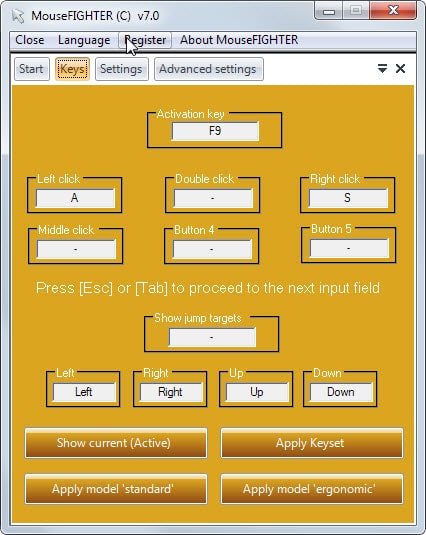
Mouse and keyboard are the standard input devices on most desktop systems. While touch plays a big role in the mobile world, it is not going to replace mouse and keyboard as the number one input method on the desktop in the near future.
The main purpose of MouseFighter, a free software for the Windows operating system, is to emulate the mouse using the computer keyboard.
This can come in handy if a mouse is not available at the time, if the mouse broke or stopped working properly, or if a mouse cannot be used on the computer for other reasons.
MouseFighter needs to be installed on the system before it can be used. Note that it requires the Microsoft .Net Framework 2.0 to work which all current versions of Windows support by default.
The program displays the activation key and a computer keyboard on the screen on start that highlights the keys that are mapped to moving the mouse cursor and clicking mouse buttons.
You use the cursor keys to move the mouse cursor and the A and S keys to left and right click by default. It is possible to modify the keys and add new ones as well.
In addition to modifying the default keys, you can add double-click, middle-click and mouse button 4 and 5 emulation as well. Simply click in one of the fields and press the desired key to map it to the function.
There are also default sets available at the bottom that you can switch between. A click on Apply Keyset makes the selected configuration the active one.
The activation key, CapsLock by default, toggles the state of the software. You can modify that as well so that it is only active when the key is held down.
A couple of additional settings are made available as well. Options include changing the acceleration speed or whether you want the mouse cursor to accelerate at all or move at a constant speed.
Another option that you have is to display an on screen display whenever you switch the program on or off so that you see a visual indicator of that on the screen.
Closing Words
MouseFighter works surprisingly well and while it takes time to get accustomed to moving the mouse with the keyboard, it is a great option for situations where a mouse cannot be used (anymore).
Memory use is a bit on the high side thanks to it being a .Net application but the 30 or so Megabyte it uses should not tax most systems too much.
Alternative: NeatMouse offers similar functionality
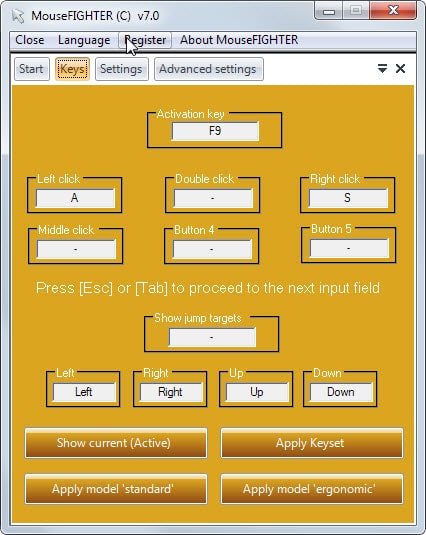

























You can easily do the same thing using Microsoft’s feature in the Control panel under Control Panel\Ease of Access\Ease of Access Center and then click Use the computer without a mouse or keyboard, simple but for people that don’t have such features can still use MouseFinger.
Thanks for the Tutorial Martin
I have a better way to get rid of the mouse. Get a 23″ Acer T232HL LED 10-point touchscreen monitor. I’m using it now. I also use a stylus for things smaller than my fingers.
http://www.newegg.com/Product/Product.aspx?Item=N82E16824009651
I thought Windows had this built in.
I remember accessing it with Alt+Shift+Num Lock, if I recall correctly.
Didn’t need anything extra installed.