Can Streak really track if Gmail emails are read?
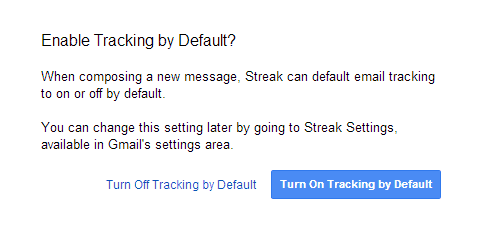
The service Streak has been making the rounds lately. It is more or less an addon for Gmail that improves Google's mail service significantly in many ways.
You can create so called pipelines that help you manage certain work flows. Streak ships with a selection of business and personal pipelines that you can start with right away.
Each pipeline adds a number of boxes to Gmail that you use to organize emails. The Journalism pipeline for instance uses the following boxes: idea, researching, drafted, edited and published.
Sales and CRM on the other hand use other boxes, including lead, pitched, demo or closed - won.
Streak for Gmail
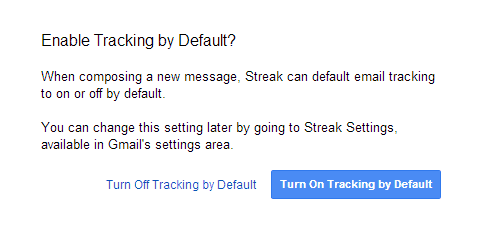
You can add and edit boxes as you see fit so that they are optimized for your own workflow. Pipelines for bug tracking, email support, product development or event planning are also available among others.
It seems to be an excellent tool if you use Gmail as your main inbox for all things email, and I'm considering using it for the website monitoring service that is about to be launched.
Email Tracking
One feature in particular has received quite the press: email tracking. When you compose your first email after the installation of Streak, you will be asked if you want to enable email tracking. You can do so right away, or use the custom icon that Streak displays on the compose screen to enable or disable tracking individually instead.
When you hit the send button with tracking enabled, a tracking sidebar widget is automatically added to the email so that you can monitor the progress.
If an email has been viewed by at least one recipient, you will also see an eye-icon in the list of emails which acts as an indicator.
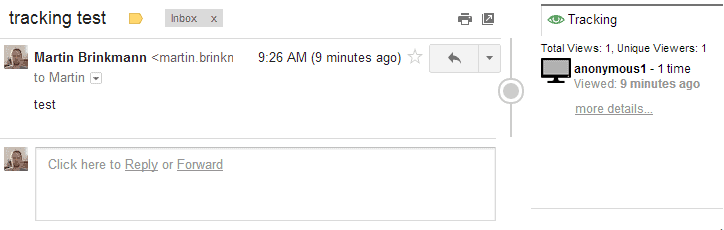
So how does that tracking work?
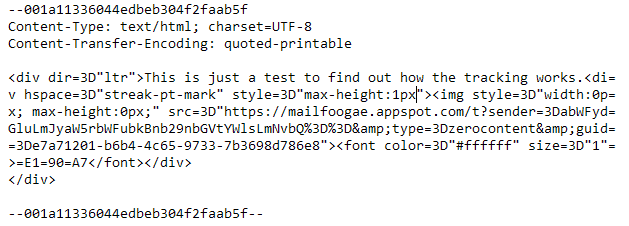
That's easily explained by taking a look at the source code of the emails that use tracking. When you do so, you will find remote content in the source.
Whenever a user opens the email without proper protection, the remote content is loaded which is counted as a hit by software running on that server.
Once a hit has been recorded, Streak marks the email as viewed by a recipient.
Protection?
If you do not allow remote content to be displayed automatically, then you are save from being tracked. If you are using Thunderbird, you are automatically protected from this as remote content is automatically blocked by the email client.
You do get an option to display remote items though, and when you do, the remote contents is loaded and the view count is increased in Streak.
Other email clients may have similar means of protection.
Closing Words
It is safe to say that the tracking will work quite well most of the time, especially if a user is using web mail and not an email program like Thunderbird that takes care of these things automatically.
It is good to know though that Streak's email tracking feature uses the same technique that we have seen for ages.
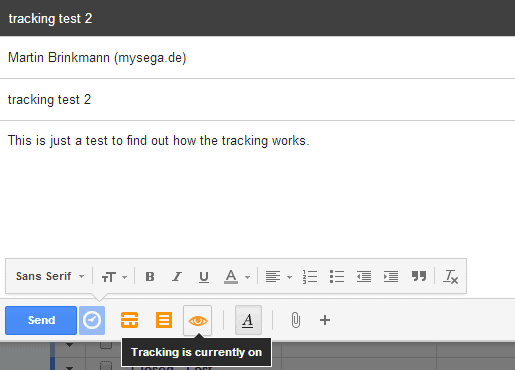


























The little green eyeball at upper right of sent emails is no longer there even though Streak is still installed. I have no record of who read what or where, which is the main purpose I had for it. Anybody have a clue as to where my eyeball went?
Streak has a “bug” that if you view your emails from Android gmail app it shows as being read. Well it’s not really a bug, it was read, only by you not by receipient.
I have the same problem as some of the people above: Streak counts my own opens. I just opened an email I’d sent, to re-read it, and while I was reading it, Streak sent me an “open” notification, and the opener was me. Obviously this is a problem since it distorts the number of opens by others, the numbers I need to see.
I’ve checked the settings, but see nothing allowing me to block self-opens from being counted.
Same issue here… Bad Oldesole SH comes up in EVERY email I send as a viewer…
Same here,how accurate is this,someone has been reading my mails i have sent in a strange location
Same problem for me. Showing Texas then Chicago soon after.
How reliable is the tracking for location? Because it was saying that this one person was reading my emails, in san diego, and 10 minutes later they are in Los Angeles, which is not possible, right…?
Streak has a issue though. Whenever you just open your inbox and do not open the email, the email still shows up as opened. So, even if you log out and log in once to your email, it still is showing that the email has opened. This is a big problem as the email is showing as opened 4 times when you actually opened the email 1 time and opened your inbox 3 times. This is a bug. Has anybody also faced this issue?
I face the same problem as you. I opened the mail I’m tracking in my “sent mails” in Internet Explorer, and then I wanted to see if my recipient has read my mail. So I opened it with Google Chrome, but it was said that the mail was read “a few seconds ago”, which corresponds in fact with the opening in the other browser… So I’m totally lost
Did you find a solution for it ?
“f you are using Thunderbird, you are automatically protected from this as remote contents are automatically blocked by the email client.”
No, I’m not protected!
I’m using Thunderbird, and the sender can see when I open the email, and can see my location too! How to block this? Please help!
Its good to know that my complaint was addressed. Its good to know that I matter. It is freaking me out that some personalities out there seem to know me or about me more than I do. Besides, they made sure that I know that they have detailed information of me. If it was for marketing, I would have let it go, Even so, why let me know, in a childish and hurtful way possible ? I don’t get it. Its too late now, it can’t be undone. I would rather forget it as I don’t know how far they can go. And they have the upper hand. Its just my bad luck, my curse.
Thanks Mr. Martin.
This is really nice thing that Google added !!
From the main (inbox) screen in GMAIL, click on the little gear-shaped icon in the upper-right, and then select “Settings.”
On the “General” settings tab, see the fourth category down: “Images,” in which you’re asked if GMAIL should always display external images, or should ask first.
If one is worried about being tracked, and if the means by which the tracking occurs is the use of external images (and most of the time, it is), then that would stop it, at least in GMAIL. However, so doing sure does make one’s incoming HTML-formatted email messages ugly. And when the message is the graphic, itself, then said message is missed, entirely by not allowing external images to display in the GMAIL inbox (of course, usually only spammers do that, so it’s no big deal).
If one knows the URLs used by the various tracking services to display external content in emails for tracking purposes (the one used in Martin’s example is…
mailfoogae.appspot.com
…though other services would obviously use their own), then one can easily block the tracking graphic (or whatever other content, actually) via either one’s HOSTS file, or one’s firewall. The only problem with that would be if everything else about the email uses that URL, in which case whether or not one could even properly receive the email, itself, could be affected.
Tracking, using images (often tiny and invisible ones, like 1×1-pixel transparent .GIF files), has been going on for as long as there’s been HTML-formatted email. Anyone with a web server can do it without even knowing anything about programming or anything else (other than how to create an HTML-formatted email message with the 1×1-pixel transparent .GIF file somewhere in its body). All one need do is create the .GIF and put it somewhere on his/her webserver; then embed it into the body of an HTML-formatted email message, and never use said .GIF for anything other than that message (or, at least, that one recipient). Then all one need do is check one’s web server log file to see when the .GIF was hit. Granted, all one sees is the IP address of the hitter, but since the .GIF was only used for that one email message (or is repeatedly used, but just for that one recipient), then it’s a good bet that it was said recipient who viewed it in the email you sent him/her. If you know your recipient’s geographic location, then by further looking-up the IP address that hit the .GIF file, and determining to where on the planet it has been assigned, you can further narrow things down to the likelihood that it was your recipient who viewed it in the email you sent him. If you have a very recent email that s/he has sent you, then you could also compare his/her IP address from the header of said email to the one that hit the .GIF in the log file.
And all that, again, without actually writing any code, or using any service. It’s been both possible, and well-used, for years and years. I’ve done it, myself. It’s far from rocket science.
__________________________________
Gregg L. DesElms
Napa, California USA
gregg at greggdeselms dot com
Veritas nihil veretur nisi abscondi.
Veritas nimium altercando amittitur.
Martin,
Interesting service.
At this time it only works with Google Chrome and Safari browsers. Does NOT work with Firefox or IE. #fail
This service appears interesting but I am worried about privacy for myself, my organization(s), and our correspondents.
I will follow Streak closely for a while to see what develops.
Thanks for bringing this to my attention.