How to set a fixed video volume on YouTube
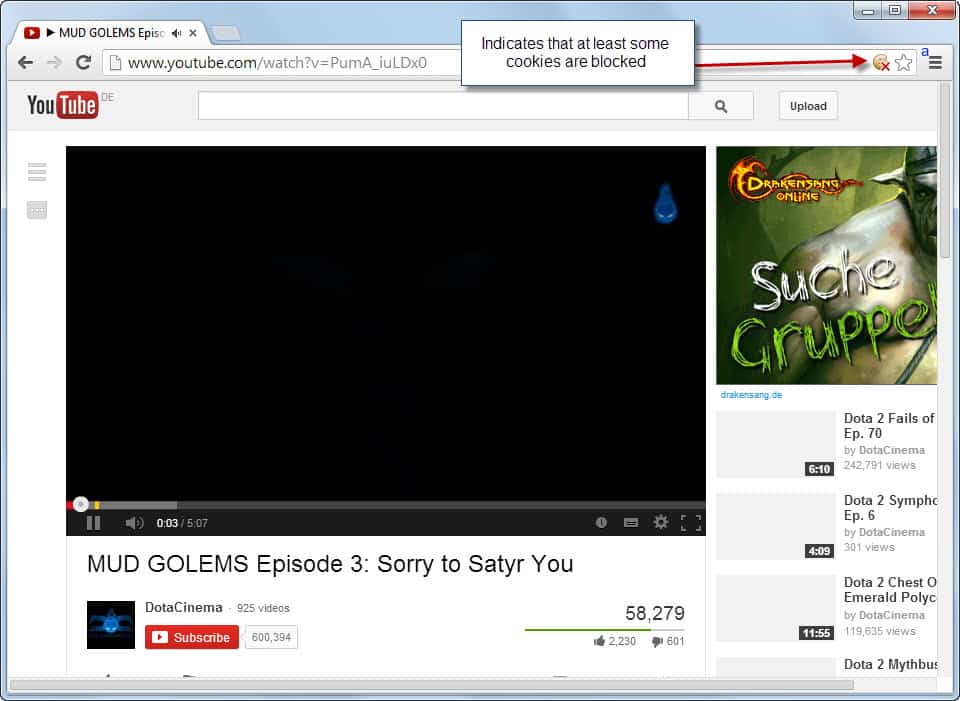
I recently noticed a strange behavior on YouTube while playing videos in the Google Chrome web browser. While I was able to change the volume using the slider of the video player interface, I noticed that the volume change would not stick under certain circumstances.
While it remained set to the selected volume level for as long as I remained on the page -- which included playing other video that were linked on that page, for instance in the recommended section -- it would revert to a 100% volume setting the moment I'd leave that page.
I have tested this numerous times and the volume level would always reset itself, Even a page reload of the video that I was watching would reset it.
I tried resetting clearing cookies and other site related bits of data, but to no avail. When I switched web browsers, I noticed that other browsers were not behaving that way. YouTube remembered the volume setting in Internet Explorer and Mozilla Firefox.
Fixing YouTube's video volume issue
The following explanation provides you with the fix for the issue that I was facing, and then later on with a general tip that allows you to set the volume independently on YouTube.
YouTube saves the volume information in a cookie, which means that the information are lost when the cookie gets deleted or replaced with a new one.
I noticed a cookie icon with a red x next to it in Chrome's address bar.
When you hover over it, you receive information that "this page was prevented from setting cookies".
I have configured Google Chrome to block third party cookies and site data, and the cookie that YouTube sets when you change the volume seems to fall in that category. I'm not 100% sure why it would, but after I disabled the option YouTube would remember the volume setting again.
You have two options to deal with the issue:
- Allow all third-party cookies and site data.
- Add YouTube to the exceptions list.
Both settings are configured on the chrome://settings/content page. Just load it in your web browser and locate the cookies settings.
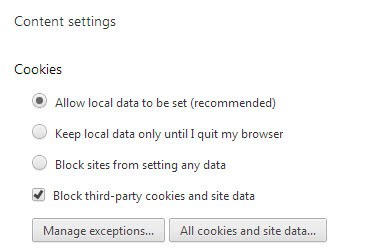
Either uncheck "Block third-party cookies and site data" or, click on Manage exceptions here to add an exception. I would suggest you add an exception instead so that you can block third-party cookies on other sites.
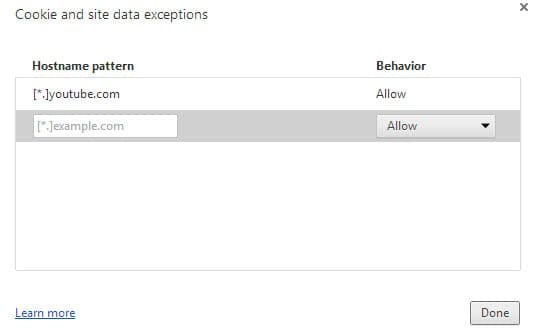
If you want to add an exception so that YouTube can set third-party cookies and site data, add [*.]youtube.com to the list of exceptions.
Second option
A userscript or browser extension can set the volume for videos on YouTube independently of cookie settings. Just install it in Google Chrome, click on the settings button on YouTube that it adds, and select Player > Volume to enable the volume control there and set a default volume that you want for all videos on the site.
You can install the extension by downloading it first, opening Chrome's extension page then (chrome://extensions/), and dragging & dropping the downloaded extension to it to start the installation dialog.
Now Read: Fix distorted sound on YouTube
Advertisement
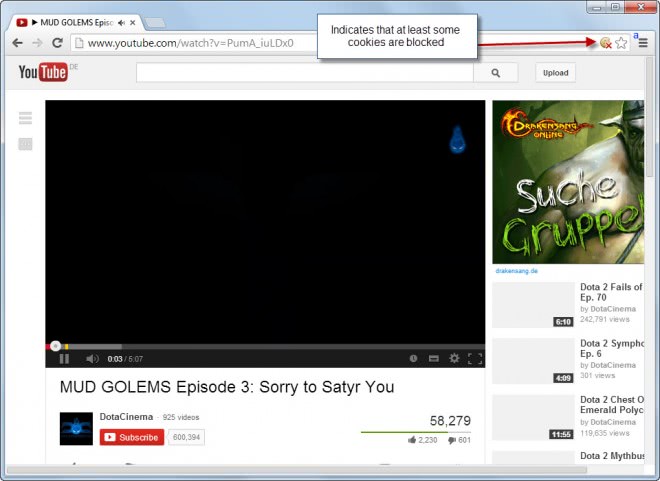









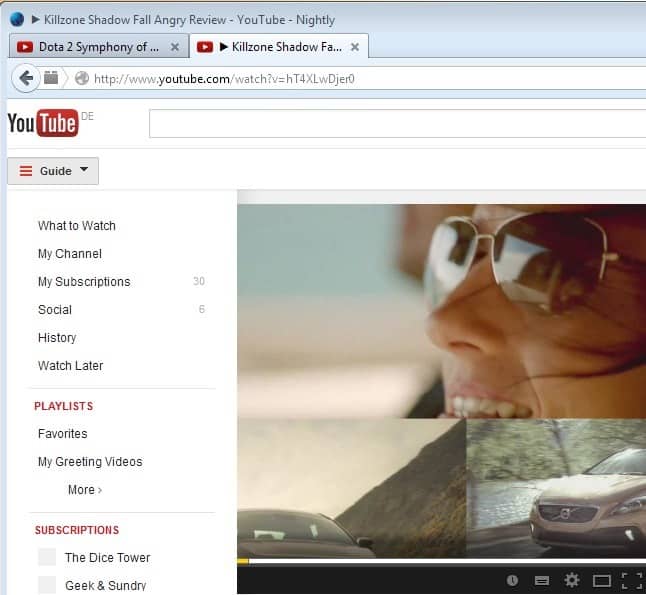










Worked for me. Thank you
As a powerful video editor and converter, Avdshare Video Converter will easily increase the sound volume with simple settings. Even the beginners will handle it quite soon. The video and audio quality will never change after the sound volume increased. There are many sound volume levels, from which you can select the appropriate one.
Thank you so much! This fixed it straight away! Been dealing with not being able to change the volume on YT for several months now!
That is good but how do i set a fixed resolution on youtube? It runs in the lowest possible res every time. And yes i have set the option to play in the best possible res in the options but it does not seem to work… What a joke. We are 2013 and still watch 320p videos..
A lot of people have a lot slower upload speed than download, and they get tired of it taking so long to upload; so a surprising number of people actually ARE uploading only 320p.
But I suspect it’s less than what you’re seeing. So something, it sounds like, is wrong…
…and I’ll bet it’s your “Video Playback Quality” setting on this page:
https://www.youtube.com/account_playback
If that one is set to the second option, then your setting the resolution higher for any given video will either not work at all, or will only work for that video; and, if the latter, then reverting back to low resolution default with the very next video you choose.
Does that help?
__________________________________
Gregg L. DesElms
Napa, California USA
gregg at greggdeselms dot com
Just use an excellent little freeware Chrome extension called…
YouTube Options by Spoi
http://bit.ly/19wGDQ2
…and, trust me, any and all concerns you currently have about virtually ANY PART of using YouTube — including being able to fix the volume of every video to whatever default level you want — will be taken care of. Seriously, this thing is freakin’ amazing and it is BEST OF BREED!
There are other YouTube extensions out there; but this one, seriously, has no rival. I’ve never seen anything quite like it. Having been spoiled by it, I could never use Youtube without it, again.
But, wait… it gets better! Google wouldn’t let the version that’s in the Chrome store allow any videos to be downloaded; so the dev simply put a “full” version of the extension on his own site; which version does everything that the Chrome Store version does, but it adds the ability to download the playing video in several formats using simple links which appear beneath.
SEE | https://spoi.com/software/yto/
Be sure to read the entire page to make sure you’re clear on everything.
And, of course, because it’s not being installed from the Chrome Store, one must first download the “full” version’s .CRX file from the SPOI website; then open Chrome, then go to Chrome’s “Extensions” page; and then literally drag-and-drop said .CRX file from Windows Explorer to said “Extensions” page… that’s how non-Chrome-Web-Store extensions are “forcibly” installed into Chrome. And, of course, if one’s going to use the “full” version, then the version installed from the Chrome Store (if it was installed first) needs to be uninstalled so that only the “full” version is present.
And, of course, because the full version was “forcibly” installed that way, it won’t auto-update; so you have to check back on the SPOI site once in a while and see if there’s a newer version; either that or Google will change something on Youtube and something in the extension will stop working; but the guys at SPOI are very good about updating the extension quickly whenever that happens.
Honestly, I just don’t know how I tolerated YouTube before I started using this extension. It just does *SO* much, it’s unbelievable. Fixing the volume problem is the LEAST of its coolness!
__________________________________
Gregg L. DesElms
Napa, California USA
gregg at greggdeselms dot com
Veritas nihil veretur nisi abscondi.
Veritas nimium altercando amittitur.
Thanks
Winning son, Charlie Sheen.
I have no sound issue playing yt videos and I do have third party cookies blocked.(chrome ver.30.0.1599.66) should I update to .69 to have it?
You should always update your browser as the updates contain security, stability… fixes.
What a bullshit advice. No, you should not always update your browse as some extensions and plenty of websites are not compatible with new browsers.