DataRescue's DD creates disk images of corrupted storage devices
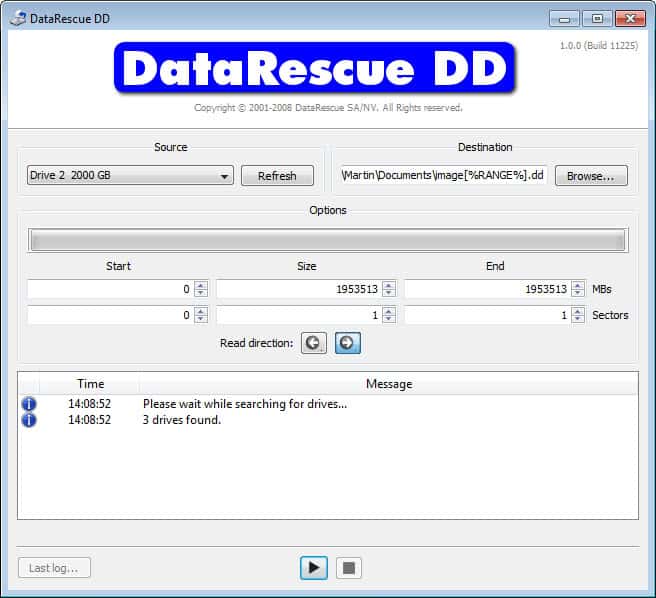
A failing hard drive should not be taken lightly. Maybe you are noticing that you can't load some of the files on the drive anymore or that write processes sometimes fail, or you received a notification by a disk monitoring tool that the drive will likely cause these issues in the near future.
While you can go ahead and try and copy all the data that is stored on the device to another, you sometimes may run into issues doing so especially if part of the drive is already corrupt or non-readable.
Data recovery software may aid you in the recovery of the files in this case, and while you can run a program like Recuva, Free Recover or Unstoppable Copier to see if those files can be recovered, it is usually better to create an image of the disk first to run the recovery software on the image and not the original drive.
DataRescue DD is a free program for Windows and Mac operating systems that can create an image of a hard drive connected to the system. It can not create an image of the system drive though, only secondary hard drives seem to be supported by it.
The program itself is relatively easy to use. Vista and newer Windows users need to run the program with elevated rights so that the drive list can be populated. If you run the software without the required rights, you will notice that no drives are identified by it.
Select the drive under source that you want to create an image of. You should also make sure that you pick a destination that has sufficient free space to hold the data. One interesting option is the ability to create a partial image instead of a full image. You can specify the size in Megabyte as well as the start and end points for that, or the same for sectors of the drive. A click on the play icon starts the image creation and a file with the .dd extension will be saved to the local drive in the process. This is a raw file that most recovery programs should have no troubles to read and process.
The program supports two read directions and it may make sense to create images using both directions to avoid situations where a drive image cannot be completed because of corrupt sectors.
DataRescue DD is not the only program that enables you to create a disk image of a hard drive. Several tools that we have reviewed in our data backup overview for Windows can do that including DriveImage XML. Still, if you are looking for an easy to use program to create a disk image for recovery purposes, you may find this one suitable for the task as long as you need to create an image of a non-system partition or drive.
Advertisement




















How to access DD image, use mounting software like this Windows version:
http://www.osforensics.com/tools/mount-disk-images.html
PLEASE someone EXPLAIN to me! HOW do I acess the files in the .dd image created???????????
I created the image, but what do I do with it?
I downloaded several image emulator.. and nothing happens
PLEASE HELP
@ Rick
I’ve only had 2 drives fail. Curiously, both were lightly used, but always running drives mostly used to store backup images. Perhaps they need regular ‘exercise’ to last. OTOH, I still have and regularly use a 10 Mb HDD from the early 1980s which will likely outlive me. As it should given it cost a small fortune.
Hallo Martin your wrought ‘The program supports two read directions and it may make sense to create images using both directions”
1.) Do I understand it correctly that this same program can restore your data?
2.) If this program does not restore data which program should I use/you advice to restore the data?
No it cannot restore data. It can read the data from a starting sector to a sector you specify, e.g. sector 1 to 5, or the other way round, e.g. from sector 5 to 1.
You can use programs that can mount DD files, or you may run file recovery software on the image directly.
Oh, and note that this program requires no installation, thus is portable. Presumably you could boot a Windows Live CD such as Ultimate Boot CD for Windows or LiveXP, and run this program from either the CD or a USB key and back up the system drive unless there’s something in the program itself that prevents backing up a C: drive (which would be dumb.)
The impression I get is that this program is essentially a Windows version of the Linux/UNIX “dd” command. Their tool WILL lock up on a bad sector, which is why they provide for specifying start and end points. So the tool is more like dd which does fail on bad blocks than the other Linux tool “ddrescue” which does not.
They also say this:
Two formats are supported: one pure raw format, created with the .dd extension, and a PhotoRescue specific format, created with the .cib extension.
So they can produce a format which their non-free ($29) PhotoRescue can read to recover. It’s not clear that the other format of pure sectors can be handled by other utilities, although I presume the actual Linux/UNIX DD command would have no problem with it. The program itself can’t restore the images it makes.
It was not initially clear to me what they meant by read directions. In fact, they mean they can read from the front of the disk or the rear of the disk. The latter can be advantageous as it disables the look ahead buffer which may prevent lockups on a full track. This is probably the biggest advantage of using this program – the ability to read from the front or rear of the drive. That and the ability to essentially be a Windows version of the dd command with the ability to pick and choose parts of the disk to save.
Rick: Hard drives fail all the time. A Google study of 100,000 hard drive failures demonstrated that they can also fail at any time from purchase through to end of life rather than the conventional wisdom that if the drive doesn’t fail early in life it will last until close to end of life.
I’ve had two hard drives that were installed at the time of purchase of my machine fail within 24 hours of each other after about four years. OTOH, I had a client who was still using a Windows 95 machine with a IIRC 4GB hard drive from the 1990’s up until last year when we retired the machine – the drive was still working.
Not a good idea as a general rule. If you have a failing drive, the last thing you want to do is to start a disk intensive activity on it as your first step.
If you don’t have a backup (and shame on you if you don’t), first grab the most important files. Once you have what you really need, go ahead and do whatever.
Just wondering though – where are all of these failed drives coming from? In over 25 years of having computers with hundreds if not thousands of drives, only one 8 year old unit every gave up the ghost. Maybe just lucky?
I agree that you should try and copy the files you need the most / are the most important first before you do create full disk images. The program for me is more of a a) I want to save as much data as possible by creating the image or b) I want to run a recovery software on the image that gets created.
As far as the drives go, maybe you have just bought the right drives all the time? My hard drives do not really fail either, but that is because I tend to replace them whenever I notice that they start to act up or when SMART values indicate that they could fail in the near future.
Nice find. A software that can create a image from a disk even if the disk is failing is a great tool. You save yourself the risk to damage the drive even further by performing heavy recovery tasks on the drive itself. Thanks for sharing.