DiskCheckup: get warnings before a hard disk drive fails
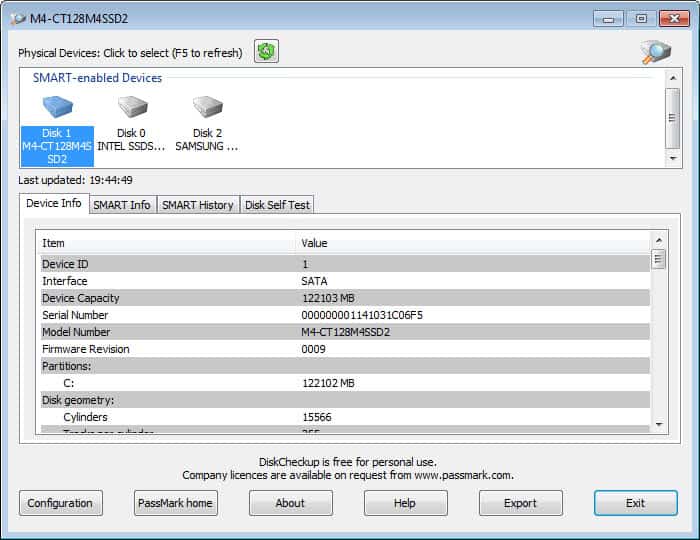
A failing hard disk drive can have severe consequences for the data that is stored on the drive. In the worst case, you end up with an unusable hard drive and data loss that even the best recovery programs can't restore.
While backup software can prevent data loss from happening in the first place, you may also appreciate warnings before a hard disk drive connected to your computer fails.
One of the programs that you can use for the job is DiskCheckup, a free for personal use disk monitoring software for the Windows operating system.
The program displays all hard disk drives in its interface on startup. The lower half of the screen gets populated with information once you select one of the drives at the top.
Information are sorted into the following four tabs:
- Device Info lists the capacity, interface, model number, firmware and other device related information including the drive's standards compliance.
- SMART Info displays information about the health of a drive. Here you find information about the current and worst temperature, or error rates, and status information for each value that informs you if the drive is still running within limits.
- SMART History is deactivated by default. You first need to activate the feature in the program settings. Please note that the data file can grow significantly in size. It is therefor suggested to only activate this feature temporarily.
- Disk Self Test offers to run a short or extended test and displays the status of that test afterwards.
- Hidden Areas - HPA/DCO - The two hard disk features are designed to hide sectors from being accessible by users.
You need to enable the warning system with a click on the configuration button. Here you can define a temperature warning level, and configure whether you'd like to see a message window or receive an email when values exceed the threshold. The default temperature warning level is set to 60° Celsius. You can change the temperature unit in the options as well.
Here you can also set an auto-refresh rate so that you do not have to refresh manually.
You need at least one hard drive with SMART functionality to use the program, and need to know that drives connected via SCSI or hardware RAID are not supported.
If you suspect that one of your computer's hard drives may fail in the near future, for instance when it started to make strange sounds or while looking at smart values, you may want to run tests on the drive so that you can test it for errors. What you may want to do before is backup all data that is on that drive, or at least the important data.
Advertisement
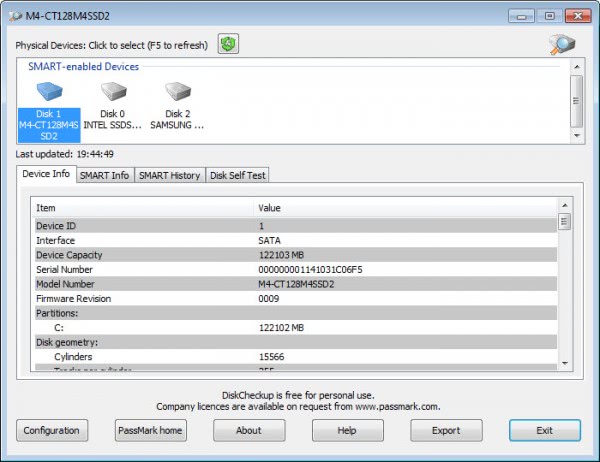




















This program is very similar to CrystalDiskInfo. I tried this and found CrystalDiskInfo to be better. I actually tested many programs including that do similar things including one made by Acronis. Crystal was the best free option available. There are some pay programs that are better but not much. At least that was my experience.
CrystalDiskInfo requires that you install OpenCandy. Run away!
The ZIP file downloads of CrystalDiskInfo don’t contain OpenCandy, they’re safe to download and use.
The downloads that come in a EXE installer file are the ones with OpenCandy, and should be avoided.
I use gsmartcontrol for Windows. It’s open source and it does the job perfectly fine.
I think the site here copied this article:
http://www.addictivetips.com/?wpmp_switcher=desktop
This program is very similar to CrystalDiskInfo. I tried this and found CrystalDiskInfo to be better. I actually tested many programs including that do similar things including one made by Acronis. Crystal was the best free option available. There are some pay programs that are better but not much. At least that was my experience.
Win 7 checks S.M.A.R.T and notify possible disaster by itself – it happened to me. You don’t need any other utility for that.
Although you may want to rely only on Windows 7 SMART warnings when a disk is failing, SMART technology is not perfect, as you can’t always predict a mechanical failure, or sometimes failures are not considered “bad enough” for SMART to issue a warning before the drive quits working.
Using one of these utilities to see the SMART attributes and values (providing you know how to read them, as sometimes they are drive vendor specific), may give you an early notice about a drive starting to fail before SMART actually issues a warning, or allowing you to see if there are bad sectors and repair them before they cause errors.
Just my opinion…
Hi, is this similar or better than CrystalDiskInfo?