Gmail: sending large files using Google Drive

Mail servers may reject emails that cross a certain size threshold due to mail attachments that are included in the email. The threshold is usually in the 20 Megabyte region but it is defined by the mail provider, which means that it may be more or less in your case. The problem here is that this is a custom variable, which means that you may run into returned email problems because the receiving email provider has a lower size threshold than yours.
Microsoft some time ago introduced options to its mail products to use SkyDrive storage instead. Instead of attaching files with the emails, you are then only attaching links pointing to those files on SkyDrive with the email. The benefits are right there:
- The recipient can retrieve the email faster and decide whether to download the attachments or not
- You have time to update the files on SkyDrive before the recipient downloads them
- You can upload larger files in one go without having to use multiple emails to divide the files on them to avoid running into the limit.
Google some days ago announced that it too would add the option to use Google Drive when you are sending emails with attachments on Gmail. The feature has just been enabled on my account and I'd like to walk you through the process. Note that I'm using the new compose window and not the old one.
To start click on the compose button at the upper right corner of the screen. The new compose window should come up. The bottom bar that begins with the send button lists the attachment icon. Hover over it to see available options.
Select the "Insert file using Drive" option with a left-click. An overlay window appears that you can use for the process. The left sidebar displays various locations that you can use to pick files including files from the local computer system, files that are already on Google Drive, shared, starred or recently selected files.
If you want to select files from your local computer you can either use drag and drop to push them into the window or the file browser. Once your are done with the selection you can hit the upload button to upload the files to Google Drive.
Please note that you can only select one option at a time, so that you may need to open the interface twice if you need to upload files from the local PC and pick some files that are already on Google Drive.
You can then start filling out the email as usual. The files are checked for their access rights when you click on send, and you may get the following screen if the recipient does not have the proper rights to access them.
The default selection is to let the recipients view the files. You can modify the right so that recipients can comment or edit instead. A click on more options displays additional information that are important:
- Anyone with a link means that even non-recipients can open the files if they have the link. The advantage here is that a Google account is not required to access the files
- Recipients of this email - recipients must have a Google account. This protects the files from being accessed by unauthorized users.
The links in the recipient's email lead directly to Google Docs where they can either be accessed directly if you have selected the "anyone with a link" option, or after logging in to a Google account.
Advertisement
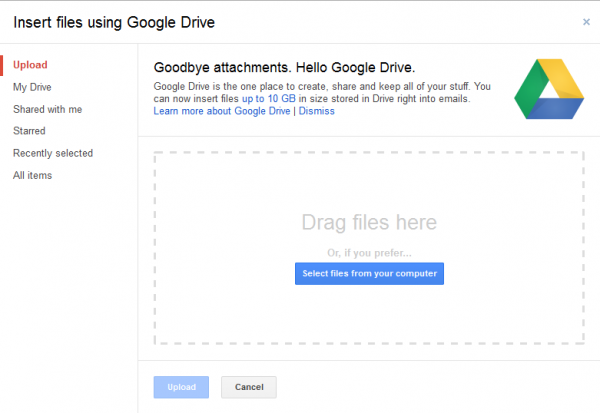
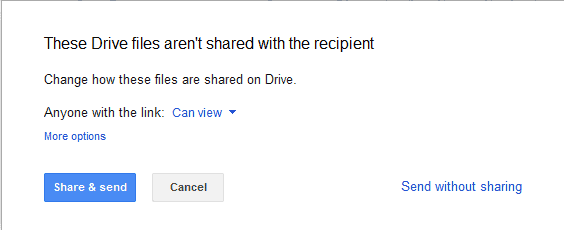




















Getalink.com also has auto resume for interrupted transfers. In addition it allows you to upload large files up to 4GB files for free, and the upload is lightning fast. Just upload, copy the link provided, and paste it into your e-mail. The site is beautiful too, and supports independent artists!