How to make sure Gmail emails never land in spam
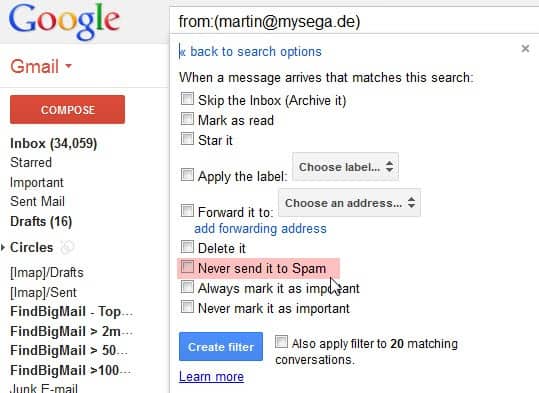
Google has spam mostly under control on Gmail, and most users of the email service have to deal with spam only rarely when they use it. You may however run into situations where emails that you are expecting are not landing in the inbox but in the spam folder, which usually is the case if they are detected as spam.This can happen for instance if it is the first time you receive email from an email address as Gmail has no prior record of conversations which is a positive factor when deciding whether mails are spam or not.
Flagging legitimate emails as spam is a problem, but there are ways to configure Gmail that emails from select recipients or domains never land in spam.
Whitelist email addresses
To whitelist an email address or domain in Gmail so that emails sent from it are never flagged as spam do the following:
- Click on the Options button at the top right on Gmail and select Settings from the context menu.
- Switch to Filters at the top.
- You can alternatively open this link which takes you to the Filters menu directly.
- Click on Create a new filter.
- Enter the filtering criteria. You can enter a full email address, e.g. [email protected], a domain, e.g. @example.com, a name, e.g. Ronald Mc Donald, or the email's username, e.g. test.
- If you want, add additional criteria to the filter, for instance to only whitelist emails with attachments or emails that are sent to a specific recipient.
- Click on Create filter with this search to be taken to the filter configuration screen.
- Check the Never send it to Spam box here and click on Create filter to save it.
Gmail won't flag emails that match the filter as spam anymore. It is recommended to be very cautious with this option, as you may inadvertently open a floodgate of spam if you configure it incorrectly. You can however use it to make sure emails from work, your favorite shopping site, or family will always land in your inbox.
Advertisement

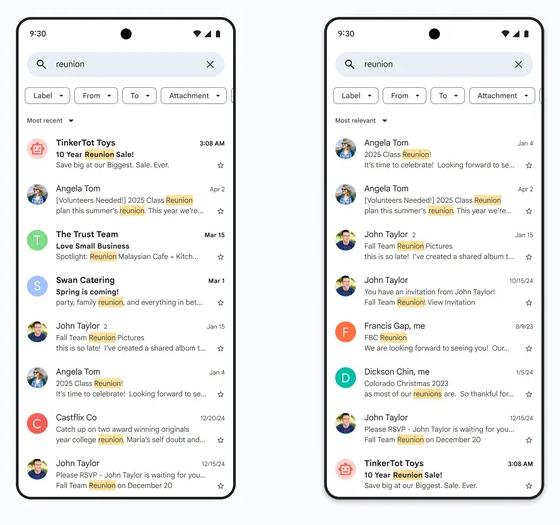
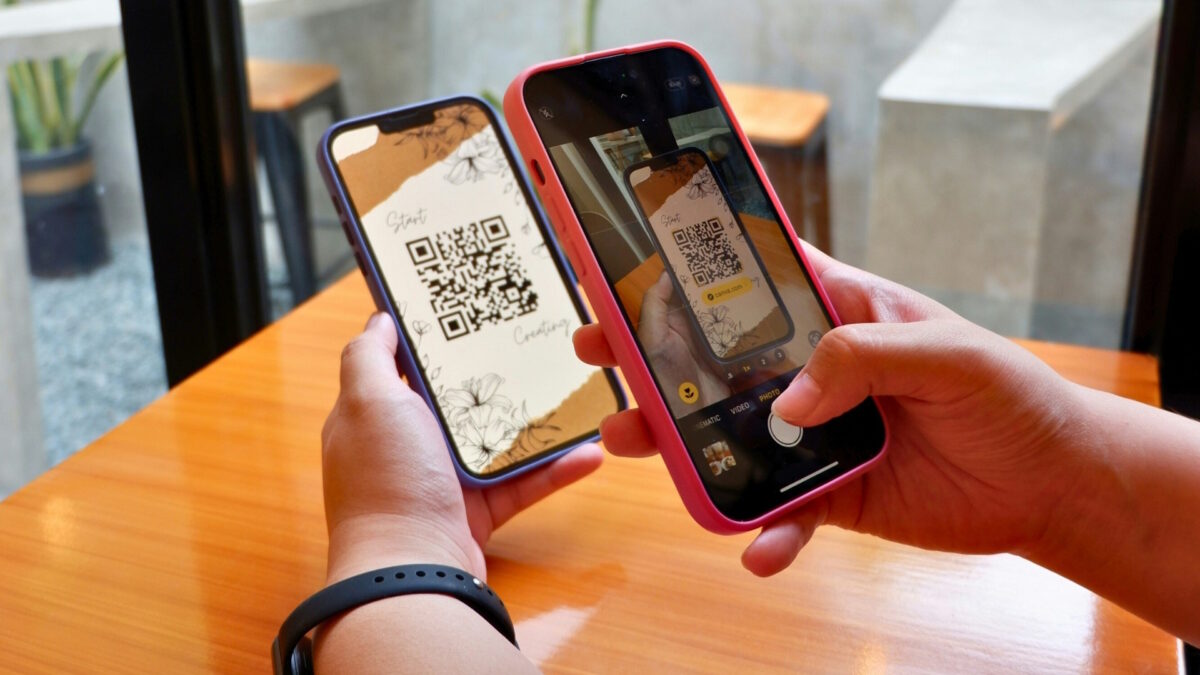
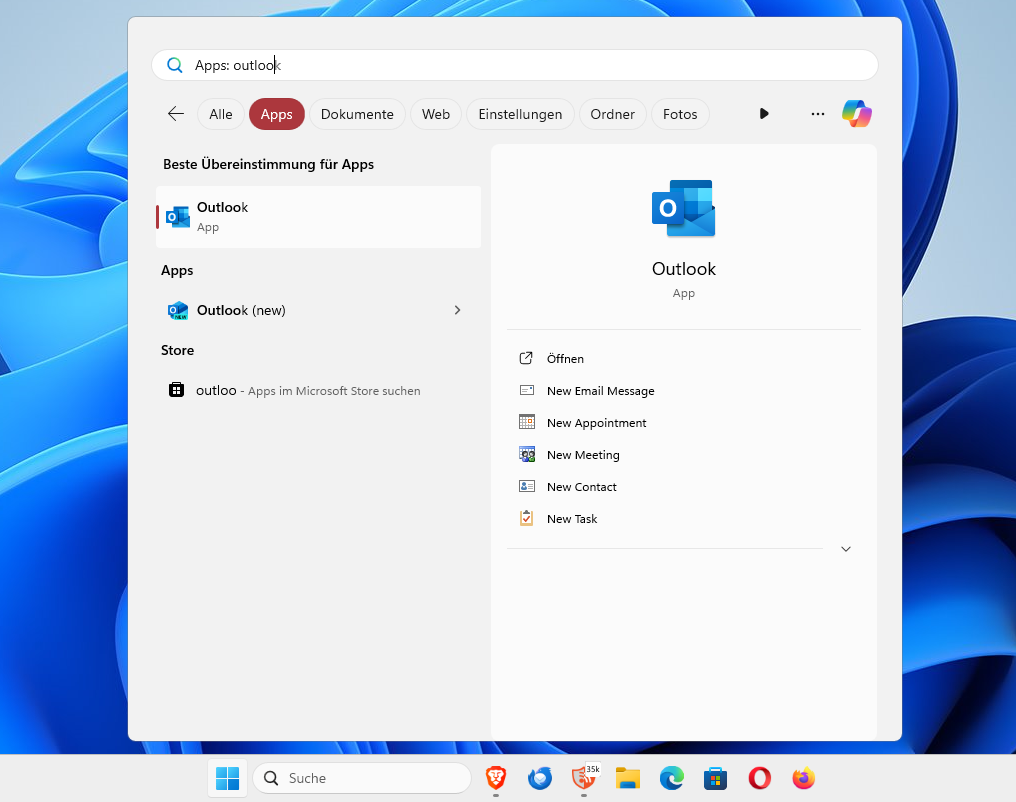
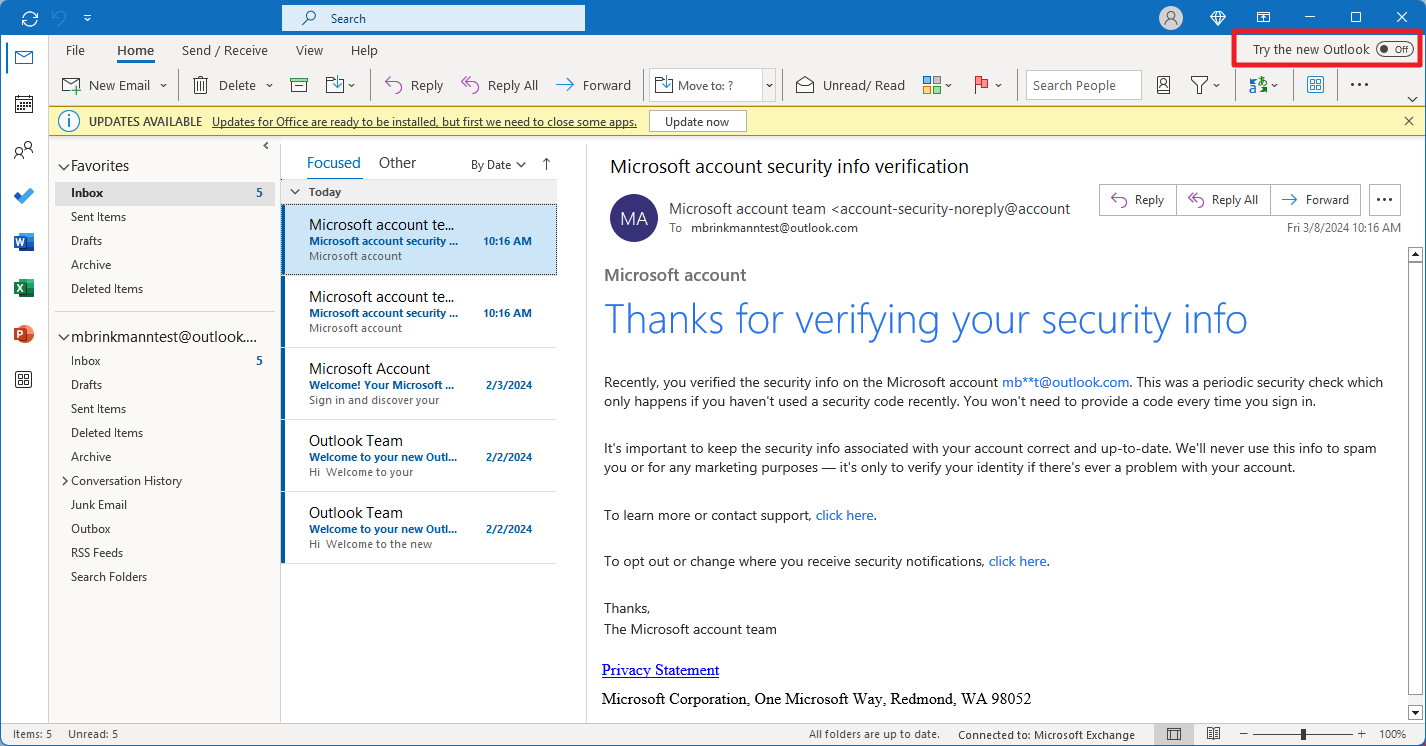















If you are only going to filter based on the sender’s address, just add that address to your contacts. Gmail won’t flag it as spam if the sender is in your contacts.
Wow, such an easy and useful tip. Thank you very much Martin!
Very helpful tip!
Thank you.
Google has added Google Drive to Gmail to send/share files up to 10GB.
http://gmailblog.blogspot.nl/2012/11/gmail-and-drive-new-way-to-send-files.html
Well Martin the last couple of weeks a lot of my email traffic whent automaticley to the spam folder for some reason , never changed any setting at all. But I think that it works now fine again I hope.