Fixing the folder access denied error message in Windows
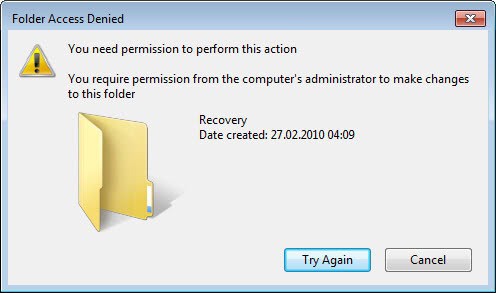
Sometimes when you try to delete a folder in Windows you may get a folder access denied error message instead. It basically states that the user account you are logged in with has not the rights to delete the folder on the system. Often, this comes after migrating to another operating system version or connecting a hard drive with files to the computer you are working on.
The message then reads: Folder Access Denied. You need permission to perform this action. You require permission from the computer's administrator to make changes to this folder. You may also have troubles opening the folder on your system, getting an error message like "folder path" is not accessible. Access is denied.
The best way to deal with this situation is to either add your user account to the list of permitted accounts, or take ownership of the folder outright.
Setting permissions manually
To set permissions manually you right-click the folder in Windows Explorer and select properties from the context menu. Switch to the security tab in the new properties window and check if your user name is listed under group or user names.
If it is select it and check the permissions underneath to make sure you got the right permissions to delete the folder. Since you are getting an error message that the folder access is denied, it is likely that your user name is either not listed here at all, or if it is listed, does not have the right permissions to run the command on the system.
The easiest way to resolve the situation is to click on the advanced button here. This opens the advanced security settings of the folder. Switch to the owner tab, select your user name under change owner to and click ok afterwards. This makes you the owner of the folder so that you can use the folder normally on the system.
Automatic ownership
If you do not want to go through all the troubles changing ownership of a folder in Windows to delete it, try the Take Ownership shell extension instead. This adds a context menu option to Windows Explorer that you can click on to take the ownership of a folder or file in the operating system.
Last resorts
You can use the following alternatives if above options, for whatever reason, do not work out for you. The first is to use a program like Unlocker, Free File Unlocker or IOBit Unlocker to delete the folder. While this may not work if permissions are the issue, it may work if other issues keep you from deleting the folder. A simple example would be a folder or file in a folder that is still in use.
A drastic option is to boot into another operating system, a Linux LIVE CD for instance, to delete the files and folders that you can't delete from there.
Have another tip on dealing with folder access denied error messages in Windows? Post your questions or solutions in the comments below.
Advertisement
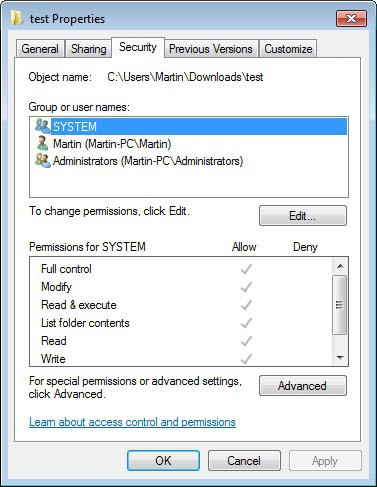
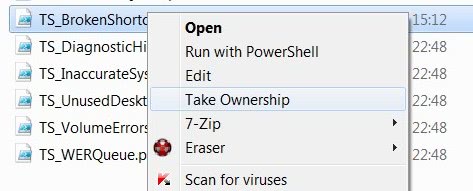
















I was about to crack my laptop. But thanks God I found the solution in the last minute. All we need to do is use the great free software “IObit Unlocker”. Nothing else!
There is a tool here that can take ownership to all folders and files at once:
http://forgedsoft.com/BeOwner-Mass-file-permission-reset-tool
That worked, Thank you!
God, I just want to take a baseball bat to this miserable piece of garbage “operating system”. It’s not even an operating system anymore, it’s more like a cardboard sign with “Need money for Win2K again and again to add more useless bloat that does nothing but annoy you.” I like the idea about just installing Linux and using it to provide control over Windows directories that you cannot get otherwise.
Ranting aside, many thanks for the tips. I wish I’d have come here first.
I Use Permissions Time Machine v1.1 to restore default permissions and remove “Access is denied” message for folder or files or registry keys or windows services or wmi objects it’s free and fast and easy
download it from AMYD Projects
I’m just interested in numerous pretty good enterprise sites to increase my personal bing target audience which might be worthy following on daily schedule. Can you’re making plus ideas? I currently have Seth Godin’s presently. Kudos!. . It’d be also helpful in the event you smiled and told me dui attorney las vegas cherished these types of sites..
Another last resort is http://lockhunter.com/download.htm .
I prefer it over similar tools.
Works a lot faster than unlocker and often I click unlocker and nothing happens. Never had that happen with locker hunter.
hope this works
Excellent guide.
I’m the only user so my issues are with deleting files sometimes. I’ve used Unlocker for a while now, and it does start a bit slow even though the Unlocker Assistant is always running (only 608K of RAM), but it works well and I don’t expect anything to be instant anyway.
I have 2 issues with Windows 7 that I could use help with and one of them, if you can figure it out would make for a great article (perhaps you covered it).
The first is icons remaining on the desktop after being deleted. Refreshing the desktop does the trick to lose them, but it’s quite annoying to do it every time. I spent a fair amount of time searching and going through forums and it seems as if there isn’t a good fix. Maybe I missed something.
The next one is disabling or at least editing the light effects on the taskbar. They’re annoying. and sometimes they always look hovered, especially the focused app. I tried one hack by editing the registry values somewhere in Control Panel > Colors, but it didn’t work.
Any ideas? I use the Windows 7 Basic theme (don’t care for Aero).
Take Ownership is such a handy feature.
The exact registry tweak for the same effect is floating around the www also.