Using Free File Unlocker to Release OS-Locked Files and Folders
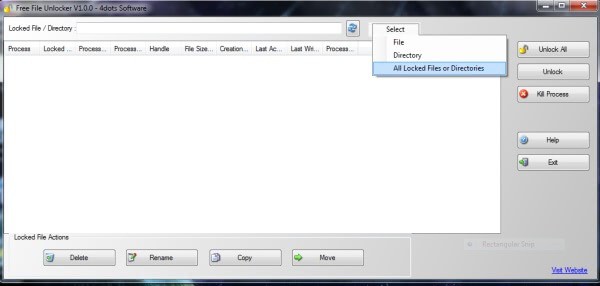
The Windows operating system locks files and folders automatically that are being used by an application or any native Windows service.
Stopping services or closing the applications that are locking the file or folder is not always an option, especially when a file is locked by a core Windows process.
The familiar message, “Cannot delete file: It is being used by another program†can be an annoyance when you try to modify the name of the file, move or delete it.
Free File Unlocker is a utility that allows you to release files and folders that are in use so that you can make the desired modifications or delete the file or folder altogether.
You can use it to view all locked files and folders on your computer and manage them. By selecting a folder, you can instantly see a list of the files that are locked. Using File Unlocker, you can unlock files and/ or kill the processes locking the file. Another interesting feature this utility offers is the ability to terminate viruses, Trojans, and other malware that can't be removed by standard methods or antivirus software.
Note: Version 5.0 of the program is no longer free. It is available for $9 at the developer website.
Free File Unlocker
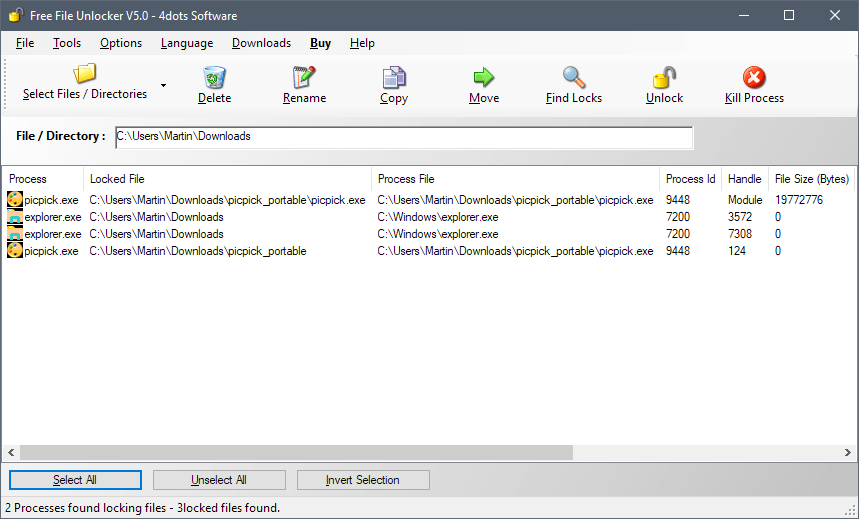
When you see any of the error messages below, this is when you can use Free File Unlocker to gain access to files and make the desired modifications. Free File Unlocker is intended for advanced users. These error messages are specified in the readme.txt file:
- Cannot delete folder: It is being used by another person or program
- Make sure the disk is not full or write-protected and that the file is not currently in use
- Cannot delete file: Access is denied
- The file is in use by another program or user
- There has been a sharing violation
- The source or destination file may be in use
- Cannot read from the source file or disk
Please note that we have reviewed comparable programs in the past, including IOBit Unlocker and the mother of it all Unlocker.
You will see the Locked File / Directory bar at the top of the user interface where you can specify the path that you want the program to scan. Â Just type a path or use the browse folder option to select it this way, and hit the "find locks" button after you picked the path. Find Locks runs a scan for any locked files or folders to list all in the interface.
You may select File and then Select File to check a specific file only, or load a list of files from a text document.
Each file is listed with its name and full path, the process that keeps it locked, and process information.
Select the file that you want to unlock and click the unlock button at the top. You may also select delete, rename, copy or move instead, or use the kill process button to terminate the locking process.
Free File Unlocker can scan the entire system for locked files or directories. Just select File > Select All Locked Files or Directories to run that scan. Note that the scan may take a long time to complete and that it is usually better to run the scan on individual files or directories.
You can also use the right-click context menu to unlock specific files without even using the main interface, as the option is integrated into the Windows context menu if you did not disable the option during setup.
It is important to note that files are locked by Windows for a reason; otherwise it would not be a standard Windows default. You should have a complete understanding of the effects that unlocking a file have.
Unlocking files may kill a process that runs on the system. You may notice that program windows are terminated when you run unlock operations using the application.
Free File Unlocker is intended for advanced users. The only time it is reasonable to use this utility is when user-initiated services and applications are blocking access to files and folders.
Closing Words
Free File Unlocker is a professional program that you may use to unlock locked files and folders on the system. The program is more powerful than most comparable applications thanks to its advanced functionality; the scanning of files loaded from a text document and the full scan of the system for locked files need to be mentioned specifically.
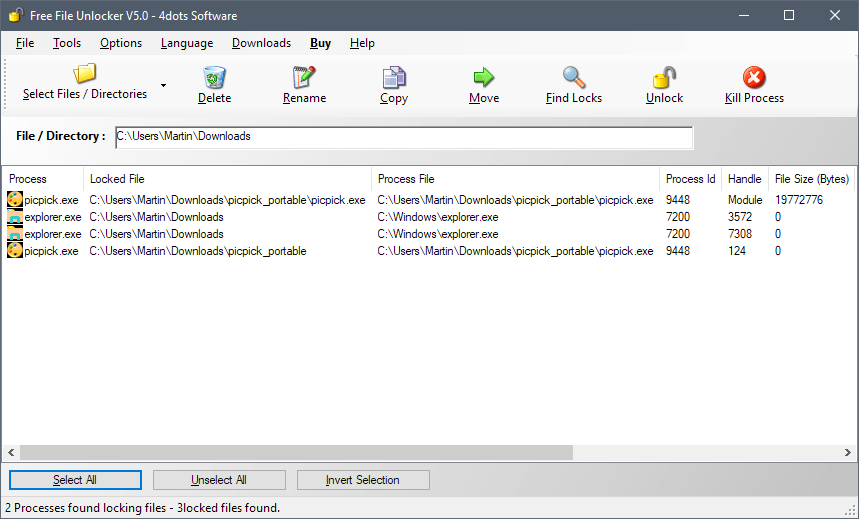






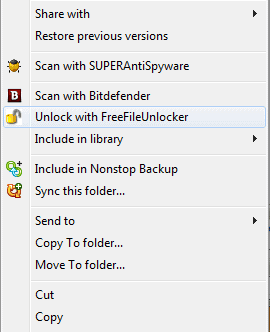




















I just download and use “Long Path Tool” guarantees to fix your error fast and easy.
I’m using LockHunter for this, already reviewed by you. I have nothing to complain.
http://lockhunter.com/