Babylon Toolbar backup option appears broken

Every other free software program seems to include a third party toolbar offer in its installer nowadays. A developer that is really going overboard with ad offers is KC Softwares, maker of popular apps like Sumo or AudioGrail. Of all the toolbars, the Babylon Toolbar is surely one of the most persistent and troubling out there.
Instructions on uninstalling the Babylon Toolbar is one of the most popular troubleshooting guides here on Ghacks. It is a detailed guide but users sometimes still have troubles removing the toolbar from their browsers, or reverting the home page and search provider changes of the toolbar on the system.
I'm not sure if the toolbar included an option to backup the original homepage and search settings in the past, or if this is a new option. I spotted it the first time in the Sumo installer.
I did not really have any desire to install the Babylon Toolbar on my system, but since I wanted to find out how the backup option worked, I took the plunge and installed the darn thing. I made sure the "Backup homepage & search settings for easy reverting later" option was checked, and that the Babylon Toolbar was installed and that changes to the home page and search providers were made as well.
I checked the installed browsers afterwards to make sure the toolbar was installed - which it was - before I started to look at the restore option. But, where was that option?
The Programs and Features control panel applet listed Babylon Toolbar on IE and BabylonObjectInstaller, but uninstalling those did not restore the old search providers and home pages. I tried, and both Internet Explorer and Google Chrome still used Babylon Search and homepage. I restored them manually and began my second installation of the toolbar.
This time I decided to look closer at the Babylon Toolbar, only to find out that some of its menus were not working properly in Internet Explorer 10. This can be because it is still not officially out yet, I do not know.
The Babylon directory or Browser Manager C:\ProgramData\Browser Manager\2.2.643.41\{16cdff19-861d-48e3-a751-d99a27784753} (which seems to get installed alongside) did not offer any help either.
Removing Browser Manager
While we are at it, here are instructions how to remove Browser Manager completely from your system.
- Use Ctrl-Shift-Esc to bring up the Windows Task Manager. Locate the browsemngr.exe process here if listed and suspend it (right-click, suspend from the context menu)
- Go to C:\ProgramData\Browser Manager\x.x.x.x\{somecode}\ and delete the executable files here.
- Use Windows-R to bring up the run box and enter regedit
- Navigate to the key HKLM\SYSTEM\CurrentControlset\services, locate the Browser Manager subkey here and hit the delete key
- Go to HKLM\Software\ and delete Browser Manager from here
- Remove the dll from HKLM\SOFTWARE\Microsoft\Windows NT\CurrentVersion\Windows\Appinit_Dlls
- Reboot the computer afterwards and delete the browser manager folder
Restore appears broken
Uninstalling the toolbar and the other program entry did not help. The Browser Manager was also of no help, and neither were the program folders. I had hopes at first that a program to restore the original homepage and search settings was included there.
Restoration is either broken, or that hard to access that it is no small feat to figure out how that is done. If you have any ideas how to use the backup to restore the settings let me know in the comments please.
I had to restore the search provider and homepage manually in the browsers after all.
Advertisement






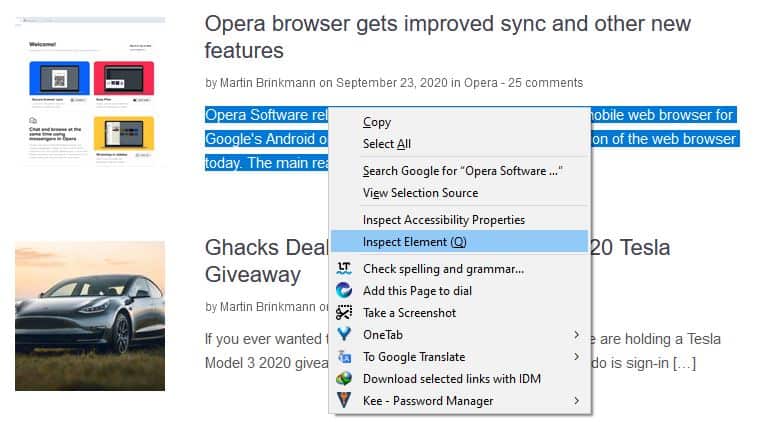
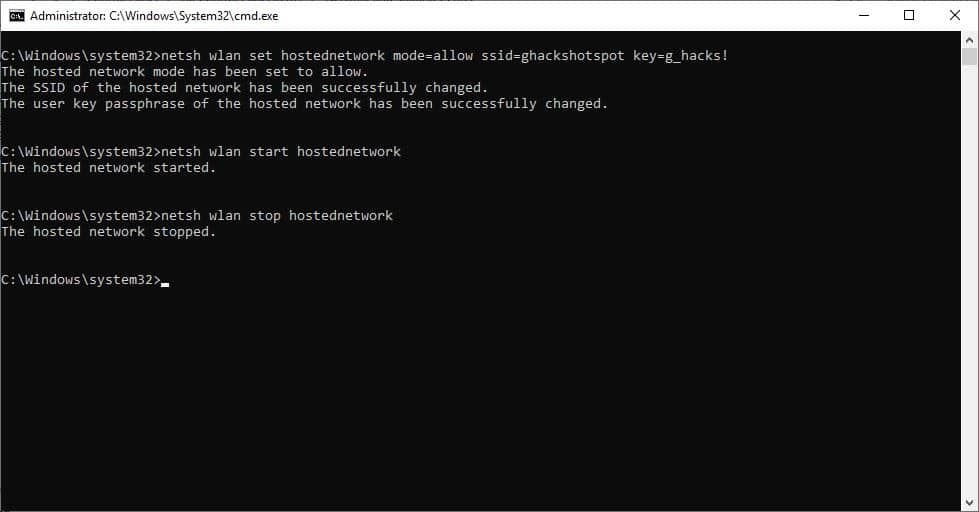
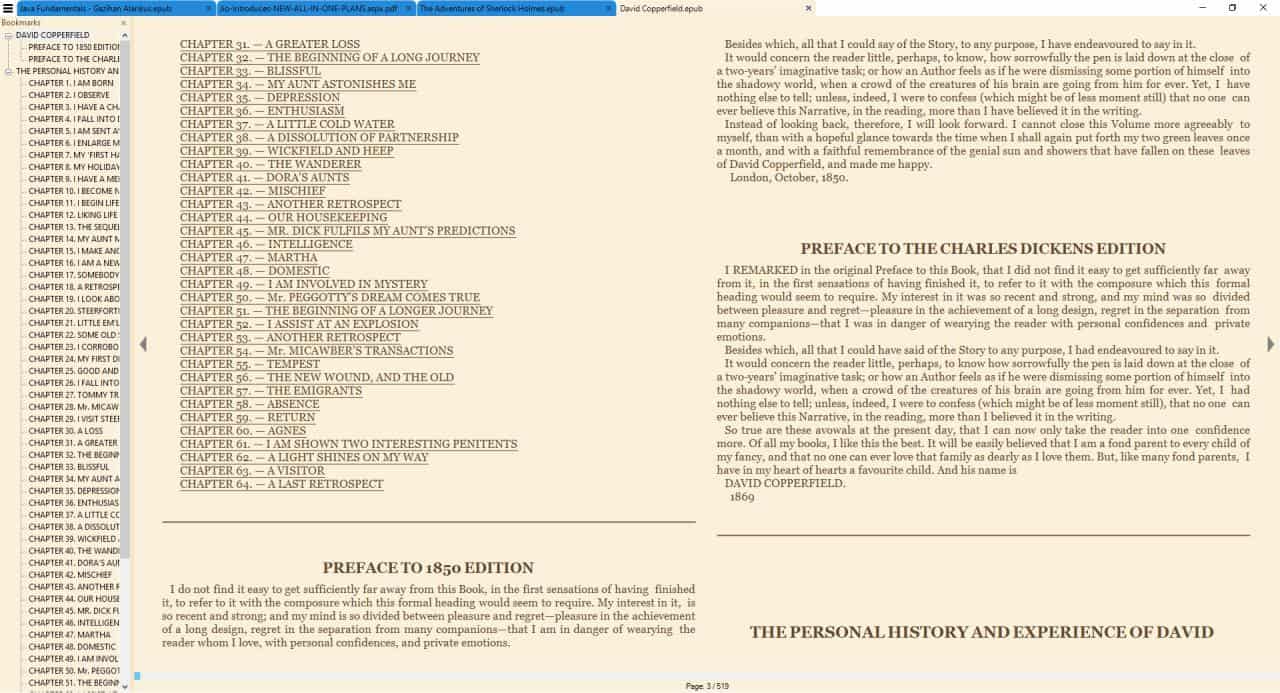
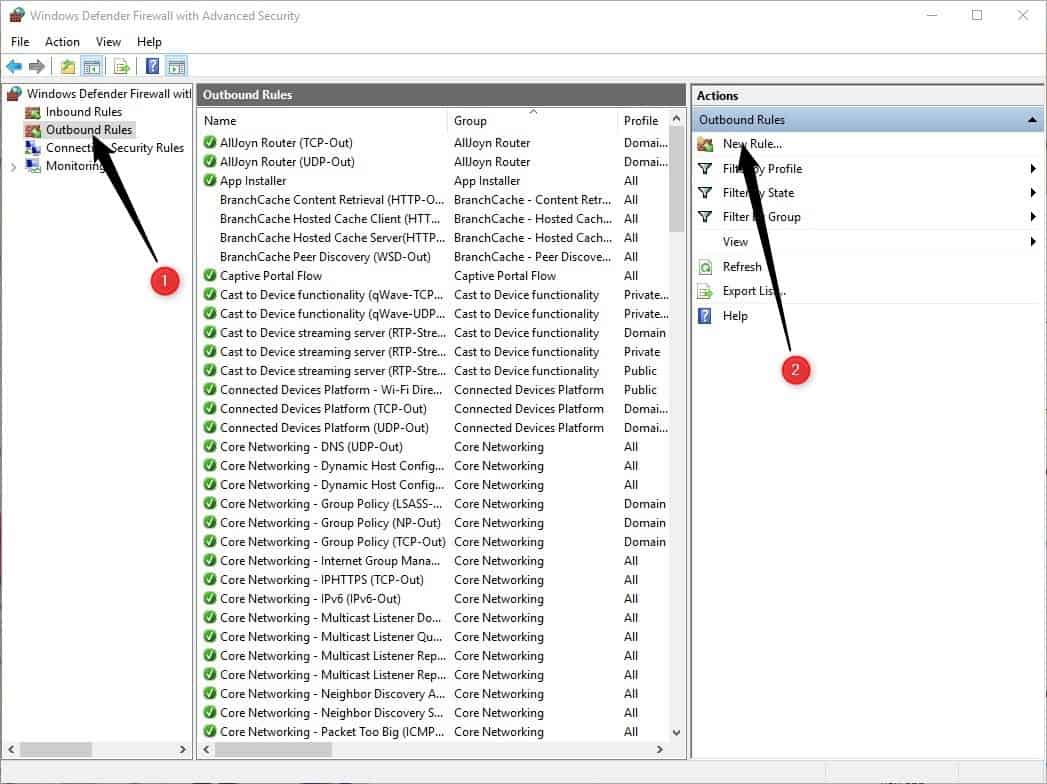









Please visit this http://www.explosiveknowledge.net/main/2012/08/19/browsemngr/ and your problem will be solved.
I have seeing this “sticky’ toolbar forcing into my pc. I just hate this.
Hello, I’m from Babylon support team.
It is actually very simple and easy to remove the Babylon toolbar and search page.
Please contact us at support@babylon.com and we’ll be glad to help you with any issue that you encountered!
Please accept our apology for any inconvenience.
This is not very new option (have seen it couple months ago), but it is not surprising that it does not work. While Babylon is the least aggressive of toolbars trying to earn from search provider changes, they do not change it back by default. I even got a letter from other (not babylon) that promised to sue me because (one of the reasons) I provide complete uninstall instructions :)
Since (with very few exceptions) toolbars in general are low-grade malware, I would not expect a restore option to actually exist, nor do I believe that any back was made; it seems more likely to me that the backup “option” is a non-functional cosmetic device, intended to dupe the average user into thinking that the toolbar is harmless. I challenge the Babylon Toolbar publishers to prove me wrong.