GameSave Manager now with option to move Steam games
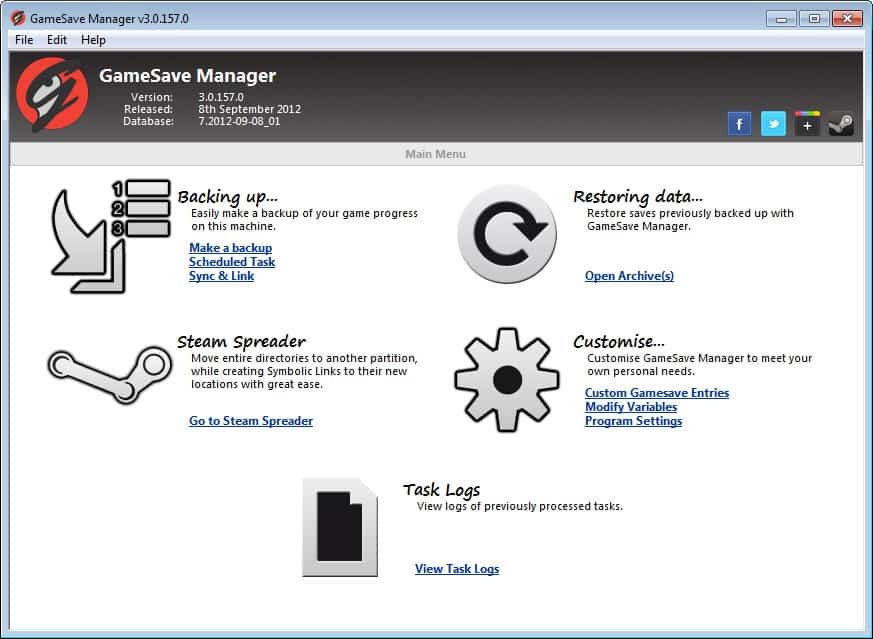
GameSave Manager was created as a way to bring order into the save game chaos on Windows. As you know, it is up to the game developer to pick a save game storage location on the PC. Some store save games in My Documents, others in the user folder or program folder. That's bad if you want to back up your save games regularly, for instance to avoid data loss after patching a game, to play the game on a second computer, or to share it with friends or people on the Internet.
The first version of GameSave Manager came with options to automatically or manually back up save games on the system. GameSave Manager 2, released less than three months after our initial review was a complete rewrite of the program. It added options to store save games in the cloud - using Dropbox - and came with a complete rewrite and new interface. The Dropbox option simplified the sharing of save games.
GameSave Manager 3 has been out for a while, and it too shipped with a new and improved user interface and additional features.
One of the new features is Steam Spreader, a tool to move Steam games from the partition Steam is installed on to another drive. It uses the same technique that Steam Mover uses to move files. Steam Spreader creates symbolic links that point from the original directory to the new directory the game is moved to. The game is still playable because of this, making it an effective option in low disk space situations. You can for instance use Steam Spreader to park games that you do not want to uninstall on a different drive. Once you make room on the main drive, you can undo the move again, or leave everything as is.
It can also be used the other way round. Say you have installed Steam on a platter based hard drive and bought a fast SSD recently. You could use Steam Spreader in this case to move your favorite games from the mechanical drive to the Solid State Drive to benefit from faster speeds when you play the game, which would save you from moving Steam over, provided that there is enough room on the SSD for that operation.
Version 3 comes with addition feature additions over previous versions:
- Support for Google Drive, Microsoft SkyDrive and private ftp servers
- Support for Steam and Ubisoft uPlay game saves
- Option to ignore entries
- Option to modify system paths, e.g. My Documents.
- Task history
GameSave Manager is an impressive program that gets better with each version. The Steam Spreader feature is a great addition to the program that should increase its popularity significantly.
Advertisement



















First of all, thank you for making these articles Martin.
It’s greatly appreciated.
With regards to what ‘Missing Something’ has asked; GameSave Manager can backup / restore registry keys & values. Not many games require this however.
If any registry data is going to be backed up, it’ll be listed on the ‘Backup Gamesave(s)’ list just as directories are. This allows the user to exclude such values if they so choose.
Thanks for the info
No mention of registry settings. Not supported ?
Would just like to state a new feature was added today, its simple but was requested quite a few times
“NEW FEATURE: GameSave Manager can now delete specified saves from the user’s system via the ‘Delete’ button on ‘Backup Gamesave(s)’ page”
Thanks for the review *Throws this towards the developer InsaneMatt*
I’ve been hearing more and more about this program lately, but after the writeup here at ghacks, I’m going to have to try it out.
It is a great program.