20+ Programs That You Should Run Regularly On Your PC
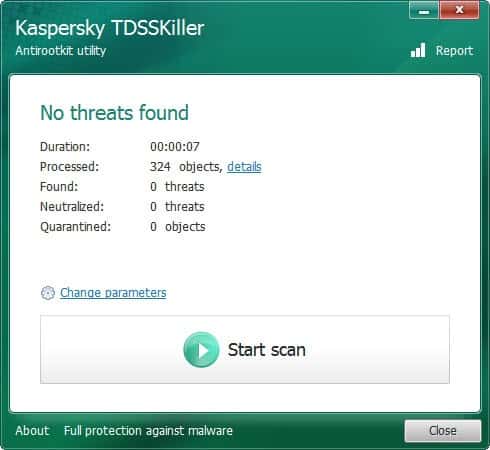
Many PC users do not think about maintenance as long as their system is running as intended. The issue here is that they might be able to resolve future issues, or mitigate them at least, if they would run a set of tools regularly on their PC.
The following guide looks at some of the recommended programs - my recommendations - that should be run regularly on a PC. Not all are maintenance related though, you also find security and privacy programs in the list for instance.
Tip: Check out our listing of the excellent programs for Windows.
1. Security
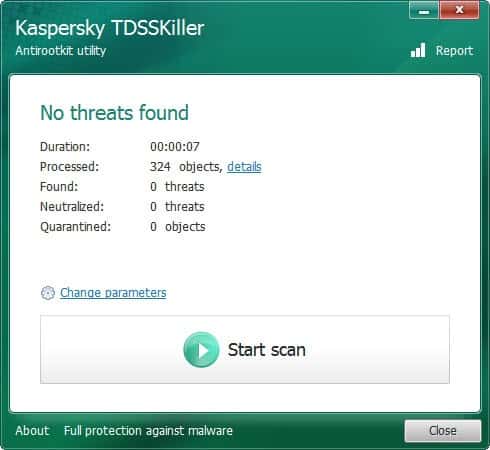
Windows PCs these days are better protected than they were ten years ago. Microsoft is for instance shipping additional security software with newer versions of the operating system, and providing free downloads of tools such as Microsoft Security Essentials and integrating Windows Defender in newer versions of Windows natively.
Most users run at least an antivirus software on their system, others may have added firewalls, anti-spyware tools or sandboxing programs to that list. That's a solid setup, provided that the programs get updated regularly.
But even if your PC is Fort Knox, I'd suggest to run additional on-demand software to make sure the system has not been compromised.
- Kaspersky TDSSKiller - Detects rootkits that other security software may have missed. Can disinfect a system when rootkits have been discovered in the scan.
- HiJackThis - Recently turned into an Open Source application. The program, that checks various system locations for adware and manipulation.
- Dr.Web CureIt! - A free on-demand scanner that can check your system directly and without installation.
- CurrPorts - Scans your system for open ports. Display process names that are responsible for the open ports. Ideal for closing down ports that do not need to be open.
- Process Explorer - Use the program to verify the processes that are running on your system. This way you may catch malicious or unwanted processes.
- Update Checker - Checks the system for software that needs updating.
- EaseUS Todo Backup - Backups are important, as they may be your only way to access your data if your system crashes, or your PC gets stolen or destroyed. Alternatives: Cobian Backup, Free Backup Software List
2. Privacy
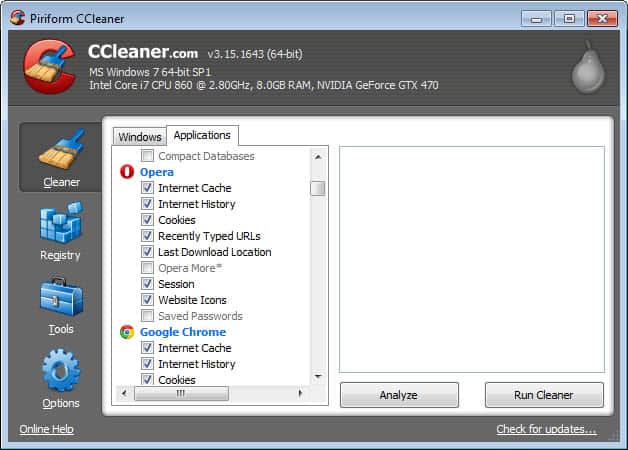
Privacy is all about making sure that you do not leak information or data out in the open. On PCs, this usually comes back to removing temporary or deleted files.
- CCleaner - It seems everyone knows the program. I suggest you install CCleaner Enhancer on your system to make it even more effective. It can delete your browsing history, cookies, information about files you have run or your web searches. Alternative: Bleachbit
- Eraser - This program overwrites the free space on your system so that deleted files and data cannot be recovered anymore with file recovery software. Keep in mind that this only works on platter-based hard drives, and not the newer Solid State Drives.
3. Maintenance
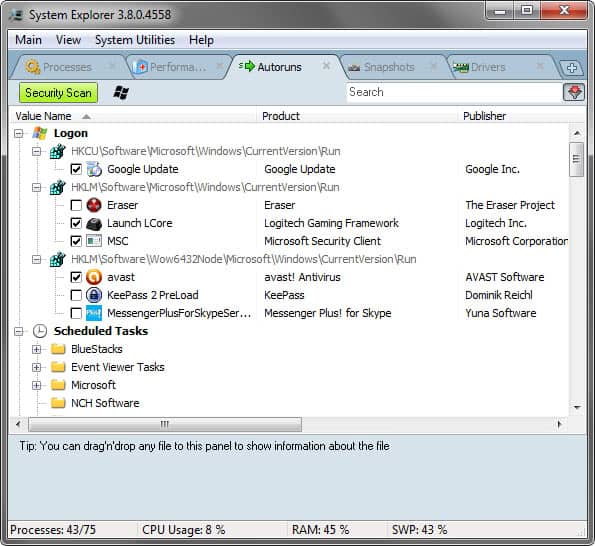
Maintenance ensures that your system runs as smoothly as it did on the first day of operation. Even if you are a light user, operations eventually will take their toll on your system.
- Autoruns - Applications that are started automatically when the system boots, can slow down the PC. While it makes sense to keep some, the antivirus program for instance, you might not need the Office or Adobe Reader Quickstarter to be started with the PC, especially so if you are not using the programs regularly (or if you do not mind waiting a few seconds on first program start).
- Defraggler - Fragmentation basically happens when a file needs to be saved in different locations on the hard drive. This may slow down the time it takes to open it on the system. A tool like Defraggler defragments the hard drive to correct the situation. This is only necessary for platter-based hard drives and not for Solid State Drives. Alternative: MyDefrag
- Revo Uninstaller Free - If you need to uninstall software, you should use a program like Revo Uninstaller and not the default Windows applet to do so. Revo scans the system for leftovers after the default uninstaller to make sure that all traces of the program have been removed from the hard drive and system registry.
4. Hardware
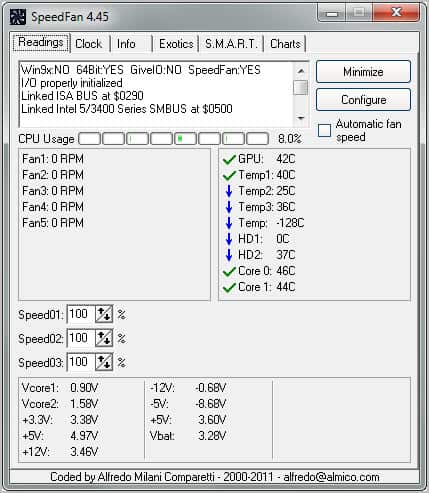
Some hardware related issues can be detected before it is to late. This includes hard drives that will likely stop working in the near future, or overheating issues of the built-in video card.
- Speedfan - Displays hard drive temperatures and S.M.A.R.T. values among other things. Can be used to make sure that the system temperature is in acceptable levels, and that hard drives are not likely to die in the near future. Alternatives: Core Temp for processor temperature readings, Real Temp, CPU ID
Closing Words
It is not really necessary to run all the tools all the time. Others can be scheduled to run them completely on the system without user interaction.
Do you think an essential tool is missing? Post your favorite tools in the comments.
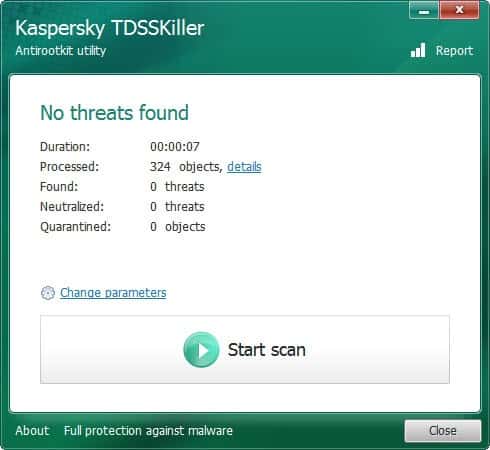





















I’ve tried Update Checker but it keeps making errors in Windows 8. Recently some spam company came with a program called outdatefighter but I’m not sure if its safe. Anyone?
http://www.spamfighter.com/outdatefighter
Hi… I am a university student and we use wi-fi for browsing….i want to know for sure that after running cc cleaner, is it possible that my system admistrator can still check my browsing history?
please mail me at neid.ansle@gmail.com
I would add Process Lasso to this list. As an automation utility, it keeps processes from monopolizing the CPU(s) by temporarily lowering their CPU and/or I/O priority … or by adjusting their CPU affinity. It also can automate all sorts of process settings, enforcing limitations on the number of instances of a process, and about all process attributes. For me, it is essential. Of course, I am the author, which I admit readily so this doesn’t appear like shady spam. It is free, though some of the advanced features (none of the most popular) do require purchase if you wish to continue using them after a certain period. ProBalance, its automated priority and affinity adjustment, NEVER expires, like most features. There is even a graphical CPU Eater demo application you can try for yourself to test your PC under high loads. Due to the design of the Windows CPU scheduler, a thread running at Normal priority can bring a single CPU system to its knees by simply consuming every CPU cycle it can get in an infinite loop (fact). Anyway, give it a try. It even has a stand-alone core engine that can be run as a service. No bundles. No BS. I do apologize for this ‘ad’, but it is just me, and is an honest representation of Process Lasso. Since Process Lasso is so often mistaken for yet another task manager, I feel compelled to write something every once and a while ;).
Again, I *am* the author, so am biased ;p.
As a user of Process Lasso, I can say that it is a great utility that works as advertised. With a multi-core CPU, you can control which core(s) an app uses. This is great for applying the suggestion Martin Brinkmann made awhile back for speeding up Firefox (namely limiting the number of cores Firefox can use).
Jeremy, I have a question. When I select an increased CPU priority for an app will PL automatically temporarily reduce it if needed? I thought that giving my music player app a higher than default priority should keep random skips from happening when I’m doing heavy multi-tasking with a lot of other apps. But that does not seem to help.
Thank you for your compliments, and for being a supporter. To answer your question, the issue is a toggle you can change in ‘Options / ProBalance Settings / Exclude Processes of Non-Normal Priority’.
You see, the assumption is that any process with a non-normal priority is that way for a reason. Since Process Lasso *always* takes the conservative approach, the default configuration avoids adjusting them. So, you can simply untoggle this, and ProBalance should work on any process you’ve set a default priority on.
I will add this to the FAQ, and I thank you for your question ;).
LASTPASS is a very useful browser addition, remembers all your Internet
passwords securely, you just need to remember one.
But the best Internet browser add-on is a search engine called:
START PAGE the world’s most private search engine.
Read all about it at: https://startpage.com/eng/protect-privacy.html
Just my two cents.
Patrick
i also use this small tool against key-loggers .http://www.qfxsoftware.com/ks-windows/which-keyscrambler.htm
I use Chrome.
KeyScrambler Personal FREE
Protects all your keyboard entries in IE, Firefox, Flock.
KeyScrambler Personal protects your login credentials, credit card numbers, addresses and any private info you type on a website when you do online shopping and online banking. It also protects your Web email (e.g., Yahoo mail, hotmail, and gmail); search terms, Java, Flash, PDF Forms, Browser Dialogs, and browser master passwords. This effective tool against online identity theft gives you value that nobody can match.
The only free anti-keylogger I know of right now for Win7 64bit using Chrome is Neo’s SafeKeys which is a bit difficult at first but once you get the hang of it…it’s not bad. It’s a safer onscreen keyboard.
http://www.aplin.com.au/
Hi,
I use Waterfox and i put KeyScrambler manually into Waterfox and it works!
Best Free Microsoft Downloads
Updated 2. March 2012 – 21:40 by IronPlatypus
http://www.techsupportalert.com/content/best-free-microsoft-downloads.htm
Nice list. I like to use Puran Defrag because it offers a boot defrag which seems to set apart from most other free defrag programs. Also for an on demand scanner I like to use Hitman Pro which scans for free using multiple cloud based antivirus programs. But removal of malware triggers a 30 day trial. I’ve been fortunate that it’s not found anything on my system.
One tweak to settings I always do is to set Java updates to check daily. If a person sets this through the control panel the settings will revert to the default update checking of every 30 days. So to make the daily check stick a person has to change the settings running as admin. To do this go the following path: Program Files>Java>jre7>bin>Right click javacpl.exe and Run as administrator. Once there the settings can be made to check daily. I have had mixed results as sometimes the settings will revert to every 30 days anyway, maybe that is after every actual java update…not sure. But with so many java exploits these days it’s nice to check for updates daily as opposed to monthly. Also, old versions of java should be removed, such as JRE6 and prior.
why do you need JAVA jre7 ,i removed it one year ago, and there is me once asked by one application to install Java.And then i cancel the download.
i don’t want it anymore.There is always Java on your computer in software,
but this one is the dangerous one!Try it,
The free “Absolute Uninstaller” will show and uninstall 32-bit apps that do not show up in the list provided by the free Revo Uninstaller or the default Windows uninstaller. These ‘hidden’ apps get installed along with other apps without informing the user. Check it out, you may be surprised by what you find. Search for info on what you find to decide if it is safe to remove them.
“HWiNFO” is a very good free utility for displaying hardware info. There is a 32-bit version and a 64-bit version.
“SUMO” is good for finding software updates. It detects apps more than “Update Checker” and “PSI”, but you have to go the websites and download them yourself.
The free version of Revo seems to have slowed down a lot these days. I just tested it again and it took 59 seconds to list 310 applications (this on an overclocked E6750 dual core CPU). That time seems excessive to me.
Does anyone suspect that Revo might be throttling the speed on the free version?
One more thing about Comodo Program Manager. Another great feature of it is when you uninstall a program, you can choose to monitor and save the uninstall so if you wish to reinstall the program later, you can use the saved uninstall to do so. There are more features.
Don’t know about Revo slowing down, but Comodo Program manager is ten times better than Revo even if it were combined with ZSoft. It runs as a service…very light, and monitors all installs. Unlike Revo, but like ZSoft it records all of the entries and files made by the installation and uses the program uninstaller to uninstall, then deletes the files missed. Files that can’t be deleted will be deleted on reboot. It can do more even if it didn’t monitor an installation.
All other free uninstallers have been left behind.
http://www.comodo.com/home/support-maintenance/programs-manager.php
All very good tools and as usual, this is another great article from Ghacks.
I stopped listing Microsoft Security Essentials a while back. avast! and Comodo Internet Security are much better IMO. Also Emsisoft’s scanner could be mentioned as I find it detects more malware than any other…though it also lists more false positives, the trade off isn’t an option for me. I also recommended Todo Backup for a while, but I’ve had several images fail even after verification, therefore I went back to Macrium Reflect, though fewer features, is much more reliable…I’ve never had an image fail.
Here is a link to my two major plans I promote as something everyone should read and I freely share it. Years of research and continued monitoring for updates have been applied to these:
THE MOST IMPORTANT THING EVERY COMPUTER USER SHOULD DO
http://goo.gl/zy8Oy+
Comprehensive Security Plan
http://goo.gl/QKPHm+
Outside of system processes (which I have no control over), I’ve noticed that MSE (now in release 3.x) is the BIGGEST USER of CPU time on my system!
Are others seeing this?
I think many of us who read your great newsletter are home users and browser history isn’t a huge issue but removing temps and cleaning up once a week is big. I do want to suggest 3 different programs. Soluto identifies start-up programs and browser add-ons and makes suggestions to speed up your system with a real clock to show your changes. Secunia PSI (personal software inspector) will keep you updated on all your programs & security patches. And one of my favorites… the never reviewed but often revered Rising Free anti virus and malware… self updating and thourough and a favorite of mine. All free.
I don’t trust Chinese software
I like the Soluto idea, but not that it will undo all changes once you uninstall the software again.
Soluto is a webapp now. I’m not sure how that affects what I agree was an issue before they changed their process.
https://www.soluto.com/
It is still the same unfortunately.
I use all the ones you have pointed out plus I use Malwarebytes running the “Perform Full Scan” mode, every week, or as needed.
Superantispyware is another good one in my tool box.
Both of these are free, however I bought the real-time version of Malwarebytes, it’s well worth it to avoid going to websites that are malicious.
Also Speccy from Piriform to review your system specifications for drivers and some temps is good too.
Regards – Tom
A nice concise and I hope to some illuminating article. I’ve got a few others I run on a regular basis. I run CCleaner every time before I close down the PCs and run Security essentials at least once a day, I keep Panda running in the background.
Of course the old adage is “If you’re unsure about something DON’T open it” which I’ve tried to instil into users I support. The majority don’t even know what a Spam filter is!
Oh well back to pushing water up a hill. Now where did I put that recovery USB…….