Free Burning Studio, Disc Burning Software For Windows
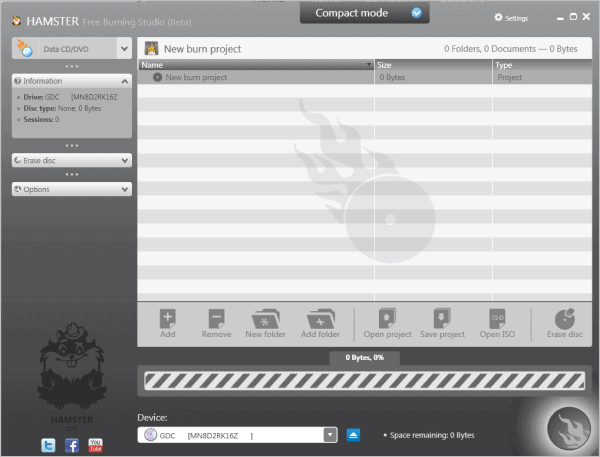
My first CD burning software back in the Windows 95 days was Nero's Burning Rom, a fast, elegant and lightweight program that supported all recording options that I needed.
Things have changed considerably since then and Nero is no longer the program that I use for disc burning. There are two main reasons for that: there are good, better, free alternatives available, and Nero has become so bloated that I don't want the software on my PC.
The weapon of choice so to speak is ImgBurn, which is a great program, best suited for advanced users.
Windows users have lots of alternatives at hand, to name a few: Tiny Burner, ISO CD Burner or Ashampoo Burning Studio Free.
Note: Hamster Free Burning Studio is no longer available on the developer website. We have uploaded the last release version to our own download server for archiving purposes. The program runs fine on any supported version of Windows but has never left the beta phase. Note that we don't support the program in any way. You can download it with a click on the following link: (Download Removed)
Hamster Free Burning Studio
Hamster Free Burning Studio falls right in line with those programs. The program supports CDs, DVDs and Blu-Rays. The main menu lists the available options.
Here it is possible to create a data CD or DVD, or Copy a CD or DVD. Options are provided to switch to a minimal mode or full mode, the latter is suggested as it resembles the interface that most burning programs share.
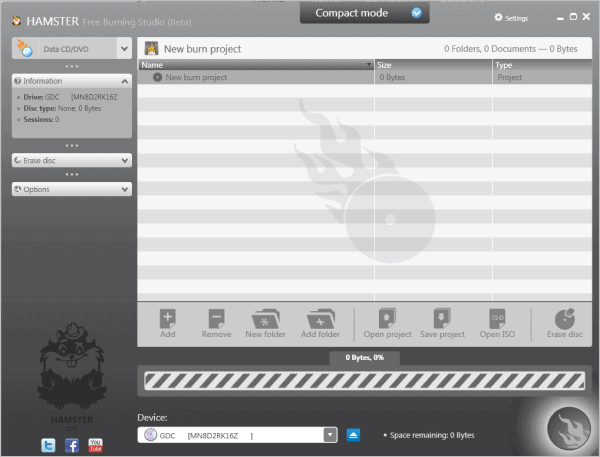
The limitations to only copy or create CDs or DVDs is quite restrictive for a CD/DVD burning software.
For now, it is only possible to run those tasks. This limits the functionality, as it is not possible to use the program to burn a music CD or video DVD at this point in time.
The developers wanted to integrated the missing functionality but never managed to do so:
Hamster Free Burning Studio performs the most popular operations with laser disks: data burning, backup copying, creating music disks, cloning DVDs, CDs or BluRay.
Free Burning Studio can read ISO images and burn those to disc. It can furthermore erase re-writable discs.
Closing Words
The program itself is promising; the lack of features however limits its use right now to copying and burning data discs. Windows users who would like to try Free Burning Studio can download the current program version from the developer website. The software is compatible with all 32-bit and 64-bit editions of the Windows operating system.
Considering that the program won't be updated anymore, it is probably better to use a CD or DVD burning software that is still maintained actively.
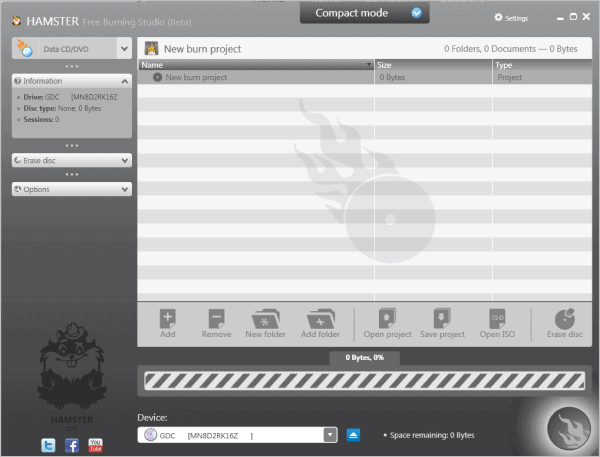

























As we are at it: is ImgBurn still ad-infested?
Did a little research on HamsterSoft. It appears that their programs are based on other free programs out there with GNU licenses. They just repackage it into a prettier interface. This is not really suspicious by itself.
But than their programs have a tendency to start at Boot. Along with a constant need to connect to the Internet. This smells.
Anybody had any experience with HamsterSoft?
do you have any evidence to support your statements?
Their own website states which software they copied off of in their Support section. And this guy had a problem with the boot: http://www.the-digital-reader.com/2011/07/05/id-avoid-the-hamstersoft-ebook-converter/
This is why I’m asking if anyone else had experience with HamsterSoft.
Have no experience with them or the GNU license in particular. Do you know if it is allowed under the license to repackage and “beautify” the programs?
As long as the subsequent modification is released as source code there’s no problem, if the original license is GPL.
If it’s LGPL or other similar license you can also redistribute your modification in binary form without obligation of releasing your source code.