Pull Sticky Notes off the Widget Panel and Into Practicality with Stickies
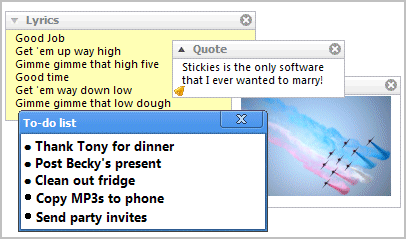
Back when Vista came out some years ago the widget panel was supposed to drastically change the way that Windows users utilized their machines. It didn’t. Few people wound up using it at all, finding it a hassle to dig back down to the desktop just to access simple utilities. Its popularity waned, and while Microsoft did include it in 7, they did so without the fanfare.
The tools that sat on the widget panel were not useless. To the contrary, they were extremely helpful applications that many users found appropriate to utilize. The panel just did not present them in the best possible way – you already had a clock, for example, on the toolbar.
Some of the features, however, were reaching their potential but were not available by other means at the time. A fine example of this would be the sticky note application, which was a fresh new idea to Windows users at the time. Unfortunately, the sticky note widget failed like most other options on the widget panel, and as such use of such digital notes on the desktop waned.
A free program called Stickies, however, aims to fill this void. The program is specially designed to take all the functionality provided by normal sticky note applications and make them better, utilizing other tools that make it more practical than past attempts at such programs. Users can do far more than simply make notes that disappear under layers of windows – they can actually make the sticky notes work for them. You can color code each note depending on its content, or even set a visual or sound alarm that reminds you of whatever you wrote on the note at a predetermined time.
You can try the program out by following this link and downloading the tiny program onto your computer. After walking through the installation process you will find an icon featuring an entire pad of stickies on the taskbar. To get started, left click on the icon and a brand new note window will pop up.
It starts out very small and expands only as necessary with the content you place in it. Once you get started making a few notes you can begin experimenting with the various features Stickies has for its notes by right clicking the various areas on the note. Clicking on the title bar brings up functions that affect the entire note, like the color of the stickie, sleep and alarm features, and opacity settings. Clicking on the content section of the note allows you to change element-specific things, changing the color of a particular section of text or changing the font.
Finally, right clicking on the icon on the taskbar brings up one more set of options that allow you to manage even more, grabbing stickies that have fallen off screen or pulling them all to the front of your desktop.
With Stickies, sticky notes really have come a long way from their old use on the troublesome widget panel. Enjoy the same sort of features with far more practical applications thanks to a full list of handy tools that come included.
Advertisement
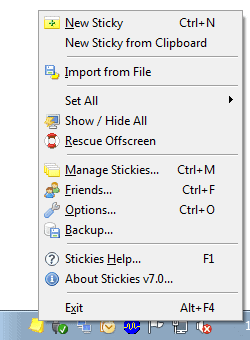


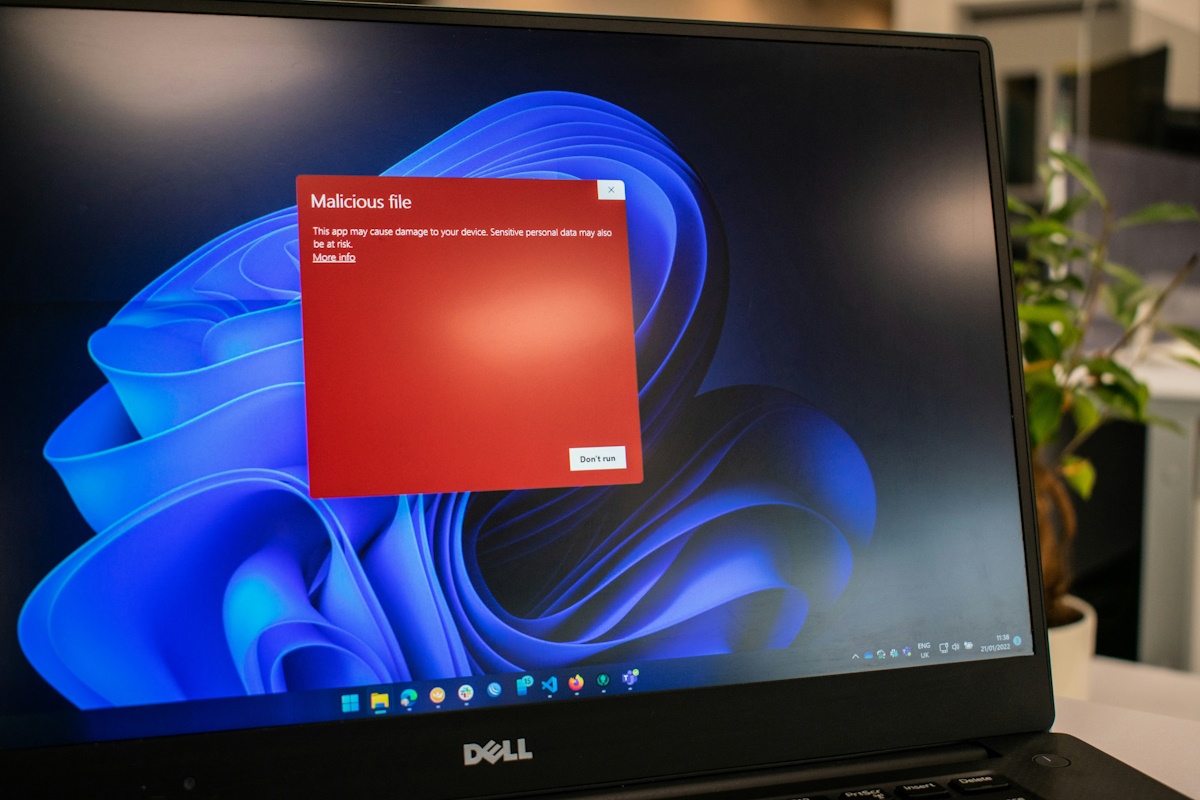
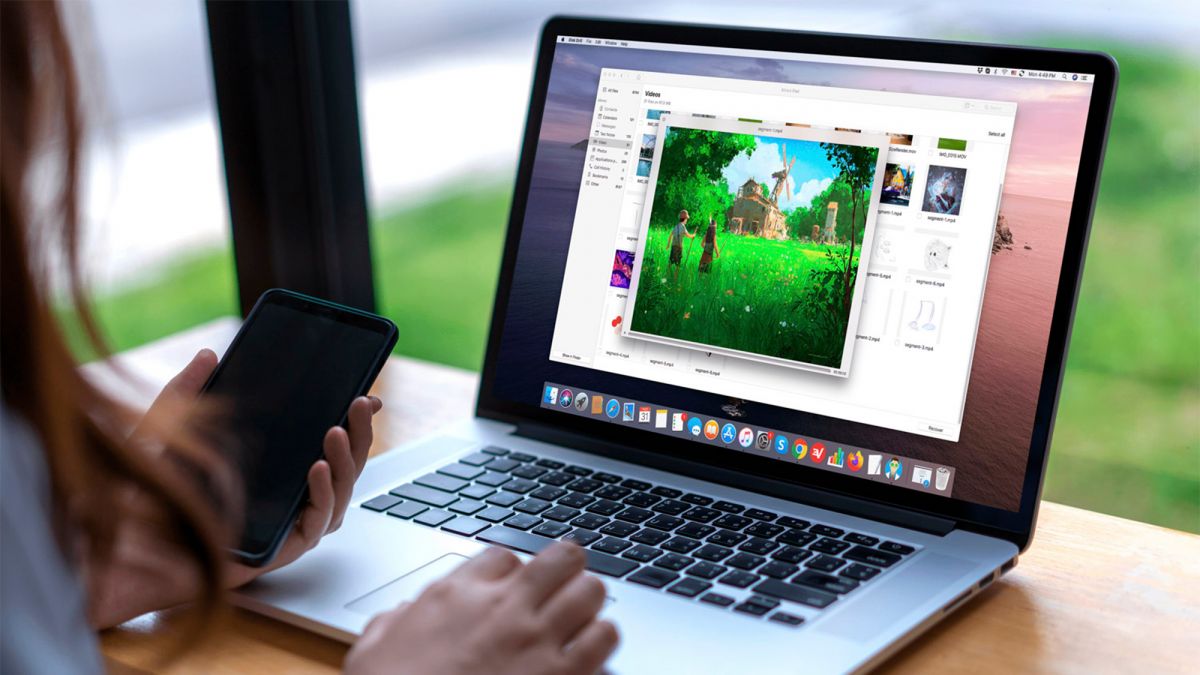

















I have been using this program for several years and find it very useful. I also appreciate the responsiveness of the developer – very helpful twice when I needed assistance with the program.