Close All Windows At Once
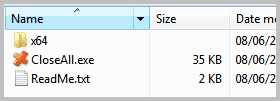
While it is possible to close programs directly, for instance by killing their running process, it is usually better to close the applications from within the program interface so that program settings and data are saved correctly and without chance of corruption or errors. Most programs close down just fine, even if forced to close on the other hand. Some one the other hand may give you problems. Firefox may for instance "forget" the current browsing session on next start up.
Most Windows users come into contact with closing windows by force when they press the shutdown button on their computer. Depending on their settings, Windows may force programs to terminate which can result in the aforementioned problems.
Close All is a lightweight portable application for Windows that provides users with an option to close all program windows at once by executing it on the system.
The program has no interface. When you double-click it, it will close down all windows in record time. It will not shut down Windows for you though. It is therefor handy for users who close all open programs and windows manually before they shut down their system.
Probably the best way to use it is to place a shortcut to the program on the Windows desktop, or in the case of Windows 7 users, by pinning it to the taskbar.
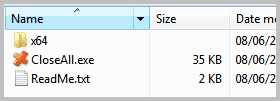
The program is offered as a 32-bit and 64-bit edition. The program supports parameters to exclude programs from closing down when the program is executed. For that though, you best create a program shortcut and edit the shortcut properties so that you do not have to enter the parameters whenever you want to close all but select program windows.
Right-click the program executable in Windows Explorer for that and select create shortcut from the context menu. This creates a shortcut in the same directory. Right-click that shortcut now and select properties from the menu.
Locate the target part of the window and add to the end of the path the following paramter
-x="app-to-exclude.exe"
Replace app-to-exclude.exe with the application that you do not want to be closed when the shortcut is used. You can add multiple programs to the list by separating them with the pipe | character. If you do not want Firefox and Windows Explorer to be closed down automatically you would use the following parameter.
-x="firefox.exe|explorer.exe"
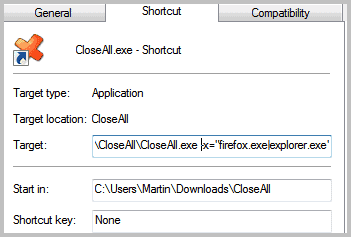
Close All can be downloaded from the developer website over at NTWind.
Advertisement



















ALT F4 does kill the process unless it is a program that runs in the background, such as Spotify. It performs the same command as pressing the X button, or going to File > Exit.
FireFox is an exception because it uses memory and does a load of crap before finally ending. Sometimes after 15 seconds firefox.exe will finally disappear from your task manager.
I forgot to include: When you press ALT+F4 firefox.exe disappears after it’s RAM usage decreased. (It get’s closed)
I justed tested CloseAll. It does the same as ALT+F4 or clicking “X” the windows closes or goes to tray. It’s still handy.
Also when you edit a document (like .txt with your notepad) the application that should close asks if you’d like to save.
ALT+F4 closes an application or sends it to tray.
Clicking the red X (Close window) does not close the application always to. Some apps can be configured to go to tray.
When you close Firefox (for example) you see it’s RAM usage decrease (in your task manager), but when you kill firefox.exe the process is gone instantly.
Pressing ALT+F4 won’t close all applications when those don’t get key-focus.
If I’m not mistaken, Alt+F4 closes a program, not kills the process. Isn’t Alt+F4 a shortcut for close?
Well that was my question ;)
So, should we start all over again? ;)
haha, I guess we both do not know the definite answer to that question ;)
Alt+F4 closes a program instantly, yes, but so does ‘close all windows’, is it not?
Yes but the Close All program closes them “softly” so that data that is automatically saved gets saved before the program is closed.
What exactly do you mean by “softly”? Is there a pause between clicking on Close All program and actual shut down of the program? Since you wrote “it will close down all windows in record time”, I guess the pause is non-existent or very small? So how does it help save data?
To avoid data loss some program has auto-save feature, which is asynchronous – you can’t control when the program will auto-save, only how often the program will auto-save.
You can’t tell a program “hey, I’m going to close you in 100ms, you better save your data” OR there is no way to tell Close All program “watch this program. As soon as he saves, close him”.
I don’t know where you got this “closing softly” thing. It doesn’t exist.
There is a difference between killing a process, by pressing Alt-F4 for instance, or shutting down the application correctly. Some apps save data automatically when they close, Firefox for instance saves the session if it is configured that way.
I think pressing and holding Alt+F4 for a few seconds will work. Can anybody test this? I have too many important windows open at the moment.
Is not Alt-F4 killing the program which could mean that you lose data?
If you didn’t save the data, you would lose it anyway. Don’t blame Alt+F4.
Well is Alt-F4 waiting until everything is saved automatically then? Or is it terminating the application no matter what?