Ping Info View, Ping Multiple Host Names, IP Addresses

One of the easiest ways of checking whether a host is responding or not is to send a ping to the host name or IP address. It is possible to ping local and remote servers, and it usually takes less than a second to get a response. A ping is therefor a first step in diagnosing if a host is connected to the local network or the Internet.
And if the ping fails, other tools like tracert are there to provide deeper information on the connection issue.
Ping Info View is a Nirsoft application, which means it is a lightweight portable program for the Windows operating system. The free software can ping multiple host names and IP addresses in selected intervals.
The software displays the Ping Options window on first startup that contains a text area where the user can add host names and IP addresses to ping. Available as well are configuration options including the ping timeout in ms, the interval in which pings are fired of from the local PC and whether the host names and IPs should be remembered by the program.
Once the configuration has been finalized the data is transferred to the main interface of the application where all servers are pinged automatically.
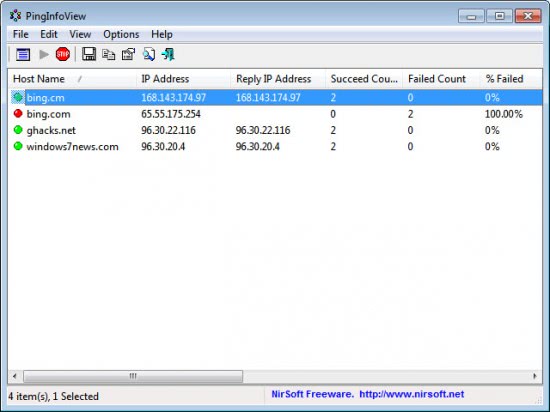
The portable software displays the host name and IP address, the reply IP address, the number of successful and failed counts and the failed percentage. It furthermore indicates non responding host names or IP addresses with a red icon, and responding servers with a green icon.
The initial configuration window is available under File > Ping Options so that new servers can be added to the list, or old ones removed. It supports the import of a server list from a text document which can be handy for users who need to ping many servers that are stored in a text document.
Ping Info View offers to create HTML reports and save selected information in text files. The program is available for download at the Nirsoft homepage. It should work fine with most Windows operating systems. Ping Info View was tested on a Windows 7 64-bit Pro system.
Advertisement



















