Folder Monitoring Made Easy With Portable App Watch 4 Folder
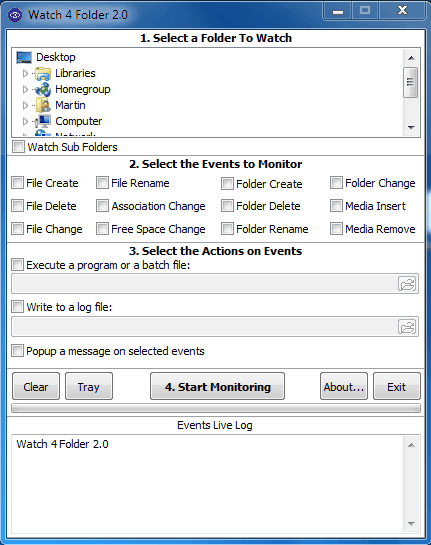
Computer users have different reasons for monitoring folders on their system, might be that they want to make sure that no one is tampering with files in those folders or that they can access a log to lookup when files have been added to the monitored folders.
Whatever the reason, a portable folder monitoring software like Watch 4 Folder might be exactly what they are looking for.
The program can be configured to watch one folder including all of its subfolders and files. Setup is a four part process that begins with the selection of a folder in the build-in folder browser. The events that the user wants to monitor are selected in step 2.
Here it is possible to select file or folder create, delete or modifications, free space changes, association changes or media inserts and removals although we are not sure what the last two actually monitor.
Events are configured in the third step. Possibilities include writing a log file that contains every change since the beginning of the monitoring, executing a program or batch file or displaying a popup message whenever a change is noticed.
One interesting option would be to run a cleanup software or backup software if a change is recorded to either remove additional files or restore a previous state.
The Start monitoring button starts the actual folder monitoring, the program can be minimized to the system tray from that moment on.
The monitoring software uses roughly 17 Megabytes in the background, not that low but still acceptable for most usage scenarios.
Watch 4 Folder is a portable software for the Windows operating system. It is compatible with both 32-bit and 64-bit editions of Windows and can be downloaded from the developer's website over at Lee Lu Soft.
Advertisement




















Watch 4 Folder version 2.5 is available now here:
http://leelusoft.blogspot.co.il/2013/07/watch-4-folder-25-free-version.html
Version 2.3 of Watch 4 Folder:
http://leelusoft.blogspot.com/2011/10/watch-4-folder-23.html
version 2.2 is available here:
http://leelusoft.blogspot.com/2010/07/watch-4-folder-22.html
Some similar applications:
DirMon – http://www.devclarity.com/2010/04/directory-monitor/ – Home Page
Directory Monitor – http://www.deventerprise.net/Projects.aspx – Home Page
TheFolderSpy – http://venussoftcorporation.blogspot.com/2010/05/thefolderspy.html – Home Page
great tool but I am looking for a software that can warn me if a folder changed free space ‘more than xx MB’. If I could add some parameter for some of the events monitored it woud be perfect.
Imagine you could say : warn me if folder_X changed moren than Y_MB in last Z_hours…
anyone ??