Create Keyboard Shortcuts With Clavier+
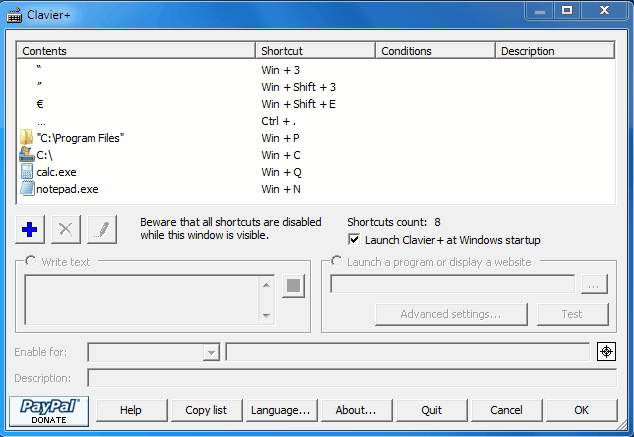
Clavier+ is a free program for devices running Microsoft Windows that enables you to create keyboard shortcuts for a variety of activities.
Clavier+ might look like yet another program launcher on first glance. The program's main purpose is to make it easier for the user to create keyboard shortcuts.
These shortcuts can be used to launch programs, perform commands, macros, open websites and folders, or paste text.
Several keyboard shortcuts are pre-configured and ready to be used once the program is launched. This includes an option to launch Notepad with Win-N, open the Windows calculator with Win-Q or the folder c:\program files with Win-P.
These examples can be modified or deleted if they are not offering what the user is looking for. One of the strengths of Clavier+ is the intuitive interface.
Clavier+
Selecting one of the existing shortcuts activates most icons in the interface. It is then possible to delete those shortcuts with a click on the red X button, or to edit them with a click on the pencil icon.
The plus button is used to create new keyboard shortcuts. Clavier+ displays a list of available shortcut types from launching programs and websites to pasting text into text forms. To make the configuration easier all start menu entries, favorites and special characters are displayed in the menu along with the general shortcut creation options. Helpful to quickly select a program or website that you want to link to a shortcut.
The general choices are to open a folder, write text, launch a website or program. Part of the configuration is handled right after selecting the desired option (like selecting the shortcut key to launch the action) while some are configured in the main program interface.
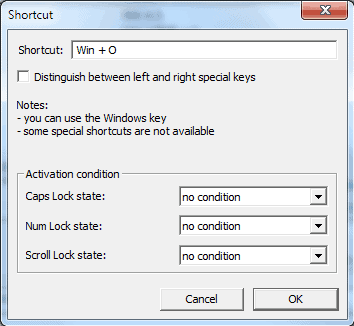
A new shortcut to launch a program will for instance only display a menu to select the keyboard shortcut and activation conditions, while the remaining parameters are all added in the main interface of the program.
Activation conditions offer an interesting twist. The keyboard shortcut will only launch the configured action if the Caps Lock, Num Lock or Scroll Lock conditions are matched.
The option to write text is probably the most interesting option for most users. This can be used to paste text into text forms, not that spectacular. More interesting is the ability to add commands to the text, here are some examples:
- Paste the clipboard as raw text, without formatting – warning: changes the contents of the clipboard: [[notepad.exe]][][Ctrl+V][Ctrl+A][Ctrl+X][Alt+F4][N][][Ctrl+V]
- Scroll the active program 3 lines downward: [{MouseWheel,3}]
- Launch notepad and the calculator: [[notepad.exe]][[calc.exe]]
Clavier+ offers options to simulate the computer mouse, control the volume and media players and perform complex operations as exemplified above. The developer has created a help document that explains most of the features of the software program.
Clavier+ needs to be running in the background to keep the keyboard shortcuts active. The program is compatible with Windows 7, Windows 8, Windows 10 and previous Microsoft operating systems. Both 32-bit and 64-bit editions are provided by the developer as setup and portable versions.
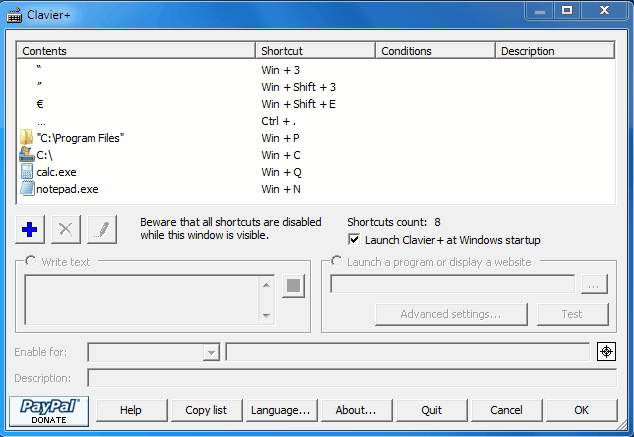

























Nice software, I am really going to give it a try. Thanks for sharing your valuable knowledge with us.