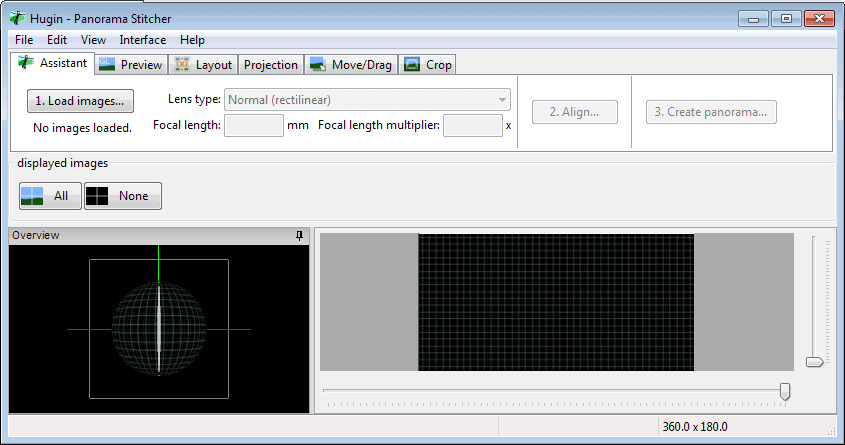Panorama Software Hugin
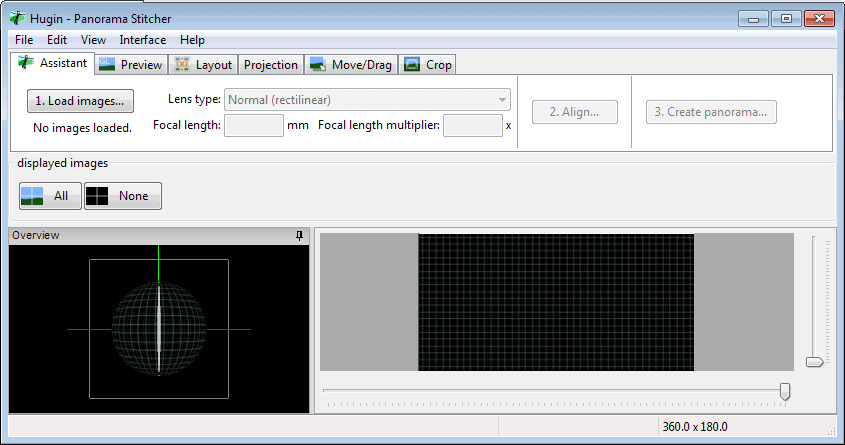
Software programs that create panoramas have become more popular in the last years thanks to free applications like Autostitch which automate most of the process.
Hugin is another panorama software that you can download freely for Windows, Linux or Macintosh systems.
The Open Source tool can be seen as the complex brother of Autostitch as it offers more features and options than it.
Its functionality and options are very extensive which may keep inexperienced users away on the other hand; if you are looking for a program that performs most of the operation automatically, you may want to try Autostitch first before giving Hugin a try.
Note: Newer versions of Hugin ship with a simple-mode feature that makes it easy to create panoramas using the software.
Hugin
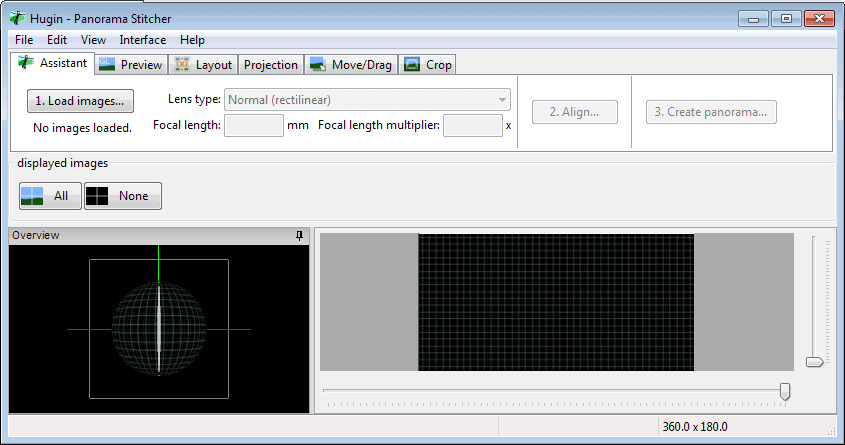
Experienced users on the other hand have a software at hand that can be used to create professional panoramas.
You do need a set of photos that depict the same scene, but that is true for all other programs and services of its kind as well.
It is essential that parts of the scene overlap on the photos so that the software can stitch it together properly. You may need to experiment with different values here during the configuration phase but 20% to 30% are usually fine when it comes to that.
Hugin ignores the orientation of the image files that you load into it and uses Exif information if available as well if they provide information that can be used for the process.
It is also a good idea to specify a so called anchor image. All other photos will be moved around that image making the anchor image the central piece of the panorama.
Control points are used in the program to connect images to each other, and to aid the program in aligning the photos correctly. It is usually a good idea to add these points manually for better results.
Think of them as links between different images that you load into Hugin to help the program make the right calls when it comes to the creation of the panorama image.
While the program may align the photos properly without your help, you may sometimes need to adjust the links manually in case it gets it wrong.
The developer's have created several tutorials on their website that aid new users in creating their first panorama image.
Available tutorials include a general introduction, creating a panorama from two or multiple photos, from photos with different orientations and advanced tutorials that reveal information about perspective corrections or stitching auto-exposed panoramas.
Tip: You can check out the gallery linked on the official website for demo panorama images created with the Hugin software.
The panorama software Hugin can be downloaded from the Sourceforge project page. The software is available for download for Microsoft Windows and Apple Macintosh computer systems.
Update: A new user interface was rolled out in 2013. The program launches in simple mode by default which you can change to advanced and expert to display additional features and preferences that are not available in simple mode.
The advantage of simple mode is that it is a three-steps process only that requires as little user input as possible. Basically, all you have to do is load the images that you want used, align them, and create the panorama in step 3.