Add External Application Links To Thunderbird
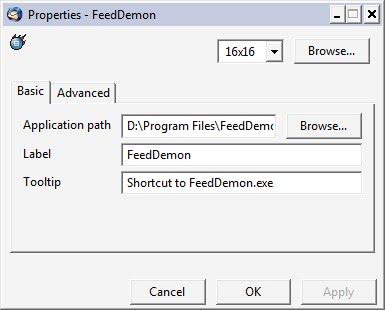
We have just reviewed an add-on for the Firefox web browser that allows the user to add software links to one of the Firefox toolbars so that programs can be quickly started from within the browser window.This review now looks at a similar add-on for the Mozilla Thunderbird desktop email client which also allows users to place application links in the interface.
Putting links in the email client is a great way of being able to launch programs quickly without having to start them from the computer desktop or start menu. The installation and configuration of the add-on is similar to that of the Firefox add-on.
It begins by downloading the add-on for Thunderbird on the Mozilla add-on's website. It can then be installed in the email client by going to the Tools > Addons menu once the add-on has been downloaded to the computer system. A click on the install button will open a file browser window in which the downloaded file has to be selected.
A right-click on the main Thunderbird toolbar and the selection of customize will display a new button called applications. This button has to be dragged and dropped into the toolbar. Nothing is shown at that time. A right-click on that blank space opens the context menu of the Thunderbird add-on with the option to add new buttons to the toolbar. This opens a file browser giving the user the option to select an application to add to the toolbar.
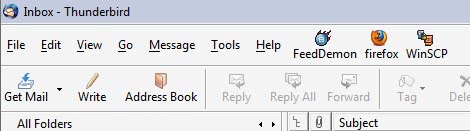
A few advanced properties can be set by right-clicking an icon in the toolbar. It is for example possible to add command line arguments or a keyboard shortcut.
There is one bug that becomes apparent after closing Thunderbird for the first time. The buttons will show up twice the next time the web browser is started. There is currently no workaround available for that. Deleting one button will remove the other one as well on the next start of the email client. The Thunderbird add-on can be downloaded from the Mozilla website.
Update: The Thunderbird add-on has been removed from the official download repository. There is no alternative available.
Advertisement




















hi! I´m using thunderbird mainly as rss reader and I´m wondering if there´s an add-on or just a trick to open all selected articles from one feed.
I find it very annoying to click for the article and then the link to open the article in firefox.
I think there must be something but haven´t found something so far.
please help me :D