Homedale is a Wi-Fi networking monitor

Homedale is a free wireless networking monitor for Windows that you may use to monitor WiFi access points and their signal strength.
Not all wireless networking hardware comes with the appropriate software to monitor the available networks in the vicinity, and the same is true for the default networking software that comes with operating systems such as Microsoft's Windows OS.
The software that comes with the operating system is usually pretty basic as well and does not provide extensive means - or none at all - to monitor parameters like signal strength over time.
Homedale
Homedale is a portable wireless networking software for the Windows operating system that can best be described as a WiFi monitor. It displays all available access points in its interface, and keeps a record of the signal strength of each over time.
It uses a tabbed interface that displays information on local network adapters, the available access points, and the signal strength of each access point.
The access points tab lists the names and mac addresses of each available access point plus information on encryption methods (WEP, WPA, WPA2), bitrate, channels and signal strength.
The wireless networking software can be used to monitor the signal strength of selected wireless adapters over time which makes it an excellent analysis tool especially for small and medium computer networks.
You can use it to keep an eye on your own network, or networks in the vicinity, for instance to make sure that there is as little overlapping in regards to channels used as possible, or to find out why performance drops at specific times of the day.
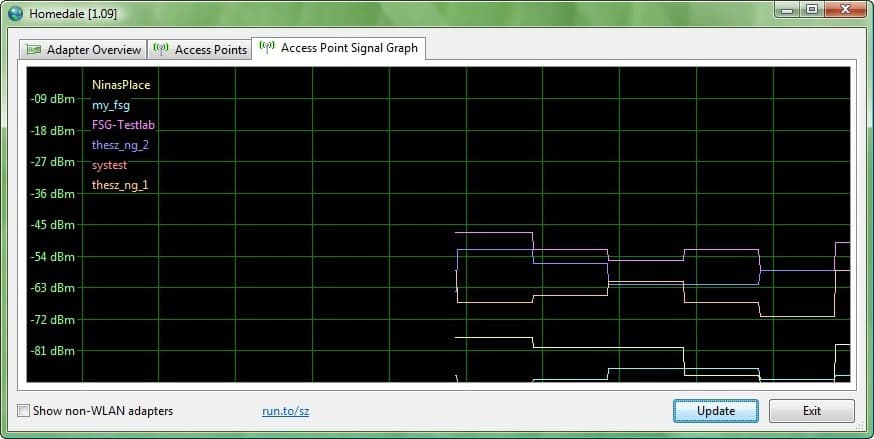
It is recommended for instance to use different channels than other wireless networks that overlap with your own hardware to avoid performance or connection reliability issues.
Homedale has a size of less than 300 Kilobytes and uses roughly 5.5 Megabytes of computer memory while running in the background. The software developer does not provide information about supported operating systems but it ran without problems on a Windows XP SP3 and a Windows 7 test system.
Another interesting feature that Homedale provides you with is the ability to connect to any of the networks with a right-click and the selection of connect from the context menu. And if you are already connected, you can use it to disconnect from a network at any time as well.
An alternative for Windows users is Wi-Fi Signal Strength. Linux users might want to take a look at Wavemon which can display advanced wireless information.
Verdict
Homedale is a powerful software program for Microsoft Windows devices to retrieve information on all access points that are picked up by the wireless sensor. It enables you to monitor the signal strength of each over time, and adjust parameters such as the channel used to avoid conflicts with other access points.
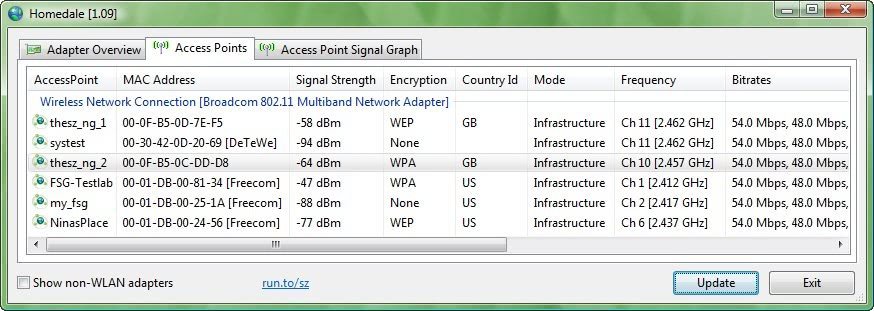

























Hello
Just tried Homedale on Win7 with LAN connected router, the WiFi just being used around the house.
Adaptor is integral to motherboard and I can pick this up but no sign of any WiFi adjacent. After selecting to find location ( Google or Mozilla) it just keeps loading but nothing else.
Is this because of the LAN connection or the fact there is not a seperate adaptor card?
Thanks
Thanks for this tool best tool ever. I use it to monitor all networks and use the channel that no one is using to get optimal wireless performance.
Lokks exactly like VISTUMBLER. you can download it for Vista only at vistumbler.net
the original NETSTUMBLER (for XP) is at netstumbler.com
same here, both links give a 503 “Sorry, Service Temporarily Unavailable” error.
Thanks for the mediafire link:)
Martin, can you please upload the software to a mirror? That be great. Thank you.
You can download the file here > http://www.mediafire.com/?yjtedwnc1cj
Thats odd. I seem to be getting the same 503 error. Sorry, Service Temporarily Unavailable. I tried both links :/ Maybe till get fixed soon.
Link is dead for me (503 error). Is ghacksed on par with slashdotted and dugg?.. :)
No its not :). It is working for me. Try the redirect page instead http://run.to/sz