Calibrate Your Flat Screen Computer Monitor
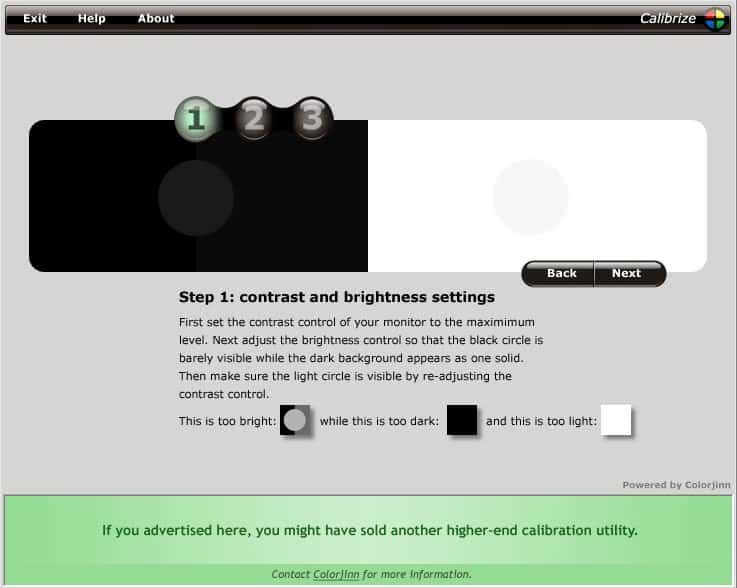
Computer monitors usually require some manual adjustments after connecting them for the first time to a new PC, which is called calibration in tech jargon. My newly bought HP flat screen computer monitor was so bright that it hurt to look at white areas for to long. Monitor calibration software programs can be used to adjust the computer monitor to make it more comfortable to work with and improve its picture quality.
Many computer monitor manufacturers provide a data disk with a free monitor calibration software but there are also multiple free alternatives that can be found on the Internet. One was covered today at the Lifehacker blog. Calibrize is only taking care of the black, white and color ratio of the computer monitor and works on flat screen computer monitors but also on CRT monitors.
It does so by displaying two easy to follow steps. Step 1 is being used to adjust the contrast and brightness settings of the computer monitor. Each step consists of a description that tells the user what to do, a test image and example images that display how the images should not look. The description mentions how the test image should look like.
The second step which is also the last step adjusts the gamma settings of the computer monitor. Another test image and a few sliders are shown that can be used to adjust the settings for red, green and blue values. The settings can be saved after calibrating the monitor. An alternative is the online tool Screen Check which provides the means to adjust the same monitor settings.
Update: Screen Check is no longer available. Check out our Computer Monitor Calibration guide for additional tools and tips that help you calibrate the monitor. Here you find Eizo's Monitortest program and links to additional programs that aid you.
Advertisement




















my husband has windows xp, he had the old fashion monitor the big bulky one, we bought him a new flat screen, but now his card games are not big like they were on the old monitor
can some one help with this problem?
I use a software called ‘Display Tuner’ (http://www.nicomsoft.com/dtuner/) which has the advantage of saving different profiles (I have 5 based on light-contrast/environment) enabling screen luminosity to be changed within the hit of a key (say ctrl+0,… ctrl+4). Very handy. Handles colors and audio as well, can start with session. Simple.
Cleartype is not good for all fonts and usually makes me want to repeatedly pound my head in to the wall like Rain Man. I am not the only one:
http://blogs.msdn.com/ie/archive/2006/02/03/524367.aspx#comments
Here is another good one that I myself use…
http://www.tranquilityimages.com/calibrate.shtml
Speaking of monitors, everyone on Windows should be using Cleartype.
You can turn it on and tune it here:
http://www.microsoft.com/typography/cleartype/tuner/step1.aspx
There is also a client side download available and when installed, it will show up in the Control Panel.
Despite some internet chatter that this is only for LCD’s, the technology also works on CRT’s. I am using it on my Sony Mutiscan 520GS CRT and it makes text a lot more readable!
The nice thing about my Samsung screen is the MagicBright function, which will do this.
On the bottom of the screen there is a button and if you click on it you can choose between different brightness adjustments.
E.g. text, internet, game, sport, movie, dynamic contrast and custom.
So when I do normal work it’s normally on “text” which is the most dark option. and when I play a game I always put it on “game” off course for the highest contrast.
So this function in most of the Samsung screens solves the problem already ;)
monitor calibrator*
can someone please recommend to me the best, thorough freeware monitor available ? Is it calibrize?