Enabling or Disabling the On-Screen Keyboard on Chromebook: A Step-by-Step Guide

Unleash the power of touch input with Chromebook's on-screen keyboard.
Chromebook users are no strangers to the versatility and flexibility offered by these devices. One such feature is the on-screen keyboard, a handy tool for users who prefer touch input or need an alternative typing method. Whether you are looking to enable or disable the on-screen keyboard on your Chromebook, this guide has got you covered.
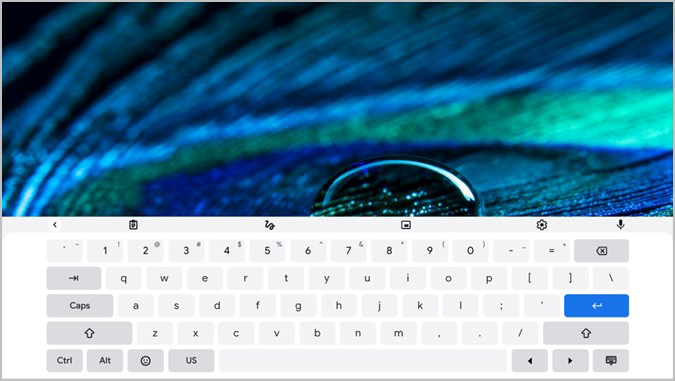
Enabling the On-Screen Keyboard
Access the settings
Click the clock icon in your screen's bottom-right corner. It will open the status area, revealing various system icons.
Open the settings menu.
Once the status area is visible, click the gear icon to open the settings menu.
Access advanced settings
In the settings menu, scroll down and click on the "Advanced" button to reveal more options.
Enable accessibility features
Locate the "Accessibility" section and click "Manage accessibility features."
Toggle on the on-screen keyboard
In the "Keyboard and text input" section, find the "Enable on-screen keyboard" option and toggle the switch to the "On" position.
Disabling the On-Screen Keyboard
Follow steps 1-4 from the "Enabling the On-Screen Keyboard" section to access the accessibility features in the settings menu.
Toggle off the on-screen keyboard.
In the "Keyboard and text input" section, locate the "Enable on-screen keyboard" option and toggle the switch to the "Off" position.
Conclusion
The on-screen keyboard can be a game-changer for Chromebook users, offering an alternative to the traditional typing experience. Whether you need the feature for accessibility purposes or want to explore new input options, enabling or disabling the on-screen keyboard is a breeze with these easy-to-follow steps. Unlock the full potential of your Chromebook and enjoy the convenience of touch input today!
Advertisement















