Launchy 2.0

One of the most popular application launchers for Windows has been updated to version 2 yesterday and I think that this is an appropriate moment to see what has changed since our first review of Launchy which dates way back. First time users of Launchy who happen to not read the instructions might be a bit puzzled at first because even though Launchy is started after installation it it is not visible right away on the system.
Update: The interface is displayed by default in the most recent version of the program.
You bring up the Launchy interface with the shortcut Alt-Space and if you have used Launchy before you will immediately notice the modified look and feel of the program.
The most recent version of Launchy supports all Windows operating systems, and support for unicode bookmarks has been added as well in the release.
So, what can you do with it? First of all, you can launch applications with Launchy which is a main feature of the program.
Just type in the first few chars of an application and hit enter once the software is displayed that you want to start. As a basic example, to start Spider Solitaire you simply enter Spider and launchy displays Spider Solitaire on the right side of its interface.
That's usually much quicker than clicking on Start > Programs and finding the folder of the application that you want to start. It even beats clicking on shortcuts on the desktop if you get used to it.
Launchy indexes all programs of the start menu by default and ships with options to index specific folders in addition to that. This can be useful if you want to index portable programs or your media collection as you can run files using Launchy as well.
Instead of opening and hiding Launchy using the keyboard shortcut you can now change that by enabling the always on top mode of the application. There you may change other design related features such as interface transparency as well.
Launchy's settings list extensive customization options. The app ships with six skins and a number of plugins. Skins change the design of the interface and plugins add new functionality to the program. Additional plugins and skins are available on the official project website.
I prefer the old fashioned keyboard shortcut whenever I need Launchy but some users may prefer the always on top mode especially if they use Launchy a lot throughout the day.
Launchy can open bookmarks in your favorite browser and supports shortcuts to search on Google and other websites. A Google search for instance would have the following commands. Type Google, hit TAB and enter your search string plus return at the end.
Your default browser opens showing the search results for that query. Best of all? You can add your own search queries to Launchy with ease.
Launchy supports a variety of keyboard shortcuts that you may find useful. We have already mentioned Shift-Space to bring to toggle the interface but there are more:
- Enter - launches the selected element.
- Shift-Ctrl-Enter - launches the selected element with elevated rights.
- Ctrl+ opens the options.
- Tab to enter additional commands
Update: Launchy is compatible with all recent versions of the Windows operating system. The program has not been updated in a while though and seems abandoned.
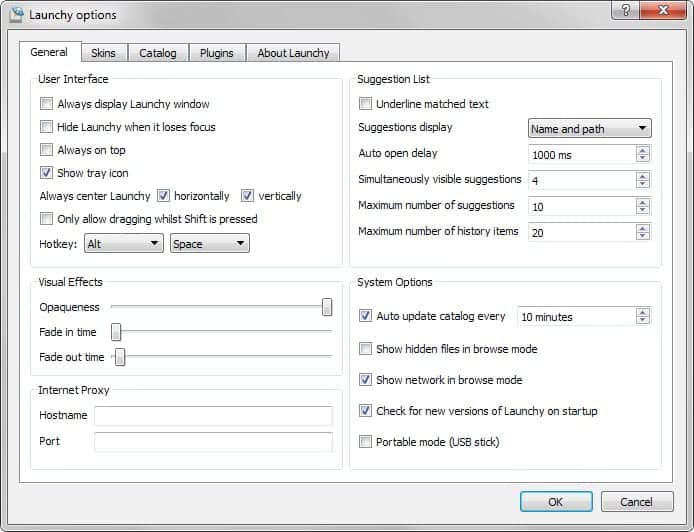

























On my desktop, I always use Google-Desktop and hitting CTRL twice to do basically the same thing as Launchy. But on my laptop, I’ve never wanted to use google desktop or anything that uses a lot of IO and possessing power in the background so Launchy is awesome!
Now I just need to get something like this for Linux that’s still pretty. Super+R brings up a run dialog but there’s no drop down autocompletion :(
@Steve: From what I can tell, it seems that SlickRun doesn’t automatically index existing shortcuts (or even files and folders) – that can be a huge drawback (even adding shortcuts to RocketDock turned out to be a hassle for me).
I’m sure SlickRun is a great app though (no fanatic fanboyism here, move along).
Yea this thing is a massive help and saves no end of time.
Woot update
I still like SlickRun better: http://www.bayden.com/SlickRun/
It does not have as many features (a lot of which I consider just bloating and unnecessary) as Launchy but it’s customizable, very small and ultra fast…