PFrank File Renamer
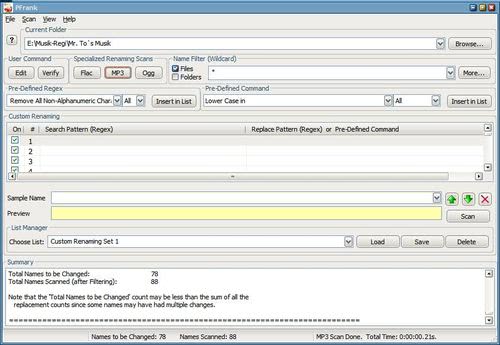
I have been looking for a flexible file rename for a very long time. I found some, tested some, wrote reviews about them here on Ghacks but was never really satisfied.
This has changed with the discovery of PFrank File Renamer. Stupid name? Yes for sure although PFrank is an acronym for Peter's Flexible Renaming Kit.
The functionality however makes more than up for it. First of all, PFrank supports wildcards and regular expressions which makes it an excellent tool for both beginners and advanced users alike.
You might now wildcards from your operating system, they are normally substituted with the char *, a search for all mp3 files of a folder would look like this for instance *.mp3.
Regular expressions on the other hand offer a wider variety of meta characters suitable for advanced file matching needs, it is for instance possible to exclude files with certain chars.
Many per-defined renaming rules have already been added to PFrank and while you can use your own rule sets, it is rarely the case that this is necessary because of it.
Some of the popular filters already included are the filter to remove all non alpha-numeric characters, to add music information at the beginning or end of a file, to add numbers or characters to a file name, to remove all numbers or to insert other file information like file properties or folder information.
If none of the default renaming templates suit your needs you can create your own. The homepage of PFrank contains additional information and links to tutorials that explain Regular Expressions in greater detail, definitely worth a visit if you ask me.
The program interface may confuse you at first, as it packs quite a few switches and options into the main window. What you need to do is the following.
To begin, do the following:
- Drag a file or folder into the sample name field, or enter one automatically.
- Use the pre-defined commands available to select the renaming rules, or create your own using regular expressions.
- The preview field highlights the changes that you make, so that you can adjust them if needed.
- Select a current folder and a name filter, or keep the all files filter.
- Press the scan button to scan the files in the current folder.
- The file renamer will display a list of all matching files in a new window. It displays the old name and the new name here, so that you can preview all changes before you commit.
- If you are satisfied with it, click on the rename button in the window to start the renaming. If not, go back to the other window, modify the renaming rules, and click on scan again to repeat the process.





















this is old and not updated anymore
but i’m using this..
http://hp.vector.co.jp/authors/VA014830/english/FlexRena/
My personal favorit is Flash Renamer.
http://www.rlvision.com/flashren/download.asp