Share Files with HTTP File Server
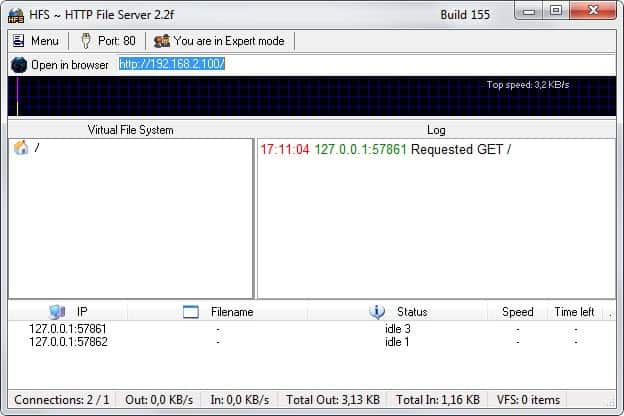
You have some friends or business partners that you want to share data with but have no server with enough space, can't use email because of the overall file size and do not want to use P2P as well?
One simple way to share files of any size is to use the HTTP File Server. The free portable program for Windows sets up a file server on your PC that anyone with the right access rights can access. The frontend is a website that users can open in a web browser of choice to download files stored on the server and also to receive files.
The program starts up in easy mode which hides settings and options in the user interface. You can click on easy mode to switch to expert mode to get access to all settings and preferences the program makes available to you.
First thing you may want to do is add directories or files to the virtual file system. Just right-click in the left pane underneath virtual file system and select a local file or folder that you want to share. You can also add an empty folder which can be useful if you want users to upload files as well.
You can right-click any file or folder to disable downloads and to enable password protection for it. Users who try to access the folder need to supply the correct username and password before they are allowed to access it.
The program offers two options to restrict access to select files and folders.
- Password protect individual folders or files directly.
- Set up user accounts that have restricted access rights.
Tip: the file server is running automatically on start. Press F4 to stop it until you have made all the necessary configuration changes to the program.
You will have to change the settings from easy to expert mode to create accounts for users. Once that is done you access the user management by clicking on Menu -> Other Options -> User Accounts. Once you have created at least one user account you right click on files or folders that you have added to your file server and select restrict access and choose the username(s) that you have just created.
HTTP File Server is highly configurable: Here is a short list of options that you have at your disposal:
- Configure the program to find your external IP address automatically on start.
- Limit connections, simultaneous downloads or download managers.
- Set a speed limit.
- Integrate a dynamic DNS updater in the program.
- List protected items only to users who are allowed to view them.
This tool is great if you need to exchange files fast and have no time to setup something else. Alternatives are a ftp client like FileZilla or a local Apache server with htaccess. Another option that I personally do not like that much is use file hosts to share files. I never liked the idea to send my sensible files to a third party.
Tips
- You can edit the HTML template to modify how the web interface is presented to users who access it.
- Run a self test to see if the server is accessible.
- It is important to save the file system as it won't be loaded automatically by default. You can however configure HTTP File Server to do just that on start up.
- The log helps you monitor all present and past connections that have been made to the server.

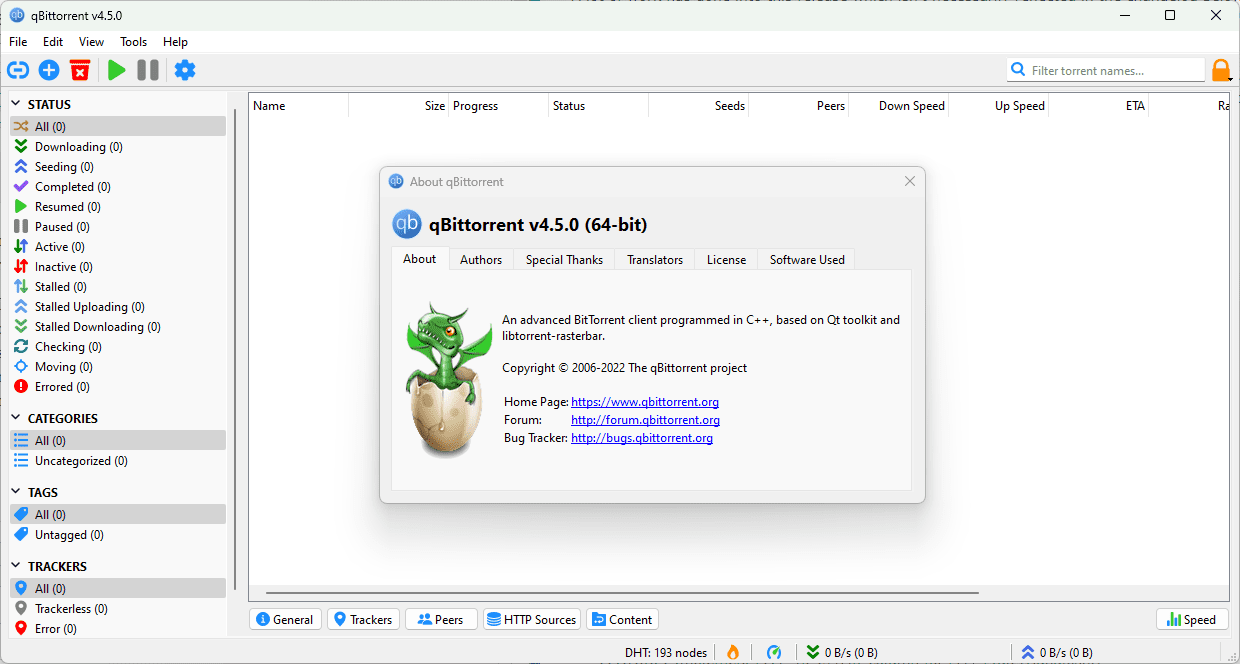
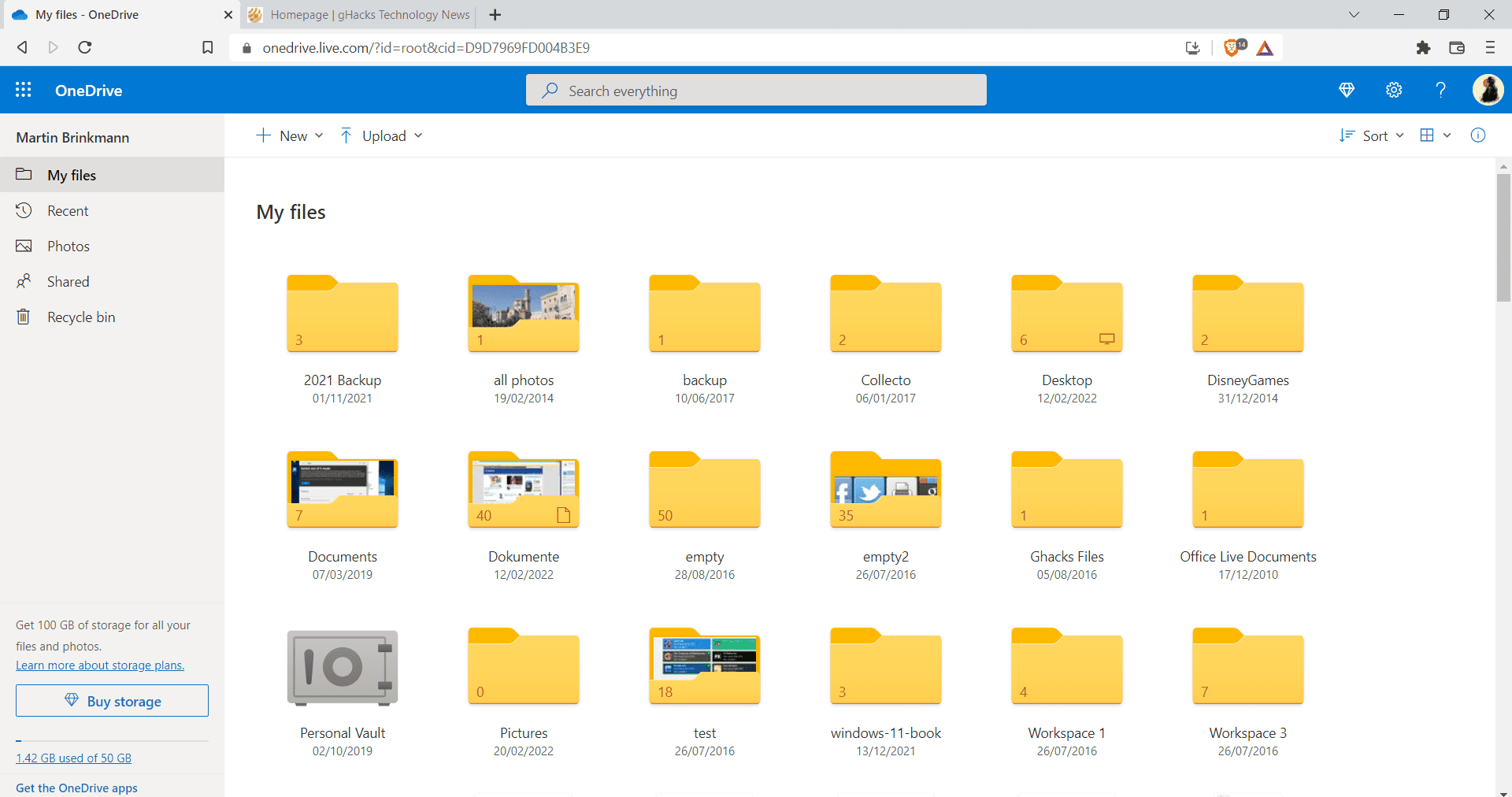
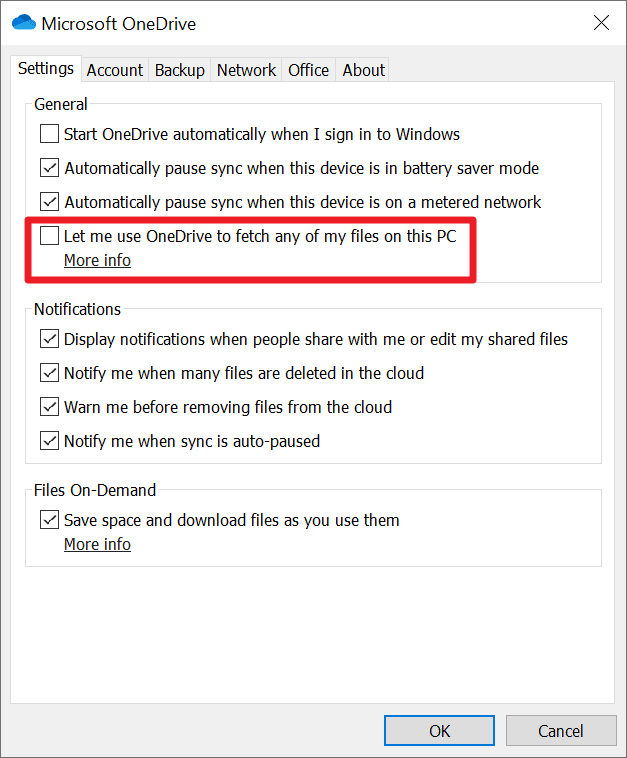
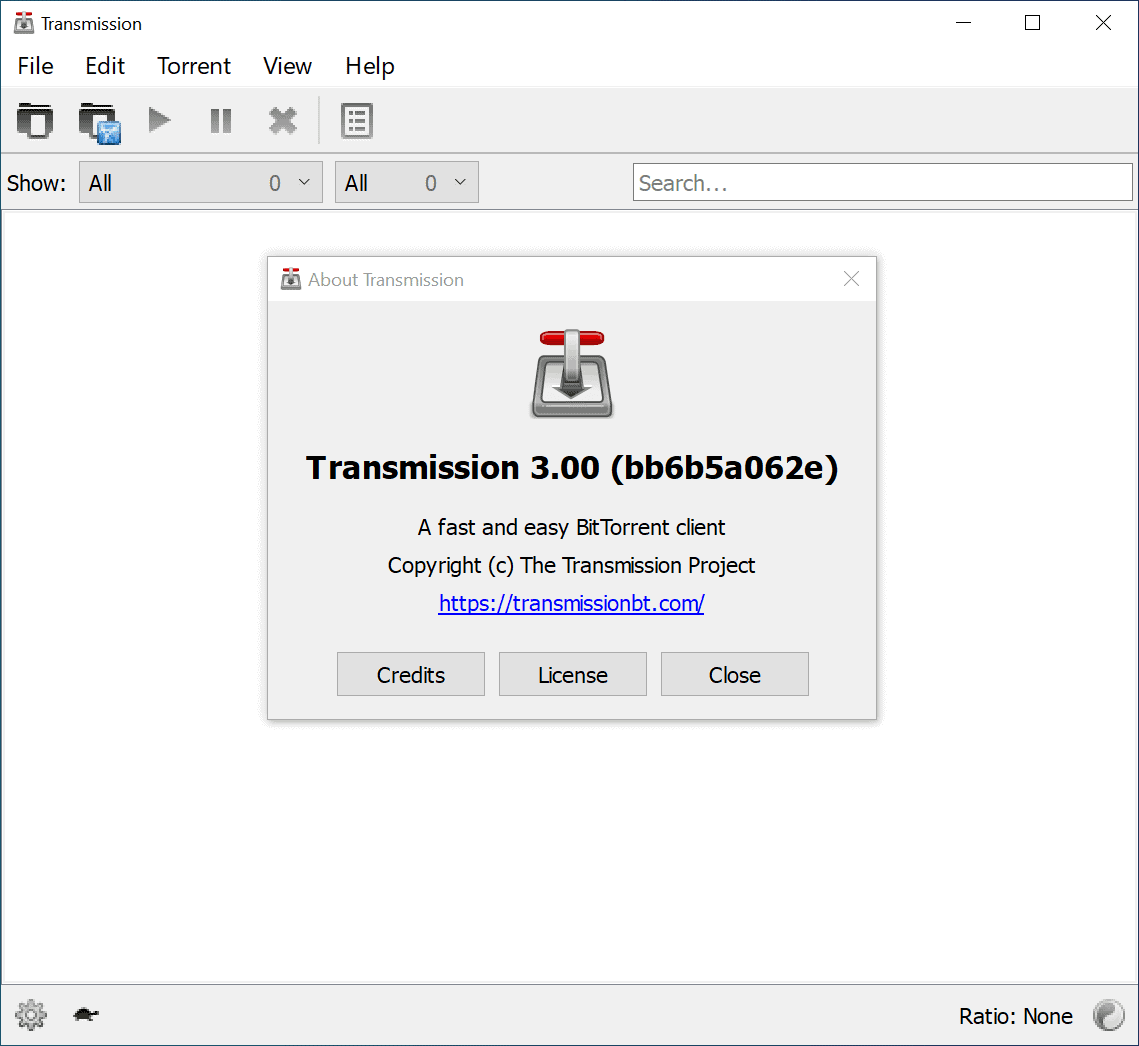
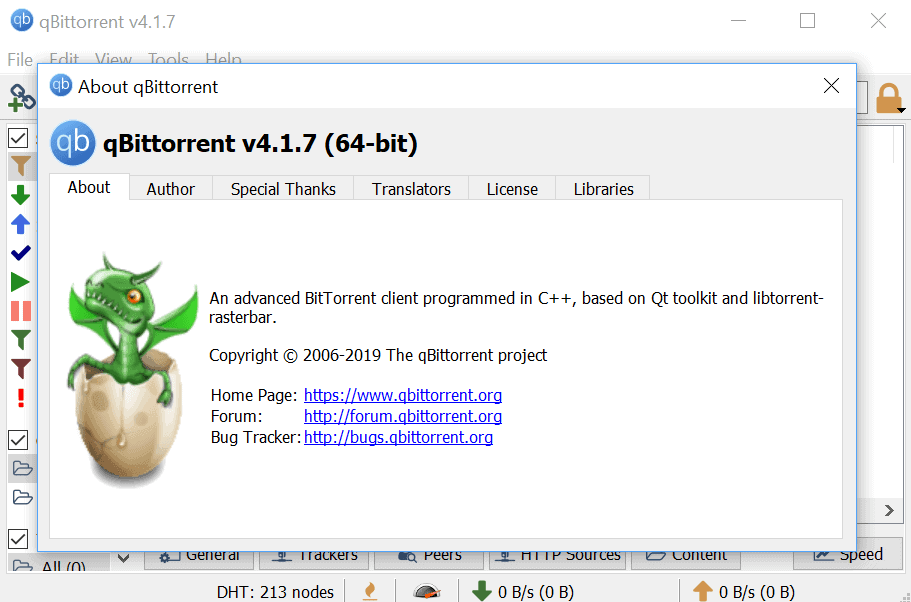
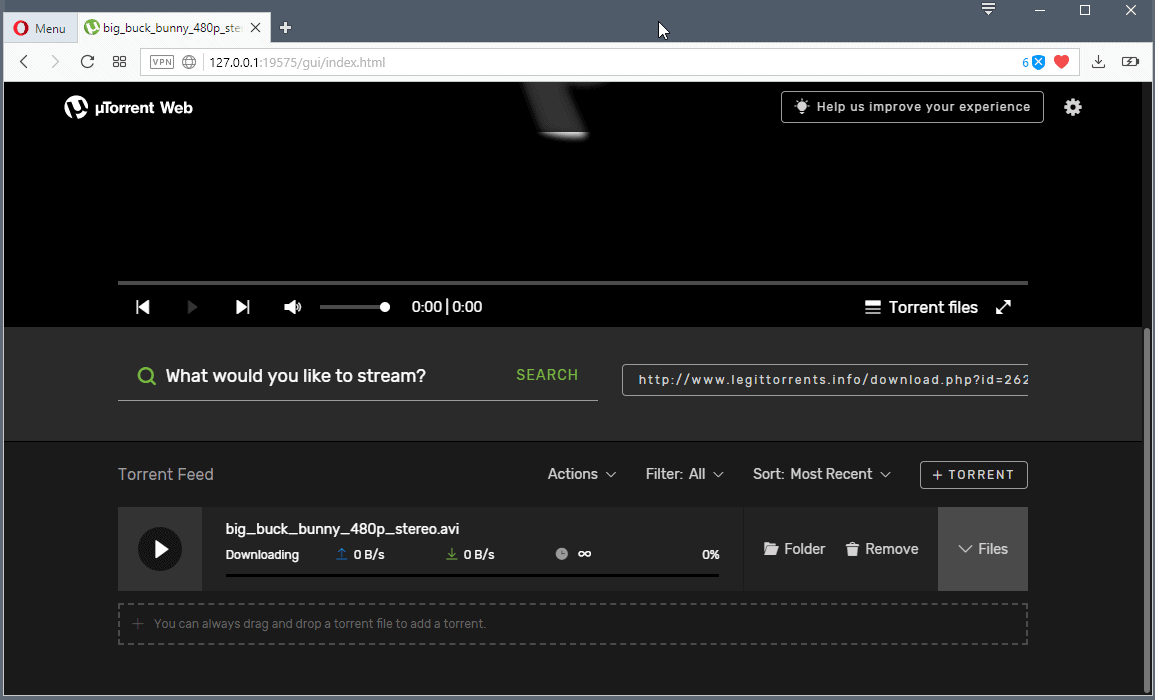














http://www.dosbox.com/wiki/DOSBox_and_Windows_Vista_and_Windows_7
Appreciate your quick response, Martin.
Thank you!
A quick question – I wish to share a file with my friend. Does my computer have to be running and online for my friend to download the file?
Thanks!
Yes that is necessary.
i downloaded it, and about a nhour later, it’s up and running great with all of my music
Those are different protocols Paul, it does not make a difference speed wise.
what is the difference between an HTTP and FTP file server? is FTP faster but more complex?
No virus found with Avast.
Also, it’s a Sourceforge project – kinda doubtful there would be malware.
that is funny. I checked it at kaspersky.com and it did not find a thing. My AVS did not find anything either.
Here is you can have a look at the scan results of the file scanned at virus total
http://www.virustotal.com/vt/en/resultadof?7789332858d18c2ad13bec5e0a81dd36
I have downloaded the excuable file form the mentioned website .After the compleion of the download I have scanned the file online with kaspersky and it said that the file contains virus.
Scanned file: hfs.exe – Infected
hfs.exe – infected by Virus.Win9x.Tenrobot.b
SO I request you to check it.
thanks
d.k