How to get mail from all thunderbird accounts at once
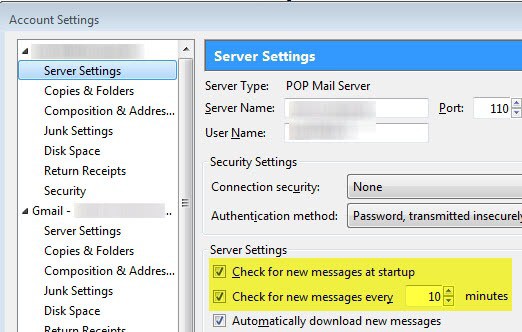
The email client Thunderbird does not necessarily retrieve messages from all of your mail accounts during start-up. By default, only the first mail account will be checked on start up while all other mail accounts will be checked every ten minutes. The following user.js tweak changes this behavior in the way that Thunderbird retrieves mail from all accounts at start up as well.
Note: There is another option to change the values of the two preferences without having to edit a local file. Select Tools > Options from the menu and switch to Advanced > General. Click on Config Editor and search for mail.check there. You find the same preferences that are listed below. To change their value, double-click them.
All you need to do is locate the file user.js which should be in your profiles folder. The user.js file does not exist by default and you might need to create it my right-clicking and choosing new, text document and naming it user.js. Once this is done you are ready to add the following lines of code to it.
user_pref("mail.check_all_imap_folders_for_new", true);
user_pref("mail.check_all_pop_folders_for_new", true);
Once this is done restart Thunderbird and mail from all accounts should be automatically received.
Update: I was asked to explain the process in detail. Before I start I'd like to point out that you can simply click on the Get Mail > Get New Mail Messages to retrieve mail from all accounts.
Update 2: It appears that Mozilla has changed the way the email client is retrieving email on start up. Instead of just retrieving new messages from the default email account, newer versions of Thunderbird are now sending requests to all servers to retrieve email. This means that it is no longer necessary to make modifications to the user.js file.
Accounts can however be configured to not check for messages on startup. Click on Tools > Account Settings and check the Server Settings there for each account listed.
Here you can configure Thunderbird to not check for mails on startup, and also modify the interval in which the browser checks for new mails automatically. Just change the ten minute mail checking interval to another interval.
Advertisement




















My install will only check the first 2 accounts on the list, but not the others, have to check those manually.
I am thinking about looking for some other client, because this is getting very annoying.
There’s a newer add-on that works with Thunderbird 3: https://addons.mozilla.org/en-US/thunderbird/addon/4856
Hey Martin, thanks for the tip. That’s what was wrong in my settings.
Couldn’t get this fix to work for me on Thunderbird 2.0. Could just be a strange thing on my system only.
However, using the Easy Get Mail Button version 0.32 worked for me. It might work for you, too. https://addons.mozilla.org/en-US/thunderbird/addon/1877
Works fine. Is it possible to tweak the “Get mail”-button to get new mail for all accounts?
here is why it worked for me and not for you. Check your account settings, click on server settings for any account that is not the main account. Activate Check for new messages at startup and Automatically download new messages.
Once you have done that all mail will be checked at startup and downloaded as well..
I did exactly as mentioned above, but it doesn’t work for me. :(