Quickly list recent files opened by Windows Programs
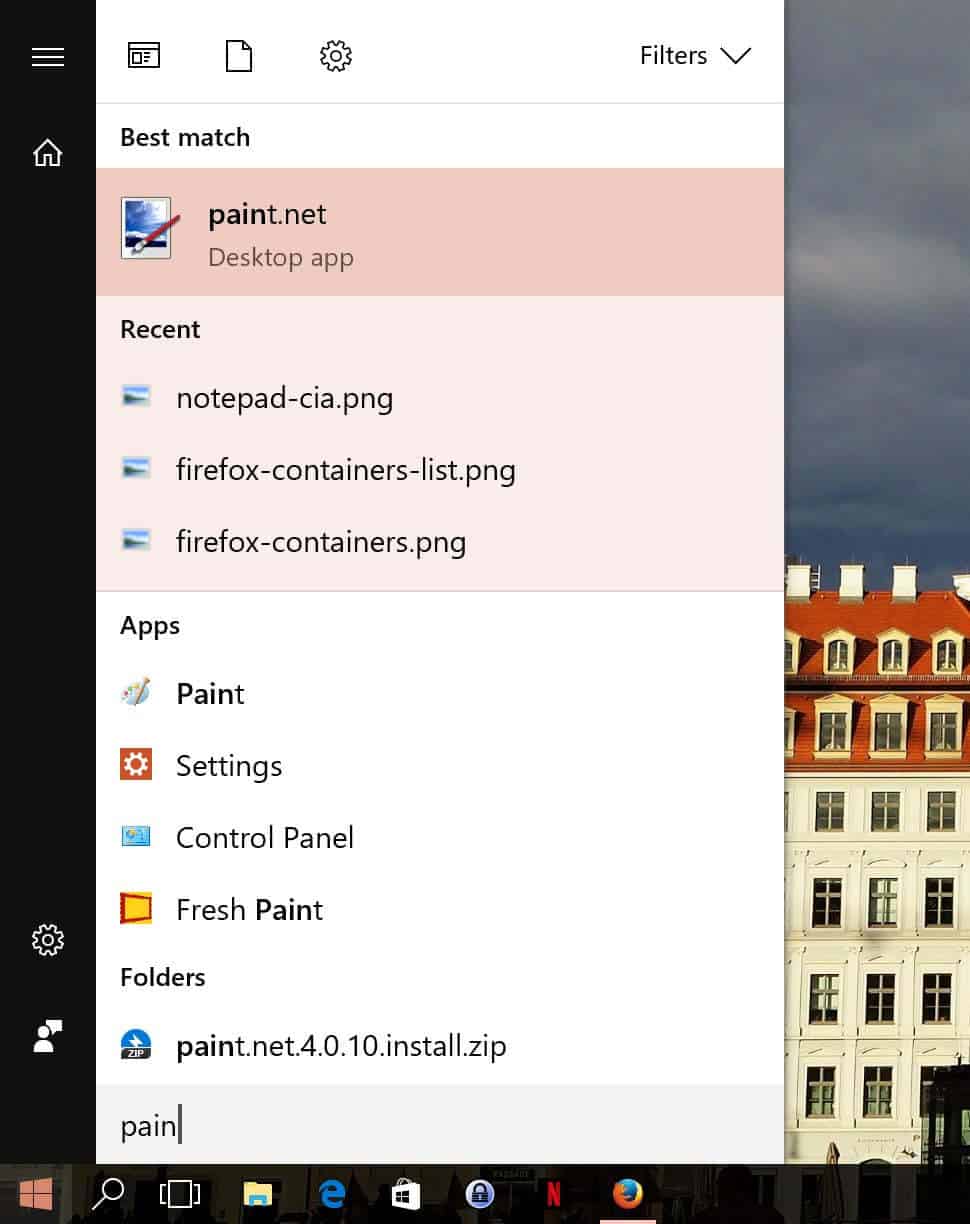
Windows 10 users may use a native feature of the operating system to list recently opened files of Windows programs.
Windows maintains a list of recently opened files, and the operating system and programs may use the information to list these files for quick access.
Programs like Recent File Seeker, Recent Files View or Piles, are designed to list recent files, and they work better than having to scan the Registry manually to find the information.
While these programs work really well, you sometimes may want something that is even a tad easier to use.
Quickly list recent files opened by Windows Programs
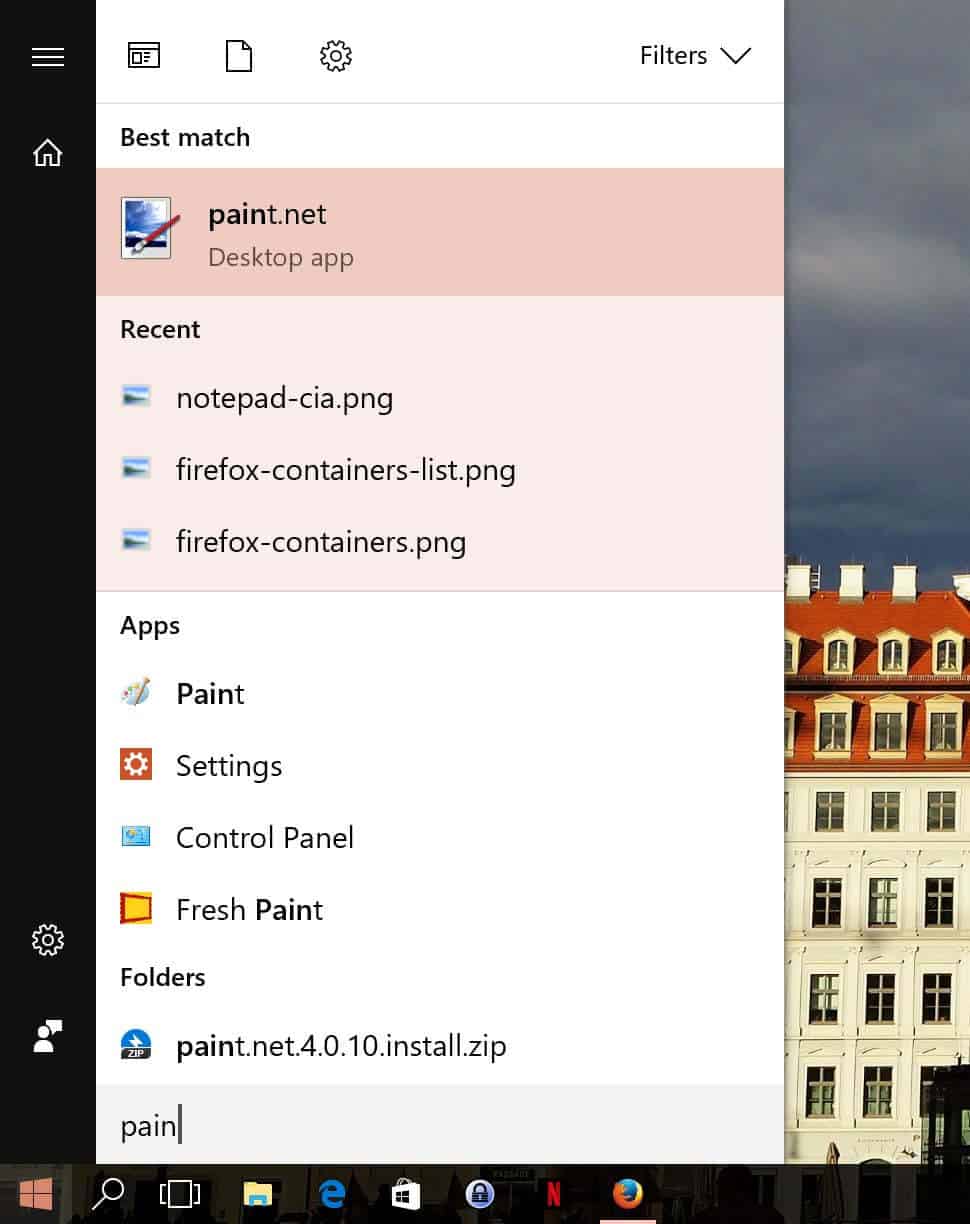
If you use devices with Windows 10, Microsoft's newest Windows operating system, then you have another option when it comes to listing files. The feature is limited to the last three files opened by the program however.
This may be sufficient at times; at other times, you may want to use the programs listed above instead for that as they don't limit the data to just three items.
All you need to do is run a search for the program. So, tap on the Windows-key, and type the program name. I typed paint in the example above, and the recent listing of the results shows the last three images that I opened in Paint.net on the device.
You can launch those right away again with a click on them. The files are opened in the program, regardless of whether it is the default viewer for the file type, or not.
Please note that the file can only be opened if it still exists. It won't open if the file is not available anymore. This is the case if you deleted it, moved it, or renamed it for instance. Can also happen if a network share or drive is not available at the time you run the search.
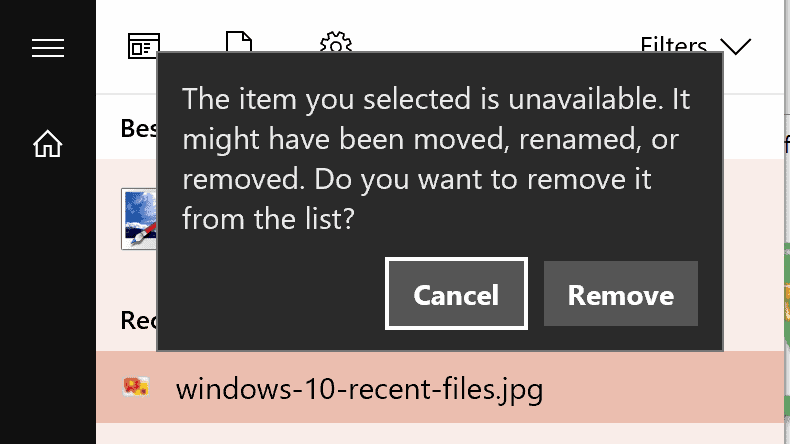
A prompt is displayed if the recent file is not available anymore: The item you selected is unavaialble. It might have been moved, renamed, or removed. Do you want to remove it from the list?
You may remove the item from the list so that it won't show up anymore. This should only be done however if the file is permanently unavailable. If it is just missing temporarily, then you may want to click on cancel instead.
Closing Words
The method works really well for most programs, but not all of them. Some may not list recent files at all, and there is nothing that you can do about it. Note that you can clear all recent files at any time using programs such as CCleaner, Privazer, or another system cleaner. (via WinAero)
Now You: Do you find recent files records useful?
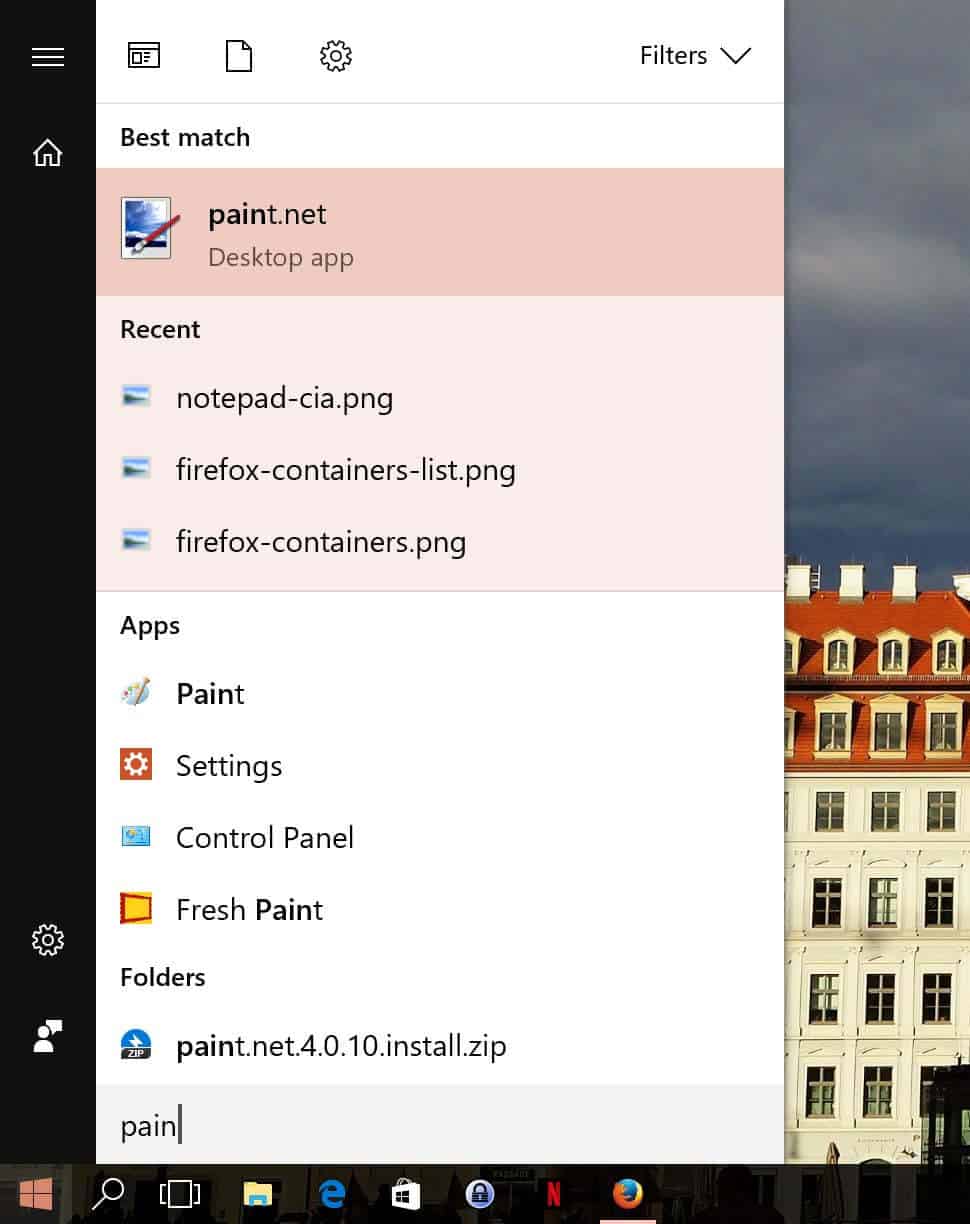






















Great tip – thanks Martin. I hadn’t noticed this method as I typically use the Quick Access link in File Explorer
winkey-r -> shell:recent
zund, your method does work for me, but it takes several minutes to complete finding the 1000’s of pictures in pictures (my fault for having so many). Then a sort by day and right click to open the file with the program I wish to use does work like UltraSearch, but UltraSearch only takes a second or so to totally open. Good thing there is more than one way to skin a cat….
This tip does not work for me on Windows 10 x64 Home. However I use UltraSearch and rearrange result by date, and right-click to open the file of interest with the program I select.
Do you find recent files records useful?
Absolutely not. But “Most used” is very useful for me.
I wrote this comment with Cyberfox :) .
I find it useful, and use this feature under win 7.
So I don’t understand why the article suggests the feature would only apply to win 10 users ?