Yahoo Mail: how to opt out of interest-based ads
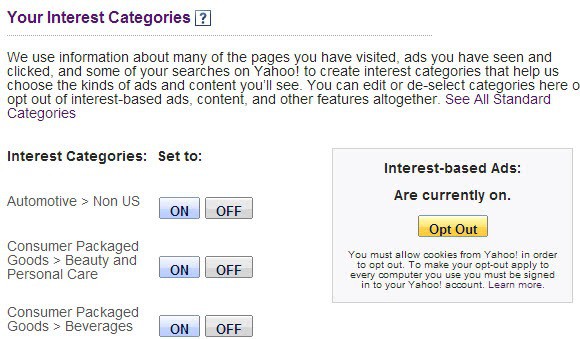
We told you in April that Yahoo will retire Yahoo Mail Classic in the beginning of June 2013 forcing users to use the new Yahoo! Mail with no option whatsoever to go back. If that is not bad enough already, the company announced that it will start to scan user emails to display contextual-based advertising to its users.
The scanning of emails is automated and works pretty much the same way as Google does on its Gmail service. Mails are scanned for topics of interests, say cars, computers or babies, and ads are displayed to you based on those keywords.
Yahoo! notes that you will automatically accept the Terms of Service and Privacy Policy which includes the "acceptance  of automated content scanning and analyzing of your communications content".
If you are using Yahoo Mail and dislike this, you are left with little options. While it is possible to opt-out of interest-based and contextual advertisement, it is not clear if Yahoo will not scan your emails if you do.
Opting out
Visit the Ad Interest Manager on the Yahoo! Privacy website. Here you find the interest categories that you are currently assigned to and the status of the interest-based ads feature.
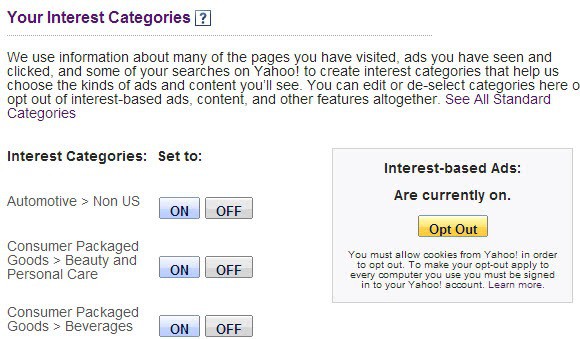
You can turn off interest-based advertisement completely with a click on the opt out button on the page, or turn off select interest categories instead.
When you do, you will not receive any personalized advertisement on Yahoo, or only personalized ads based on the categories that you have left turned on. Advertisement will however still be displayed.
What if you do not want your emails scanned at all?
Both Gmail and Yahoo! Mail users have no opt-out option to prevent the scanning of their emails by the service. It is not clear if emails will get scanned by the service even if you are using a desktop email client or another email provider that supports IMAP.
Yahoo! Mail users who do not want to use the new interface have little options. Yahoo! suggests to connect to the service using IMAP instead. You can use a desktop client like Thunderbird for example to do so. Here are the important parameters that you may need:
- Incoming server: imap.mail.yahoo.com
- Incoming port: 993 with SSL
- Outgoing server: smtp.mail.yahoo.com
- Outgoing port: 465 with SSL OR 587 with SSL/TTS
- Username: your full Yahoo! email address
- Password: your Yahoo! account password
The only other option that Yahoo! suggests is to close the account.
Closing Words
Yahoo! does what Google has been doing for a long time and users who condemn the company for it should condemn Google at the same time for it. If you do not want your emails scanned, you do need to switch to a provider who does not. There is however no guarantee that the new provider won't implement a similar feature in the future.
Advertisement




















Try this (worked for for me using the Chrome browser):
1. Right click on white border around the ad
2. Select “Inspect element”
3. Click on the highlighted line. If only the ad is highlighted, you have the right line selected. Delete it.
4. Dismiss the inspection frame by clicking the X in its upper right corner.
This will only work until the page is refreshed, but it is fast and satisfying, and doesn’t leave a blank space where the ad was.
Martin,
You said, “Yahoo! does what Google has been doing for a long time and users who condemn the company for it should condemn Google at the same time for it.” — The problem is not what Yahoo does, but HOW is does. I use Google as well and the ads at Gmail aren’t nearly as obnoxious as the Yahoo ads. The difference is that Yahoo is invasive! They have this *sponsored* messages right on top of our email messages, always illuminated there! Like if seeing those ads was my priority!
I don’t think Google needs to be condemned, as you said, because Gmail’s way of advertising is smarter, more subtle, and in fact some ads even make me click on them because they are more refined and in accordance with my profile. Yahoo ads and the whole Yahoo system is much lower in quality and style.
So, yes, if that’s how they operate I see that Yahoo is no longer appealing to me (and probably to many other people as well), not even serving as a junk-mail and newsletters box as it has served in the past.
The only other option that Yahoo suggests is not quite “closing the account” as you said (however, that’s what I am going to do soon), but they rather suggest that users pay almost 50 bucks per year to be add-free. I understand that they survive through the ads, but I just think they could be less obnoxious. They could leave our mail box alone – keep with the side bar, that’s good enough, isn’t it?
I just wish that someone responsible for Yahoo Ads would be reading all the complaints by users. Perhaps they would refine their style of advertising. Be more creative and do not mess with our mail box. Those ad- messages in our mail box are like spam! So much for eliminating spam, and then Yahoo itself spam us! Ridiculous!
R.
As I wrote somewhere else, I use these two Firefox extensions to completely remove the Yahoo! Ads stuff:
1) ‘Adblock Plus’: Removes all the ads automatically
2) ‘Yahoo Mail Hide Ad Panel’ : Adblock plus cannot remove the wide Ad banner in the right side which takes a LOT of my screen space.
Search and install both in Firefox Add-ons.
I have made 3 attempts to opt out of all Yahoo interest categories and saved it each time and it still appears at the top of my email list. When I return to the Ad Interest Manager all of the interest categories that I clicked to “OFF” were back to “ON”. If Yahoo thinks this is going to make me view these advertisements they are mistaken! I will set up a new email account with another provider. This is ridiculous – no one should have advertisers shoved down their throats!
@Beachbouy
Well,if you are using a free product, most of the times YOU are the product being sold. If someone really cares about privacy, that person should be using a different (own?) e-mail service, or encrypting all e-mails. Of course, not everyone knows how to do that, but everyone should already know that there is no such thing as a free lunch.
Matias, Leland and Nebulou… you don’t get it. Read the article again. We all know that we can blocks ads. It’s not about the ads. Its about scanning your private emails and keeping a profile on each of us, individually, as an advertising target. Emails are private, often sensitive, communications between two people. They’re scanning your emails now. But, they’ll be following you to the bathroom next.
Just by scanning your emails, they can profile things like your medical and health status, if they are ever discussed, as well as other private, sensitive matters. Its creepy and invasive.
Martin, for Outlook (Hotmail) I use Greasemonkey and this script:
http://userscripts.org/scripts/show/139836
It works flawlessly, showing no ads!
Spam filtering requires message scanning so you should accept the fact that Yahoo scans your emails.
I’ve had a paid Yahoo account since 2004 so never see ads on MyYahoo home page or Inbox.
I share concerns over the erosion of privacy but also appreciate this statement from the Yahoo Ad Interest Manager page: “Yahoo! is an advertising supported website. Most of the products and services we offer are largely free of charge to you because we display advertising.”
There are so many web users out there oblivious of the construction and maintenance costs required to deliver all their precious web content. They think it just magically appears on their monitors and should all be completely free.
Why not use Webmail Ad Blocker as seen at
https://addons.mozilla.org/en-US/firefox/addon/webmail-ad-blocker/
https://chrome.google.com/webstore/detail/webmail-ad-blocker/cbhfdchmklhpcngcgjmpdbjakdggkkjp
When used with the tip in this article you should be pretty well set on privacy.
The emails get scanned nevertheless. The only thing that you prevent is that they are displayed to you.
The price of free email is your privacy.
While Microsoft says Outlook won’t scan emails now, they can always change that. And who can trust a company that made PhotoDNA? Even if you opt out of targeted advertising, they still track you according to their privacy policy.
Some mail providers that respect privacy for law abiding citizens are:
FastMail
LavaBit
HushMail
>for law abiding citizens are
And there’s your problem! In order to tell who breaks the law, or to give relevant information to governments, they HAVE to invade your privacy.
Anyone ever tried Hushmail?
Hushmail is not safe. It is known to comply with requests from the FBI and related organizations without requiring a court order. They “claim” to be secure but they really are not.
A good mail service is Tormail. One guy who might not be trustworthy with hosting your mail (although I trust him) is a lot safer than a service that willingly records your data and sells it to coorperations and government organizations. Tormail refuses to give out your email to ANYONE but you, and it goes through Tor, so it is heavily encrypted and anonymous.
Of couse, if you want REAL privacy, set up a mail server yourself on your own computer or a server you control. Plus you’ll be able to do everything you could on a normal mail account, plus you’ll have your own domain name. The only downsides are that it is not easy for a complete noob to set up, and you can only recieve mail as long as the mail server is online.
Morning All!
Mr. Brinkmann . . . I give you a BIG Thank You for this information as I am a Tremendous Privacy Freak!
(I just OPTED Out!!!)
Again, each day when I wake up I go immediately to Ghacks.net to find out what’s happening at One of the Best sources of information relevant to the Internet and Computer (It’s too bad that donations to Ghacks.net are Not accepted).
Mr. Brinkmann . . . Please Keep up the fine work that you do for ALL of us.
Peace,
TR
I think the the new mail is behind the reason why BT Pulled it’s 6 Million Customers Off Yahoo Mail.
http://mashable.com/2013/05/31/bt-6-million-yahoo-mail/
Luckily Microsoft does not seem to do so. I don’t see ads on Outlook.com (without any ad-blocker) so there is no reason to scan the e-mails.
Why doesn’t this website have the Reply option for comments in the mobile version?
Microsoft not only “readss” your mail, but also read your files, pictures… in SkyDrive.
@Swapnil,
It doesn’t matter what technology they use (people a Google don’t sit and read mails as well).
After a file has been flagged, a human has to read/watch/open files…. in order to decide about actions needed.
The only safe way to use any backup/hosting.. services is to encrypt all data.
They use a technology called PhotoDNA for that. It is not done by a person.
p.s Here is an example
…On March 5, Microsoft, headquartered in Redmond, Wash., reported suspicious activity on David Stuart’s SkyDrive account to the National Center for Missing and Exploited Children in Alexandria, Va. ….
http://www.tampabay.com/news/publicsafety/crime/court-records-microsoft-alerted-authorities-to-largo-mans-child-pornography/2123494
I was considering getting SkyDrive but after learning this information . . . I won’t!
Thanks,
TR
As far as I know, Microsoft displays ads. At least, they are offering an ad-free version of Outlook
https://www.ghacks.net/2013/02/20/outlook-com-ad-free-for-19-99-per-year/
About the reply, sorry about that. The script does not seem to offer it.
I know they offer it and I acknowledge seeing ads on Hotmail, but there are no ads on Outlook.com. I tested in Firefox and I don’t have any extensions installed. In the left there is the list of mail folders and Quick Views (e-mails containing documents, photos). In the centre is the list of e-mails with a Mail preview pane below it. And on the right, now where you would expect advertisements, it’s blank when you don’t have a message selected and when you select a message, it gives the contact name and options for integrating with Facebook and Twitter. There is no space left on the page after you integrate with Facebook/Twitter. Otherwise that space is simply left blank.
I use AdBlock Plus and Element Hiding Helper to “opt-out” of seeing ads on Yahoo! :) Unfortunately, for email scanning there is nothing that can be done, it’s under their control…
The problematic I think is this one : scanned privacy within anonymity on one hand, the consequences on the other. If those consequences concern only targeted advertisement, and that this advertisement is avoidable with means such as those you point out, then what the heck ? Should the scanning lead to other grounds than plain ads that one could think twice and once again at least.