Windows 7 Taskbar Thumbnails Added To Google Chrome
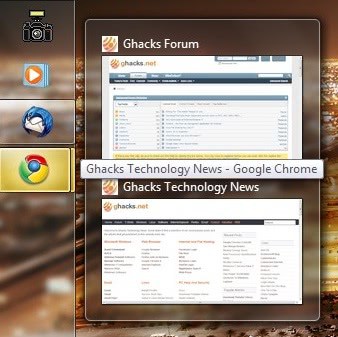
Google introduced another feature in the latest Google Chrome developer version next to the new autofill feature that we reviewed earlier today. This new feature is only available if the user runs the Windows 7 operating system as it is the only Microsoft operating system supporting taskbar thumbnails.
Microsoft introduced so called taskbar thumbnails in Windows 7. These displays a list of thumbnail previews of open pages or tabs of supported applications. Many Microsoft applications like Internet Explorer or Windows Explorer support the feature, as do new versions of Mozilla Firefox and several other applications.
The latest to support Windows 7 taskbar thumbnails is Google's Chrome web browser. Hovering the mouse over Chrome's icon in the Windows 7 taskbar displays a list of open tabs in the web browser.
These tabs can be accessed directly by left-clicking on them in the thumbnail windows. This makes it a comfortable way of jumping to open sites in the Chrome browser.
The new feature to display thumbnail previews in the Windows 7 taskbar is automatically active in the latest Google Chrome developer releases.
Update: Microsoft or Google seem to have changed the number of thumbnails that you see when you run the Google Chrome web browser on Windows 7 or Windows 8. Instead of seeing all open tabs as thumbnails, or at least more than one, you only see the active tab now when you hover over the Chrome icon in the Windows taskbar.
There is another change that is even more problematic. The compatibility mode that you could run Google Chrome in to avoid seeing thumbnails of open tabs at all. This is no longer working. The Group Policy option that was previously available has been limited by Microsoft to Windows Vista only. There does not seem to be an option available at all to disable thumbnails in Windows 7 or newer versions of Windows. If you do know one, please leave a comment below.
Update 2: One option to disable taskbar thumbnails on Windows 7 devices is to switch to a non-Aero theme. Simply right-click on the desktop and select personalization from the menu. All basic and high contrast themes listed on the page disable thumbnail previews on Windows 7.
Check out this guide on how to disable Aero completely without touching the theme.
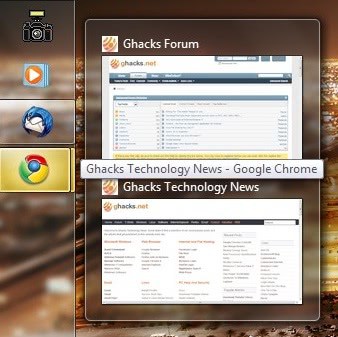










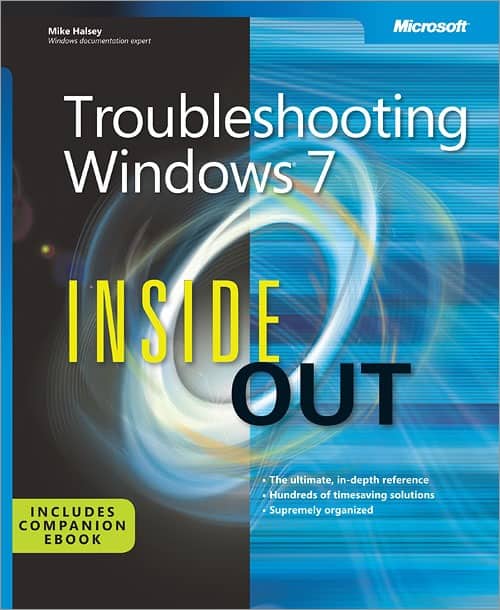
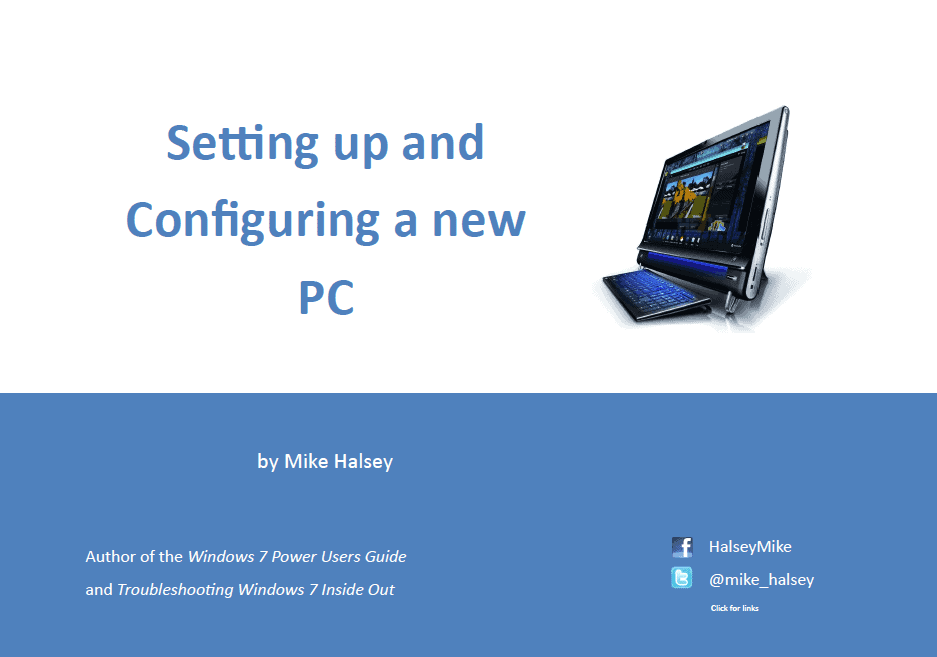










Any solutions to this problem…
I temporally moved from firefox4 to chrome because of this particular thing, If chrome does it too, I’ll have nowhere to go :(
HEY GUYS this site helps
http://www.google.com/support/forum/p/Chrome/thread?tid=607ed61598ba1510&hl=en
Just do what the second post says and then just close chrome and reopen it. IM SO HAPPY its back to normal.
Hate it. :( Please, give us an option to turn this off.
Awful feature. Makes it much more difficult to use. At least give us an option to turn it off!
fck! How to disable it??????? Hellppp!!!
I HATE THIS. it totally takes away from the streamline simplicity of windows 7. i love google chrome but not at this cost. is there any way to go back to the old way?
suxx!!!