Windows Application Monitor Kiwi
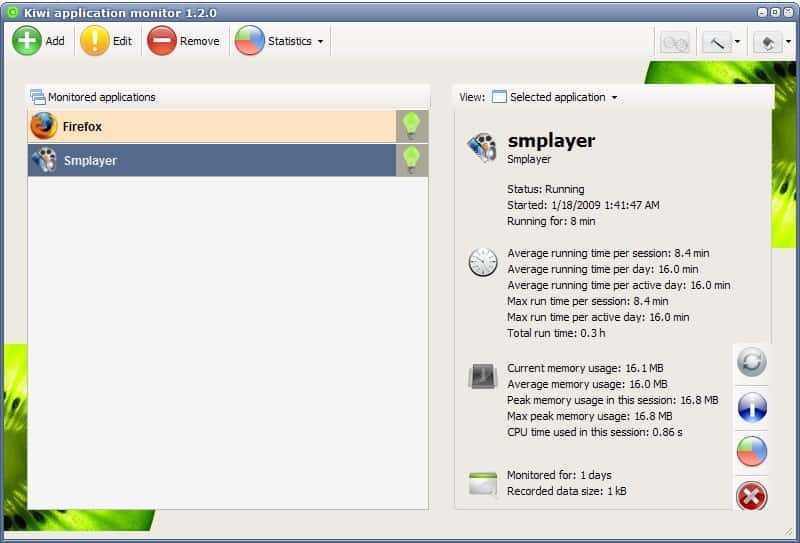
Kiwi Application Monitor is a program for Microsoft Windows devices to monitor select processes, access statistics, and use a rules-based system to control monitored processes.
While Windows users and administrators may use the Windows Task Manager for basic task-related operations, it is third-party tools like Process Monitor, Process Explorer, System Monitor or Kiwi Application Monitor that provide better controls and access to detailed information that the Task Manager does not support or lack.
Kiwi Application Monitor
Kiwi Application Monitor is available as a free, feature-limited, and a commercial version. The application is compatible with all recent versions of Microsoft's Windows operating system and needs to be installed before it can be used.
You need to add programs that you want to monitor on the first start. This is done with a click on the add button and the selection of programs or through the built-in process manager.
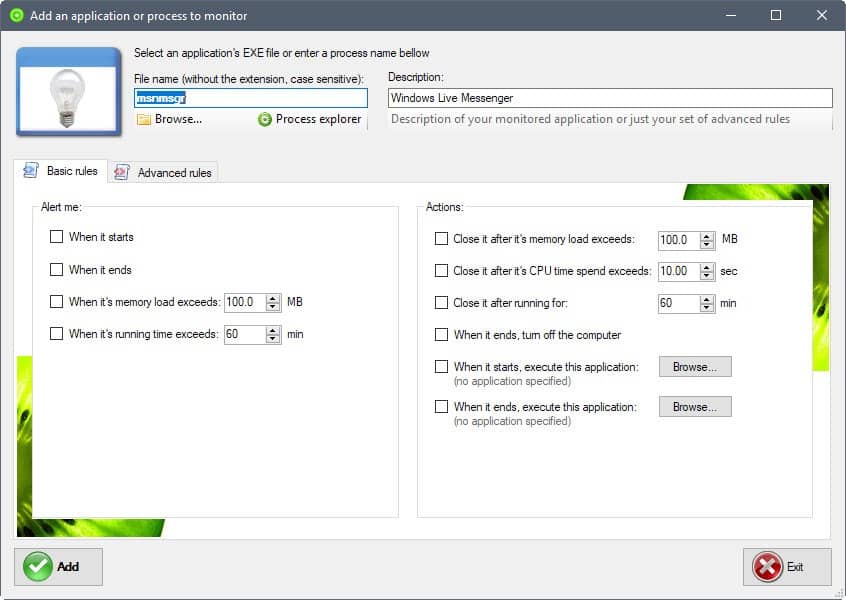
You can define rules, divided into alerts and actions when you add a program. Alerts allow you to configure notifications when the selected program starts or exits when its memory exceeds a certain threshold, and when it runs for longer than a period of time.
Actions allow you to set automatic closing rules based on memory or CPU usage, or time, to turn off the computer when the process terminates, and to run another application when the selected program starts or ends.
Pro users may configure custom rules using all conditions, triggers, and actions of the free version as well as new ones that are only available to pro customers. Some noteworthy ones include network and hard drive space conditions, muting programs or deleting files.
A right-click on any monitored application opens a context menu with options to edit the current set of rules, to remove the application so that it is no longer monitored, and to run online searches to find out more about it.
A click on a monitored program displays the collected information in the Kiwi interface. This includes the current status, information on memory and CPU use, and other data.
Kiwi will collect statistics about application usage and resource consumption. The Windows application monitor displays the average running time per day or session, the average memory usage and the maximum peak memory usage among other things.
Pro users get access to advanced statistics that highlight a processes average or peak memory consumption, or a processes average CPU use over time.
Kiwi Application Monitor includes several administrative tools that users may run:
- Process Explorer -- a basic process manager with search functionality and options to sort the data in multiple ways. Supports the termination of selected processes.
- Services Explorer -- lists all Windows Services, supports a search and includes options to start, stop or pause services.
- Window Explore -- lists detailed information about open program windows, e.g., page title, location, class or handle.
- System Info -- lists hardware, user security, and other information.
- Windows Startup Processes -- a basic autostart manager with add, edit and remove options.
Kiwi uses just a few Megabytes of computer memory and about 30 Megabytes of virtual memory while minimized which should be acceptable for users who would like to monitor their applications and make use of the additional options of the program.
Closing Words
Kiwi Application Monitor is a handy process monitoring program for Windows that keeps track of certain characteristics and supports a rules-based system to execute automatic actions when certain conditions are met.
Related Articles
- Bill2's Process Manager
- CrowdInspect gives your running processes a thorough malware inspection
- LoadedDllsView: display dlls loaded by Windows processes
- Process Lasso a Process Manager
- Why Are There Two Explorer.exe Processes Running?
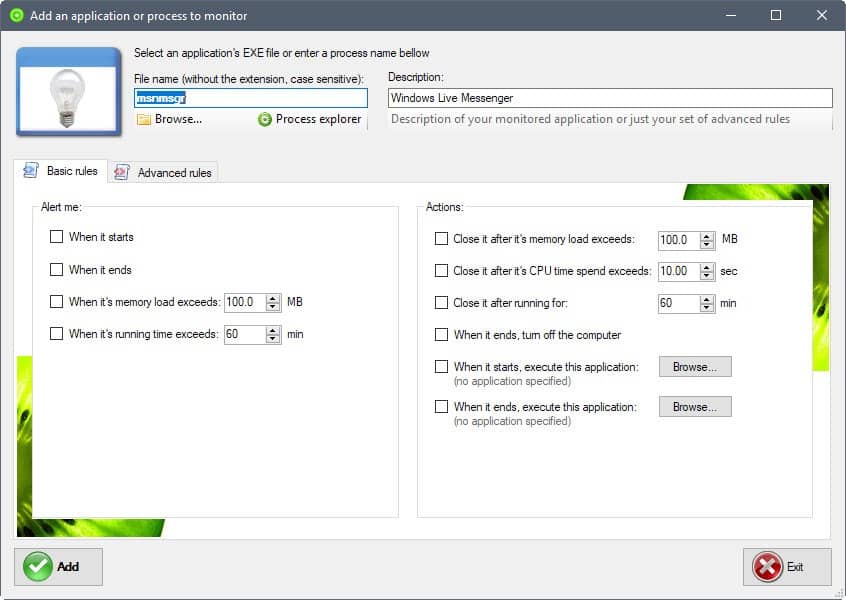

























@Lebb – If you have a multiple-core CPU then I believe the stats may not be correct. The CPU times seem to be doubled because I have a duo-core CPU. Quad-cores would probably show 4x the amount.
Cool tool. Hmm, stats for me are correct.
I do not like direct download links. I like to look at the author’s site as few reviews can give all the details that the author can. I also save the location of the download in the folder where I install the product, in case I want to manually check for updates.
I mean direct download. One Click – download starting.
**************************
I wrote post but its not published (site show me message ‘duplicate content…’)
I post it again.
Love Ghacks? Find out how you can help!
What i can say. I have not website have not seo expirience have not secret knowleges.
I only give you ‘tips’ good or bad – decision is yours:
-more text in articles (x2)
-more images in articles (minimum 1 for article)
-add voting for articles (5 stars)
-fresh usability design (need specialist)
-new advanced navigation sections categories
-in the end of article links – next – previous
with article title in link
-add hits counter example(this article viewed 46452)
-add social bookmarking buttons bottom article(easy and fast for user)
-add poll
-add ‘fasion’ tag cloud
-add ‘submit article to friends email’ function
-add ‘Archive’ articles section
-add BreadCrumbs example(Home-Software-CD/DVD-ImgBurn)
-add google translator buttons
if I wrote somehing already existing sorry for that
good luck
item32 the link to the homepage of the program is in the first sentence.
JoJo yes some features of the pro version look interesting.
I’ve just tried this out. Most of the good stuff requires buying the PRO version.
The statistics for time seem to be wrong. I examined FF and the user & Kernel times are very far off from other programs.
The UI itself is kind of klunky requiring opening different windows and each opens on top of the other.
Martin, why you not Posted download links in your articles ?