Bill2's Process Manager review
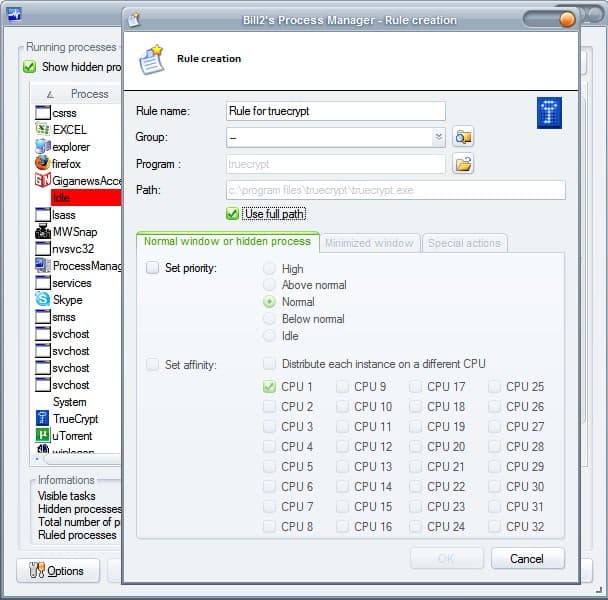
Oh not, not another process manager. I hear you, really. But Bill2's Process Manager is something special, at least I think it is. It is optimized for multi core systems and compatible with Windows 2000 and newer versions of Windows including Windows 7 and Windows 10.
Windows 7 is listed as the last compatible version on the developer website but the program worked fine and without issues on a Windows 10 Professional system.
You can download a portable version of the process manager and run it directly after the download completes, or a setup version that you install on the Windows PC.
Bill2's Process Manager
The first thing that you should do after installing the application is to switch the language in the options from French to English. That is, unless you are French of course. The English translation is well done, there is however no help file available in English but that is not really required as it is pretty much self-explanatory if you have used a process manager before.
Bill2's Process Manager displays a list of processes on start. It limits the display to some process but you may check the "show hidden processes" and "show unhandled processes" boxes in the program's interface to display all processes in the interface.
Each process is listed with its name and process ID, the current CPU usage, priority and affinity, RAM usage, and title.
The right-click menu lists several options that let you interact with the selected process. Some, like the option to terminate a process or close the program, are supported by all Task Managers for Windows. Others are more advanced however. The applicatino supports options to restart a process, pause and resume it, sets its priority and affinity, or create custom rules for it.
Rules allow you to make permanent changes to the process. While you can set process priorities in the Windows Task Manager as well, these are reset when the process is killed or when you restart the PC or power it down.
The rules that you set in Bill2's Process Manager are permanent provided that the process manager runs in the background. Rules allow you to set a processes' priority or affinity in normal and minimized/hidden state, and to configure special actions on top of that.
Special actions run on process start or ending, inactivity, or overactivity. The available rules are nearly the same:
- Show a tooltip
- Kill process and show a tooltip optionally.
- Launch one or multiple programs.
- Kill one or multiple programs.
Process ending has a special rule to restart a closed process, and process starting can limit the number of program instances to one.
Inactivity rules require that you set an idle duration in minutes, and overactivity a CPU time treshold and duration.
Bill2's Process Manager comes with a performance and statistics module which you may open to get detailed information on CPU and memory usage, individual process statistics, and merged process statistics (of a program, e.g. Chrome or Firefox). The latter is quite useful as you don't get the information in Windows at all by default.
Once you have set rules you can manage them with a click on groups and rules management. You can use the module to add rules for programs that don't run at the time as well.
First time users may want to open the options on first start as you can control update and autostart behavior, configur automatic priority management and more there.
Closing Words
Bill2's Process Manager has not been updated since 2014 but it works fine. While it seems abandoned, it has a lot to offer to users. Still, with it seemingly abandoned, it may be better to look for other process managers instead.
Related articles
- Display the disk activity of any process in Windows
- Process Lasso a Process Manager
- Process Management in GNU/Linux for beginners
- Task Manager DeLuxe review
- The Windows 10 Registry process explained
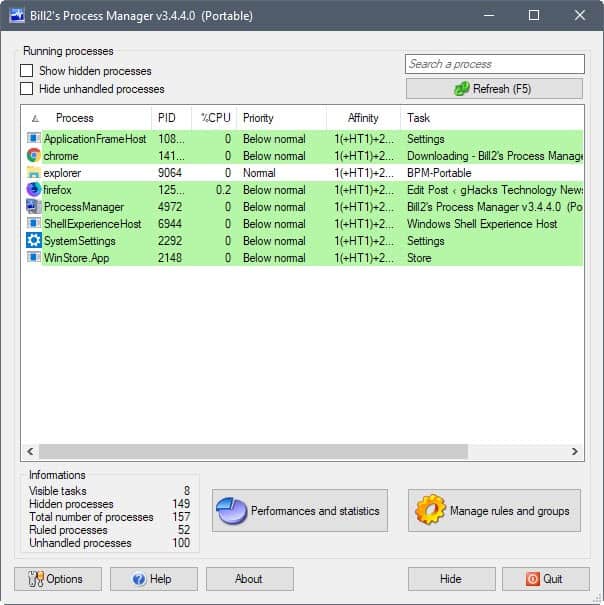








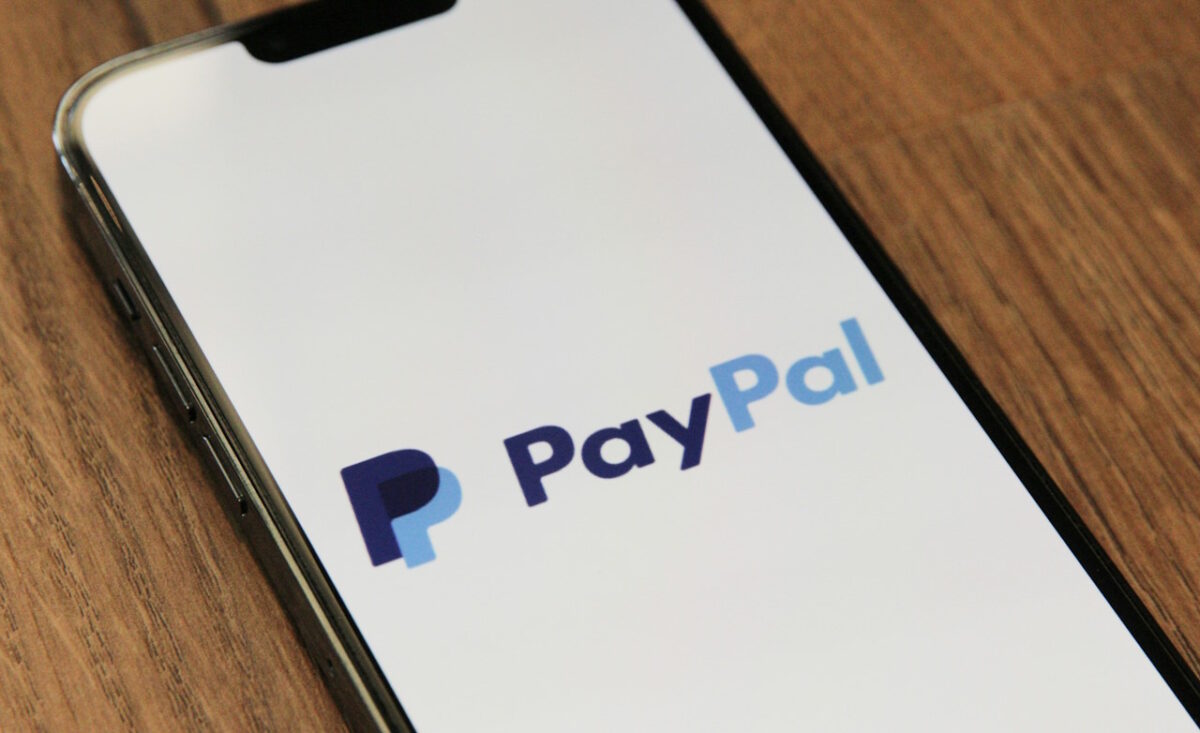


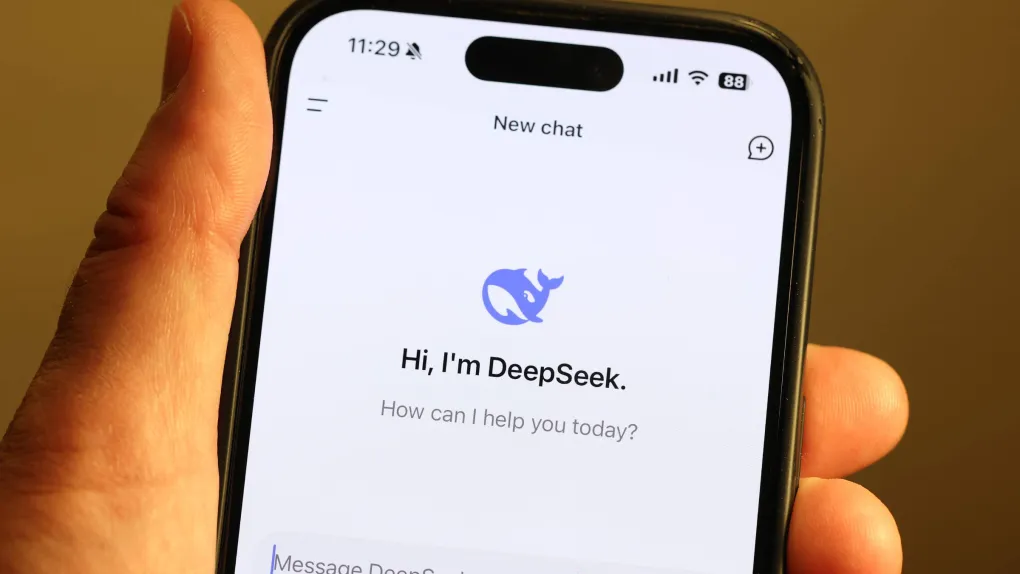




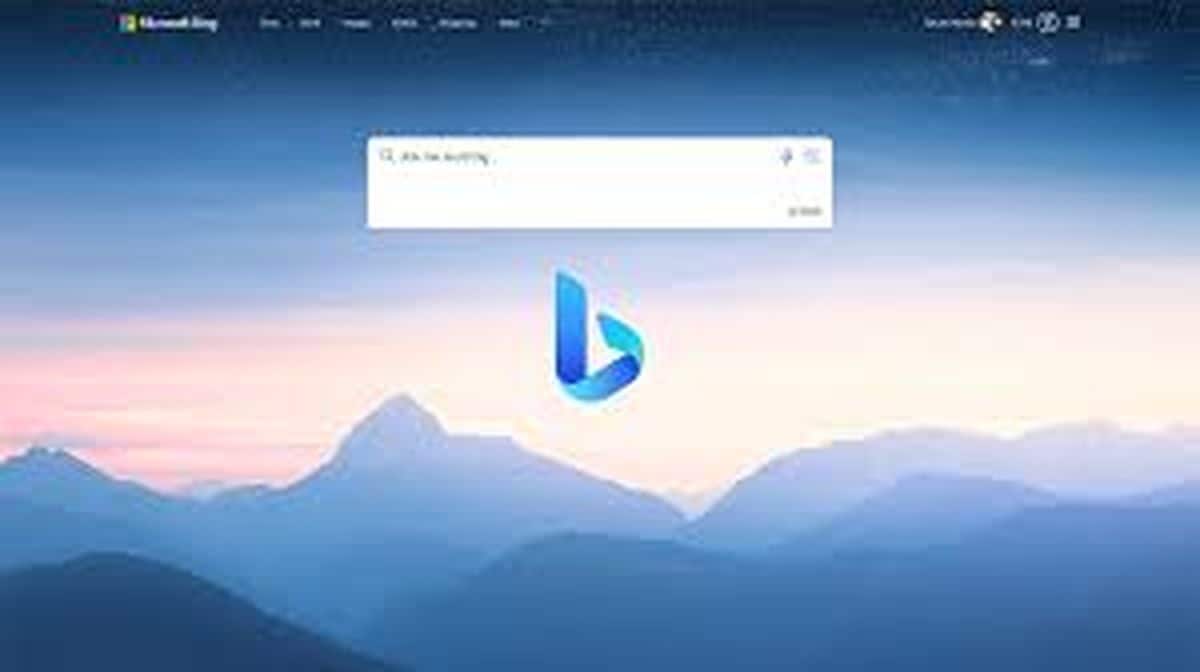
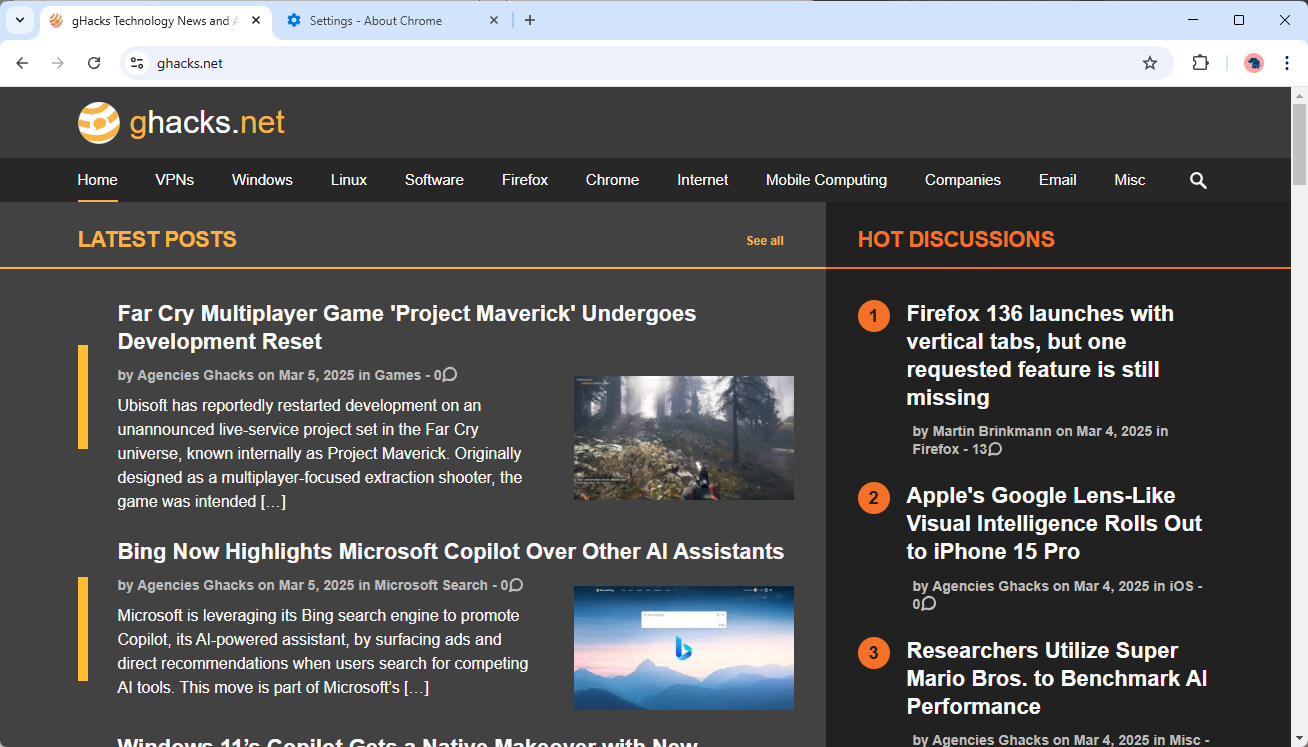


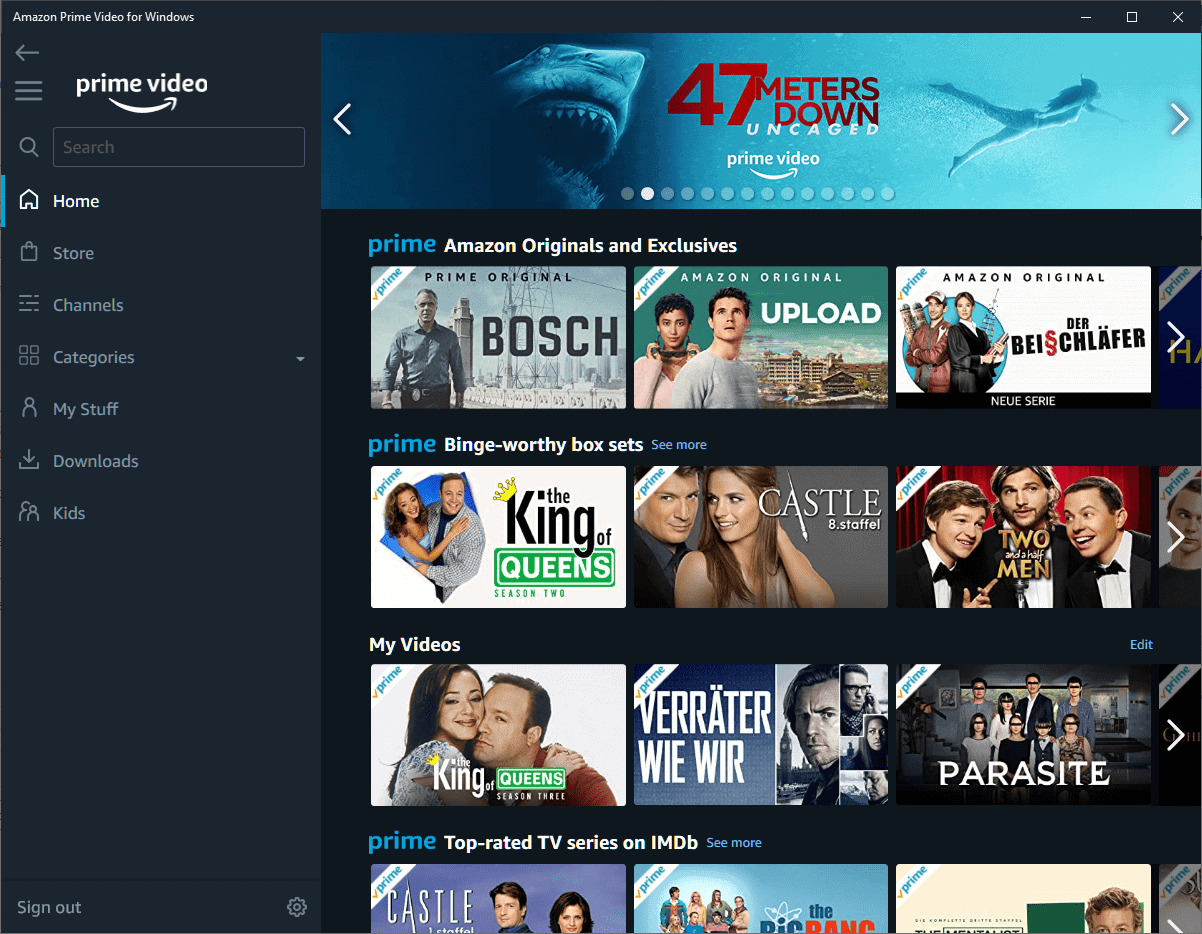

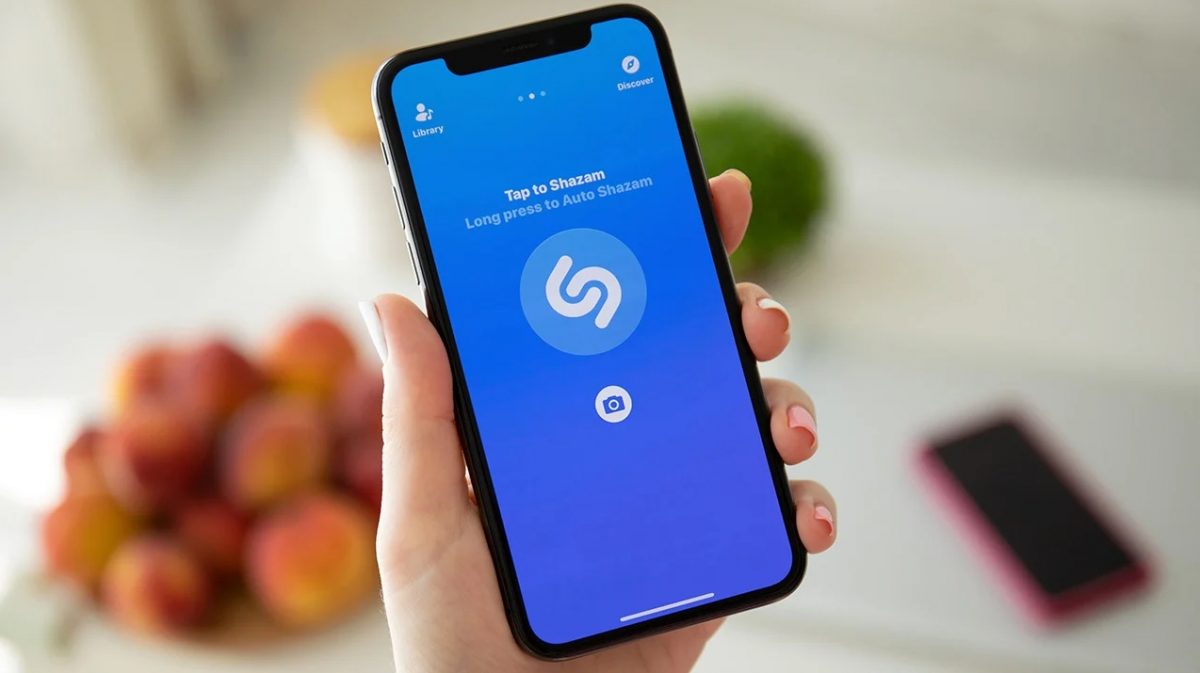


Two features that I find extremely useful are (1) when a task (ie process) starts, you can trigger other task(s) to run and (2) you can trigger other task(s) to run when the first task ends. Bill2’s Process Manager is the only tool I have found that can do this so far. Are there any other tools that offer this?
Here are some examples:
restart screenshot tool (Irfanview) whenever total commander task exits;
run command to minimize scheduler taskeng.exe when it starts (this window appears when something triggers in Window task scheduler)
run a script to close log viewer showing folding @home log when when folding@home task exits
Hello,
Thanks for this review :)
I hope to launch a new version (3.2) during May, with a lot of new features!
If you use the automatic version checker, you’ll be informed :)
Can you tell me how you have discovered my soft ? (and where ?)
Thanks.
Despite they say that Process Lasso isn’t process manager (and it really isn’t), it features three most commonly used by me process manager functions:
1) show processes
2) show, how much CPU each process consume
3) kill process
It allows sustainable process priority setting too, and “out of control restraint” feature really saved me from some reboots.