Downloading Torrents with Transmission
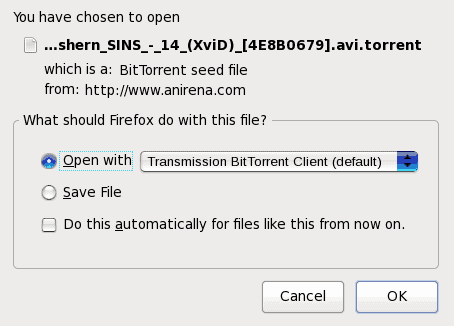
Torrents are a regular part of a geeks life. Whether it is downloading ISO images, your favorite non-licensed anime, or large-scale backups, torrents are a simple way to manage massive downloads. But how do you manage torrents in Linux? There are a number of possible clients, some command-line and some full-on graphical clients. The torrent client that I prefer is called Transmission. It's the default client in the GNOME desktop and it makes "torrenting" a breeze.
Naturally we're not going to get into the legality of torrents. But I will make this disclaimer that copywritten materials should not be downloaded unless you have express permission to do so. With that being said, let's take a look at how to get your "torrent on" with Trasmission.
Transmission can be started in one of two ways. The first is to go to the Internet sub-menu of the Applications menu where you will find the Transmission entry. The second method is to click on a torrent link from a web site which will prompt you if you want to automatically open the link with Transmission.
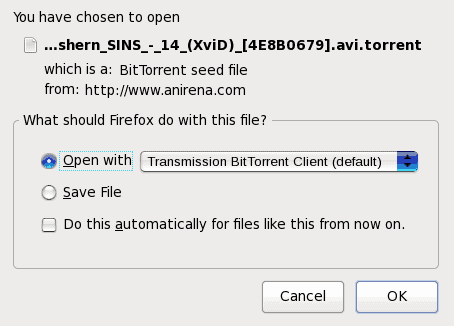
If you know you are always going to use Transmission for your torrenting, click the "Do this automatically..." check box. This will make it so that you do not have to go through this step every time.
Once you click OK in this window two windows will open: Transmission's Main window and Torrent Options window. The Torrent Options window will be the window with focus because you have to actually add the torrent to Transmission before it starts the downloading process.
The possible options are:
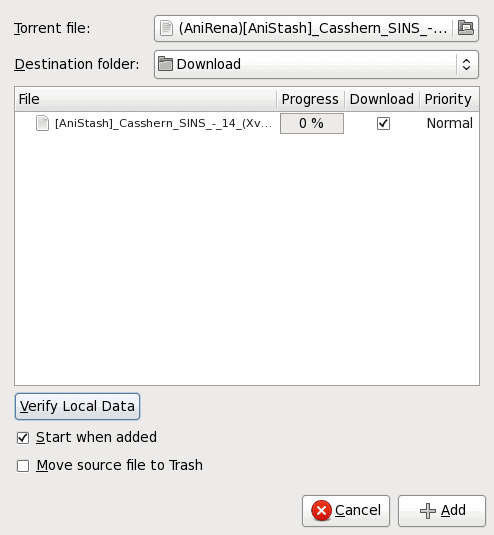
Destination Folder - Choose where your torrent should be downloaded to.
Verify Local Data - This option is currently suffering from a bug and does not work 100%. I would not make use of this feature.
Start When Added - If you click this, the torrent will start downloaded as soon as it is added.
Move Source File to Trash - This will delete the seed file when the download is complete.
Once you have enabled all the options you want click Add to start your downloading. The Options window will disappear leaving only the Transmission main window.
Within the Transmission main window you will see your download progress. You can then select the download and click Pause to temporarily halt the download or you can remove the download. You can even close out transmission and, upon reopening the application the download will resume.
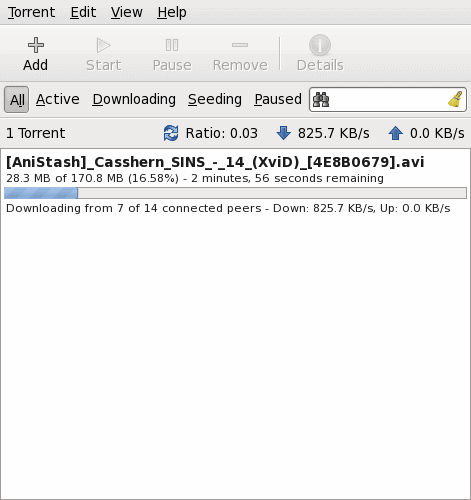
Once the torrent is complete you will receive a notice it has finished. Once the download has complete, if you leave Transmission open, you will begin seeding other torrents. By seeding torrents your machine will be used so that others can torrent from you. If you have a problem with this you should close Transmission immediately.
Preferences
Out of the box, Transmission works like a champ. But there might be some tweaks you'll need for your particular set up. If you go to the Edit menu you will see the Preferences entry. Click that to get to the the preferences goodies.
One of the more important preferences is the Block List (found under the Peers tab). This blocklist is a Blutack Level 1 Blocklist. You can actually place more blocklists in the the ~/.config/transmission/blocklist folder to make use of them.
There are many more options to get into, the blocklist should be the first you take care of. Make sure you check Enable Auto Updates for Blocklists.
Final Thoughts
Transmission is one of the easiest torrent clients available. And if you like the idea of a simple torrent client, but you use Mac you can have your Transmission as well. Give Transmission a go, you won't regret it.
Advertisement
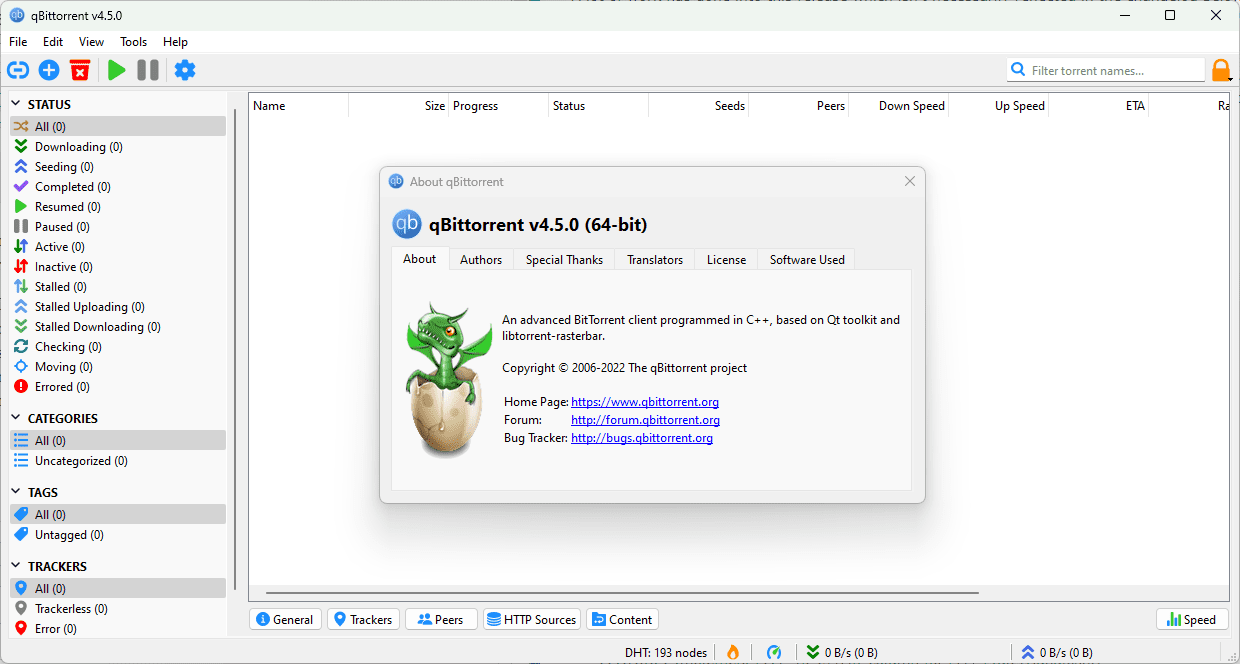
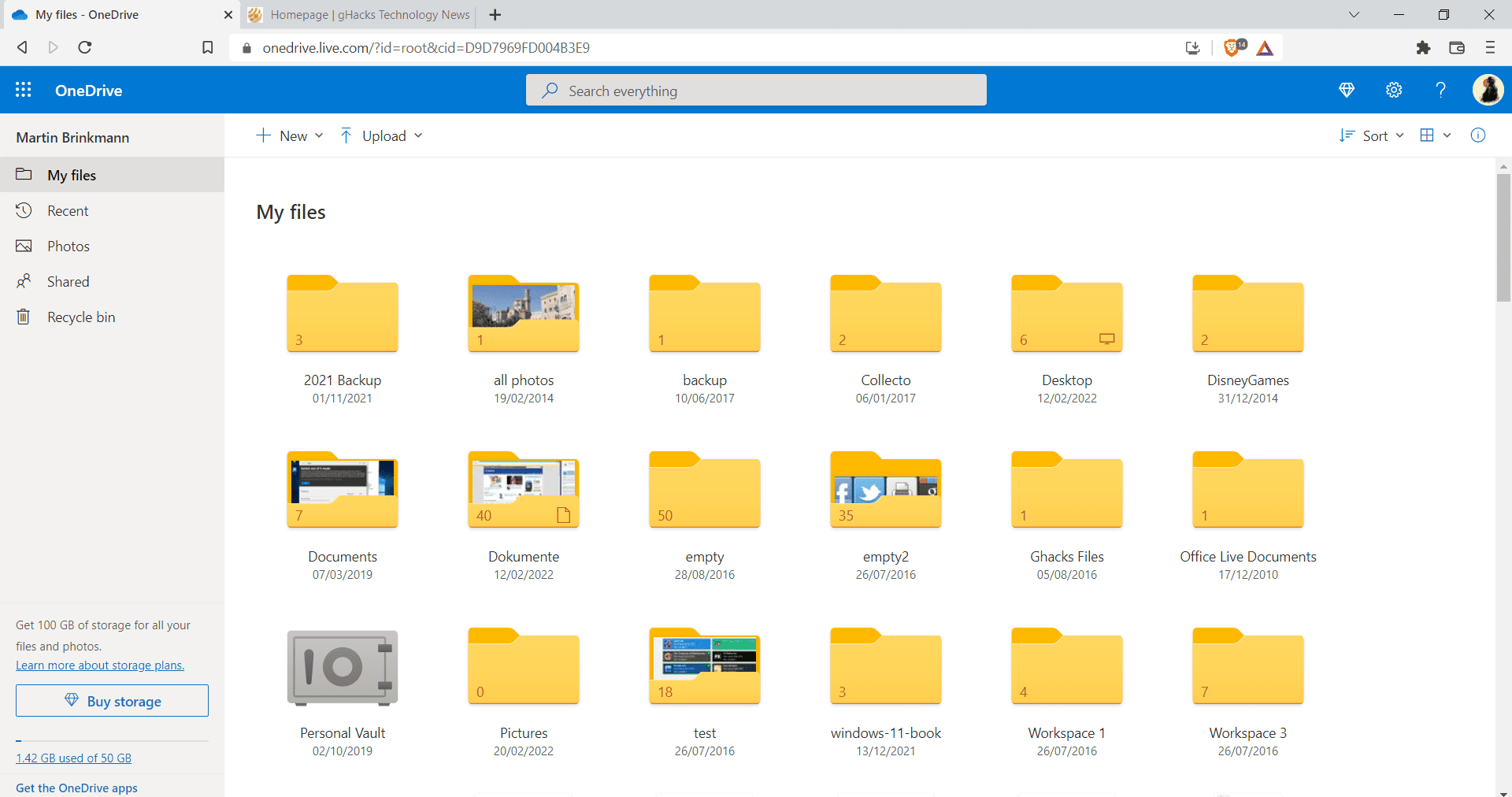
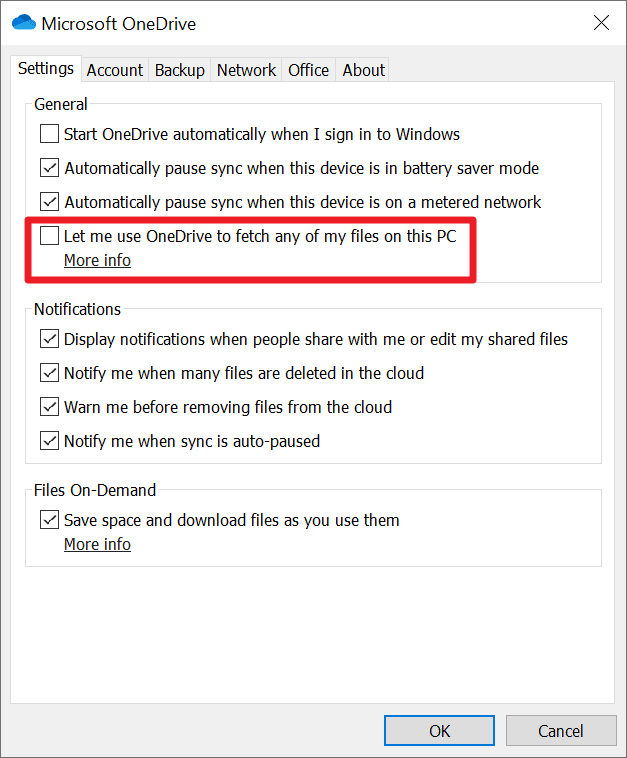
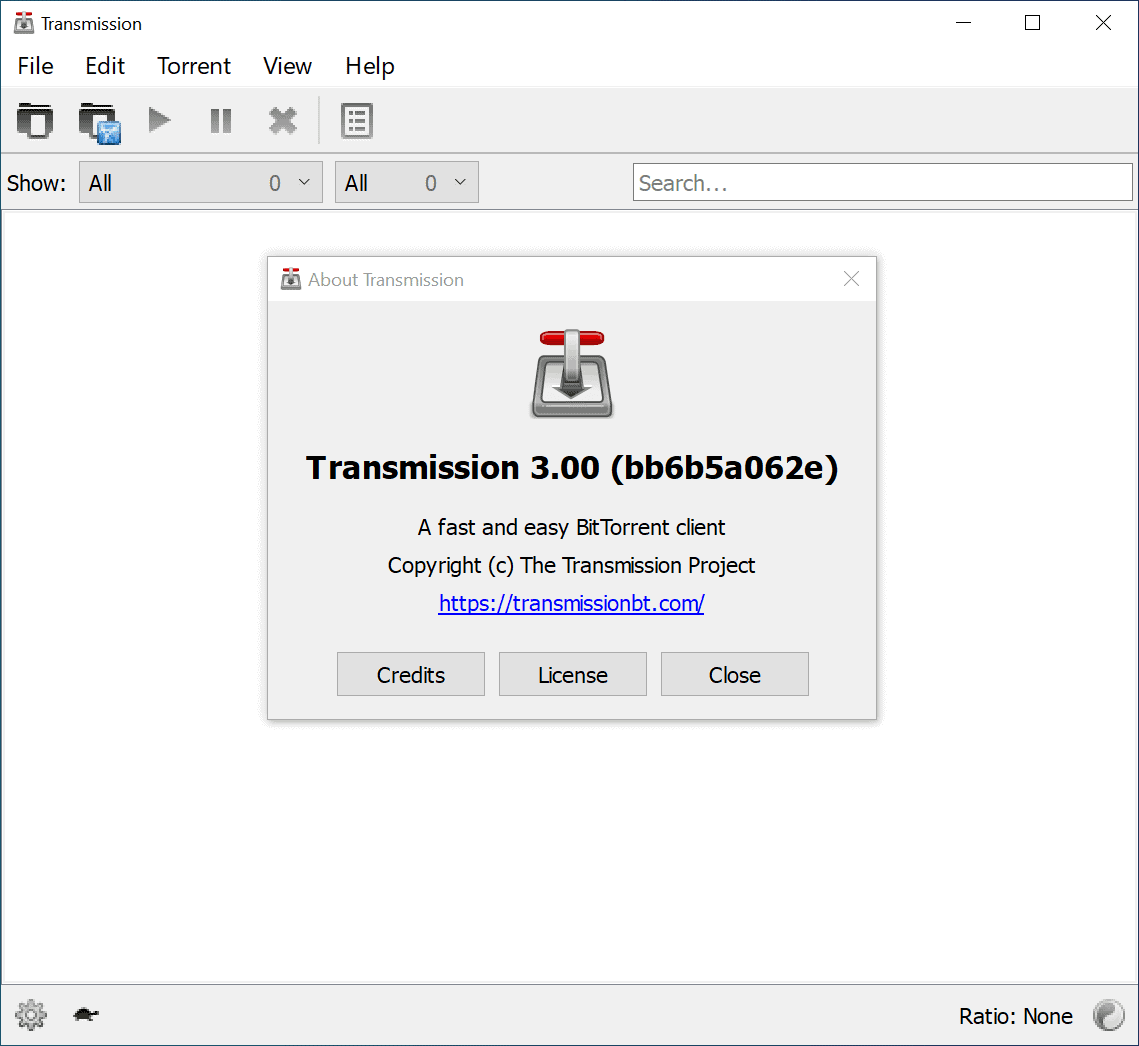
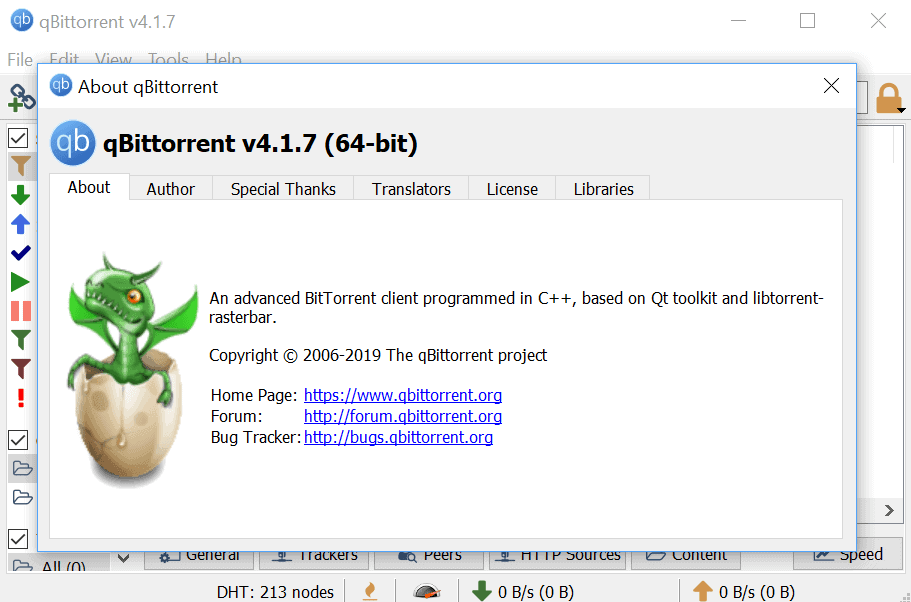
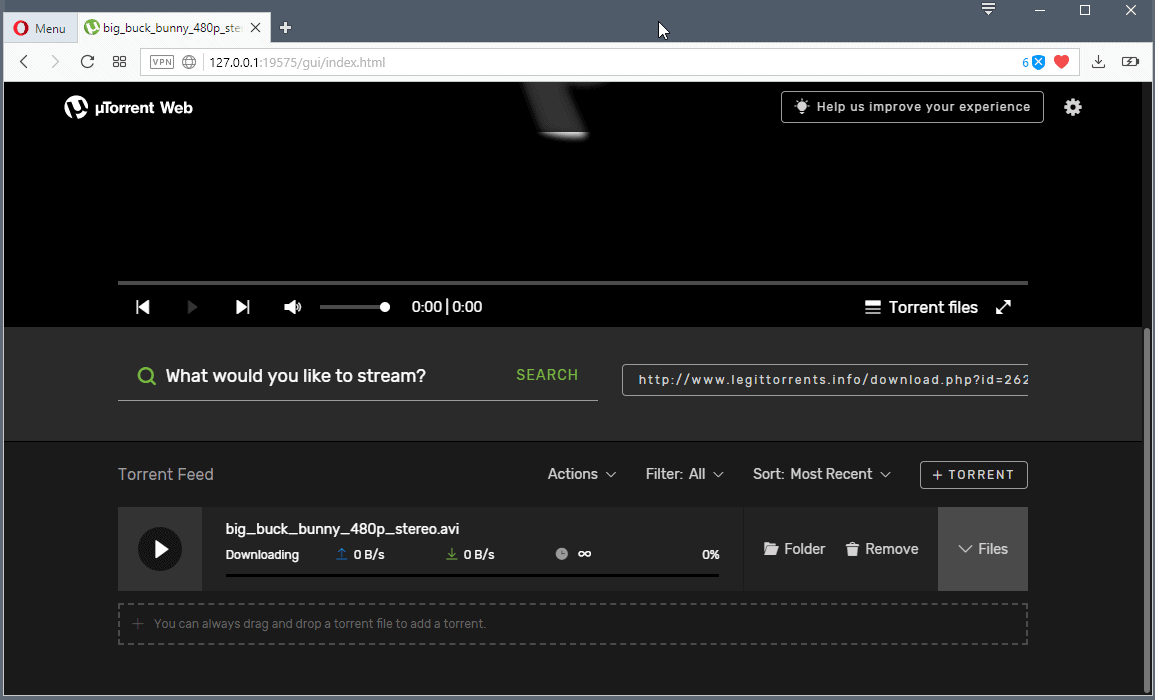










Sorry for asking. But is there a possibility to get the same functionality (“open with transmission”) for my Firefox, that runs on my Windows Client whether my home server runs Fedora+Amahi+Transmission?
Is there some Plugin for maybe FlashGot or something that makes it possible to add new torrents to my “remote torrent client”?
Would be nice to get a solution for that ;o) Thanks in advance.
PS: I’m still a noob in Linux questions, so please be kind *g*
I tried Deluge and liked it a lot, but it crashed too often and used up way too much memory. Transmission’s been rock solid for me.
I seem to get faster speeds with Deluge.
Where is the link? I’m searching up and down, but don’t find it.
what I like with it is that it runs as a daemon. perfect for my Xless server that I open only with ssh.
Transmission is lame. I get very low speeds with it. At the same time I get more speed with other clients. I use uTorrent with Wine.
Another client thrown in the pot
Deluge, very similar to utorrent
As usual great write up. But I found Vuze to be better than Transmission.