Windows Vista Shrink Volume Problems
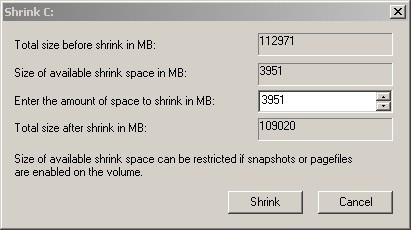
Windows Vista comes with its own partitioning software that can be used to partition the connected hard drives. It can be accessed by clicking on Control Panel > Administrative Tools > Computer Management. This opens a new window with the entry Disk Management under the storage entry in the left panel. The tool will display the available hard drives and partitions that are currently connected to Windows Vista.
Update: Please note that this works in newer versions of the Windows operating system as well.
A right-click on a partition and the selection of Shrink Volume will display the option to shrink the volume of the selected hard drive. It happens quite frequently that the partitioning program is offering to shrink the volume by a low amount only. Some users reported that they could not shrink the partition at all even through they had lots of free Gigabytes hard drive space on the partition.
This is caused by system files that are located at the end of that Windows partition. These system files are practically blocking the ability to shrink the volume of the Windows partition beyond that point.
Below is an image of the shrink volume option on a Windows Vista notebook. The hard drive had more than 80 Gigabytes of free space but Vista offered to shrink that volume by less than 4 Gigabytes.
The only viable option is to run a hard drive defragmentation software that will move the files at the end of the partition to an earlier position. This is only possible before the operating system is loaded. One software that can do that is Perfect Disk. The software is not free but it can be used as a 30 days trial version which is sufficient for the purpose.
This can be done by clicking on the System Files button in the disk partitioning program. This will schedule the partitioning to start before the next Windows Vista start.
The effect can be seen below:
There are alternatives for the commercial software like Easeus Partition Manager or gParted
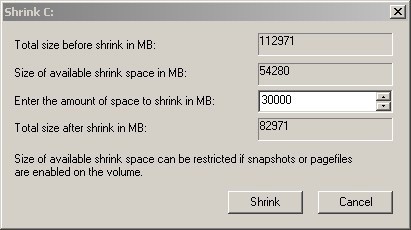

















The article was helpful for me.
Thanks for the info!
Todays modern operating system are not what they seem and won’t let you do anything that you want with your own computer.
I for one have had enough of purchasing extra software just to do things.
hi
when i make the shrink i lose the amount of the shrink from the main drive and this is ok and i got unlocated partition but i cant get this new unlocated patition in my computer and i cat make frmat to ti , so i need your help please
I’ve got the exact same problem yesterday !
I would install Windows 7 on my G: (670 gb free) but Vista would only shrink with 1 gb (Windows 7 require 16 gb free.)
But with the software “EASEUS Partition Manager 2.0 Professional” Could I shrink the partion and move the partion. (I got a free (legit) serial at giveawayoftheday.com, long time ago)