Windows Vista Theme Customization
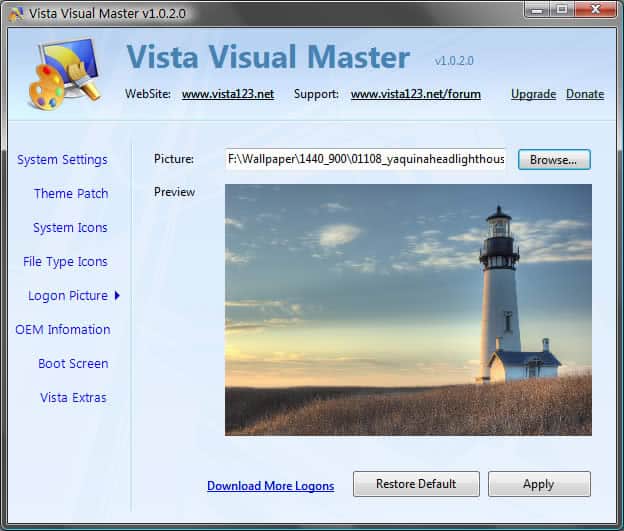
Microsoft put a lot of effort into making Windows Vista a visually compelling operating system. The system still has the same Windows Vista theme protections in place that make it impossible to add custom themes to Windows Vista. There is also no easy way to change elements like the boot logo or system icons in Windows Vista.
The Windows Vista theme customization application Vista Visual Master changes that. It is a all in one solution for everyone who wants to customize the Windows Vista theme and appearance. The application can be divided into two sections. The first deals directly with the Windows Vista theme while the second takes care of system settings that relate to the visual appearance of Windows Vista.
One of the most important aspects of Windows Vista theme customization is patching the uxtheme.dll file in Windows Vista to be able to apply custom themes to the operating system. This option is available in Vista Visual Master. The same menu contains an option to change the Windows Vista theme directly to another one.
Other options that relate to the visual appearance of Windows Vista are the abilities to change Windows vista icons, logon pictures and the vista boot screen. All options are easily accessible and there is always an option to restore to defaults with should ease the minds of users who feel uncomfortable about changing system files in Windows Vista.
The second section is just the usual Windows Vista tweaker with the only difference that the available settings relate to visual effects on the system. It is for instance possible to remove icons from the computer deskop, remove shortcut arrows and to disable the changing of wallpapers in Windows Vista.
The main use of the tool is to customize the Windows Vista theme. It works flawlessly and creates backups of the most important files which come in handy if something goes wrong along the way.
Advertisement



















It says to me that my theme files can’t be patched for it may have been modified by another programe.
I have know idea, what to do.
Sorry for my English. It’s not my mother tongue.
tuneup utilaties does a good enough job putting themes on without having to mod any system files…………………… so why bother download progs that are most likely full of virus’s or slyware…….?
peace OWT!
fsdgfa
excellent! I’m gonna miss vista
Hello im here to leave a commet to warm all of the user’s i did some research and found that vista123 is a major site that has many many virus and all these sites are with vista123 so please remove this program and scan ur computer for virus.if you dont belive me do the research urself .
Martin helps people learn about technology and Internet. You can read more of his work like his article about Windows Vista Themes/a> or the one about customizing a Windows Vista Theme
i luv dis pogrom it let me design my own windows. i make all futuristic and weird abstract high tech designs everywhere and stuff. it cool beans. i am grateful and thankful for whoever made dis pogrom.
excellent
What will happen when sp2 comes out? Will my themes still work or will I need to repatch?
i ahve seen this program befor, or something like it in the past, maybe a knock off of someoneshard work,but the tweeks are a lil better, but for somereason like someone else said customizing your theme gets it buggy for some reason. but to help the guy argh,you didnt loose your theme,you have to go back into the contole panale under visualizations an select windows vista aero
this is a very good website for creation the theme thanks to provide me.
my vista theme won’t work anymore! my os is originally vista and now it’s running on windows classic theme only! how do i fix this?!
enhanceMyVista is better, it does everything to speeding Vista up to managing the visual. It’s better.
I dunno, I’m not a big fan of installing custom themes.. Whenever I have done this in the past my OS became buggy as hell!
nice. Changed my start up screen and some icons with this programm. It works great and without any problems.
Hi
I’ll request everyone to not use this software as the developer is a shameless content stealer. He has copied the following tutorial from my site AskVG.com:
http://www.askvg.com/list-of-vista-system-files-to-be-hacked-using-resource-hacker/
And pasted at his site:
http://www.vista123.net/content/list-windows-vista-system-files-be-hacked-using-resource-hacker
No credit, no source. Even I tried to contact him but no reply.
Most of the forums contain my tutorial and ppl know that its my tutorial as I posted it long time back. Its really sad that some ppl doesnt respect others hard work.
Coming to the topic, everyone should use “VistaGlazz” to patch system files and then everyone can use all custom themes without any problem. One can also use “Tuneup utilities” to easily apply themes.
Regards
Vishal Gupta
Microsoft MVP