Atomic Cleaner Cleans Up Game Leftovers
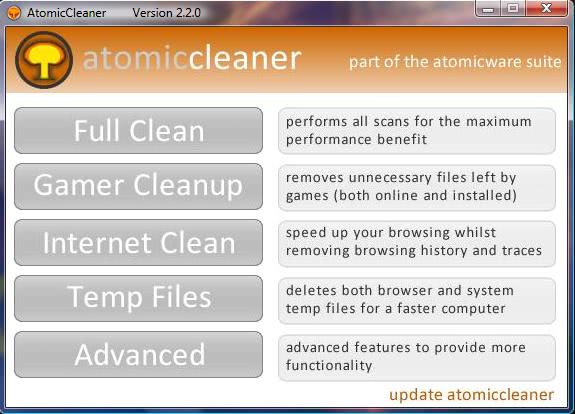
Most installations on a Windows system leave files behind. This can be temporary files, files that have been created after installation, configuration files or files that have been added by patches. The default file uninstallation routines regularly leave files behind. This can be avoided by using specialized uninstallers (like Revo Uninstaller) that scan a computer system for leftovers and remove them automatically.
These files can be deleted manually as well but this usually puts the effort and time solely on the user. A third possibility would be to run Atomic Cleaner which comes with a mode to clean game leftovers from a computer system.
Update: Atomic Cleaner is not available anymore. You can check out Game Cleaner or Steam Cleaner instead. End
Atomic Cleaner looks like the usual system cleaners. It can not only clean game leftovers but provides access to a temporary files and Internet cleaner as well. It offers four buttons to start the three different cleanups and one that will initiate a full system cleanup.
The user can initiate to clean the system immediately by selecting any of the four main buttons or take a look in the advanced menu. The advanced menu provides options to scan the system without removing the data immediately. Atomic Cleaner displays a table after the scan that displays the space that the user could free if he would delete the temporary data on the computer system.
The advanced menu contains the option to add additional locations that should be cleaned up regularly. This is an interesting option for users who run applications that use their own temporary folders to create files on a computer system. The only option that is missing completely is one to perform Registry cleanups.
Advertisement




















Wounds good, but how and where from to download it?
How to download?
Atomic Cleaner sounds great, but how do you download it? THANKS>
Please advise whether Atomiccleaner is freeware?
Thanks
James
good
I was told by “world start” to come to this site to download the atomic and it was supposed to be free but I do not see a place to download it!!! Is it not a freeware?thanks.
Till now not got answer how to down load
how to download?
good
where is the Down loads button
super clean software
GOOD……..
best softwares website
adsfasdf
Looks great.How to download
where is download button? sounds good
the system runs faster than normal and the unwanted are cleared up!
clean computer
here http://www.atomic-cleaner.co.cc/index.html
hi how to download the software………
whare is the download option?……
http://www.atomic-cleaner.co.cc/index.html
where is the download button?
downloaded atomic cleaner, can’t open it to use. Get a message saying run-time error 53 file not found. What did I do wrong and how do I correct it.
I have installed and uninstalled a few games, but this app didn’t detect any leftover files for me. Besides that, Ccleaner does what it will do alot better imo.
@madforit: Do a google search for pbsvc.exe. It’ll remove all traces of punkbuster and services. I had to do this after uninstalling Wolfenstein Enemy Territory.
Great tool! Downloading it right away. I hope it can completely remove all my games left over. I didn’t clean up my drive for 1 day… Yeap, I clean my drive daily. It’s a habit~
By the way, madforit, to remove PnkBstrA.exe in safe and complete way, go to EvenBalance and get a PunkBuster remover. Just a extra notice, PnkBstrA is a service once you installed in your computer. Hence, using the Remover is better choice.
sounds good-i recently tried to play warrock
i downloaded it and couldnt get it working properly so after a few uninstalls/reinstalls
decided to permantly delete it,that was the start of my problems.
Apparently most online games use a cheat system
to stop cheaters in multiplayer online,what they dont tell you is when you uninstall it leaves this behind.
Punkbuster-this process-PnKBstrA.exe,if you find this get rid of it-it stopped my firefox browser working and many other legit apps,ive
tried revo before but it should come with a warning as you can delete critical stuff by accident.