Game Cleaner: remove temporary Steam, Epic and uPlay game files to free up space
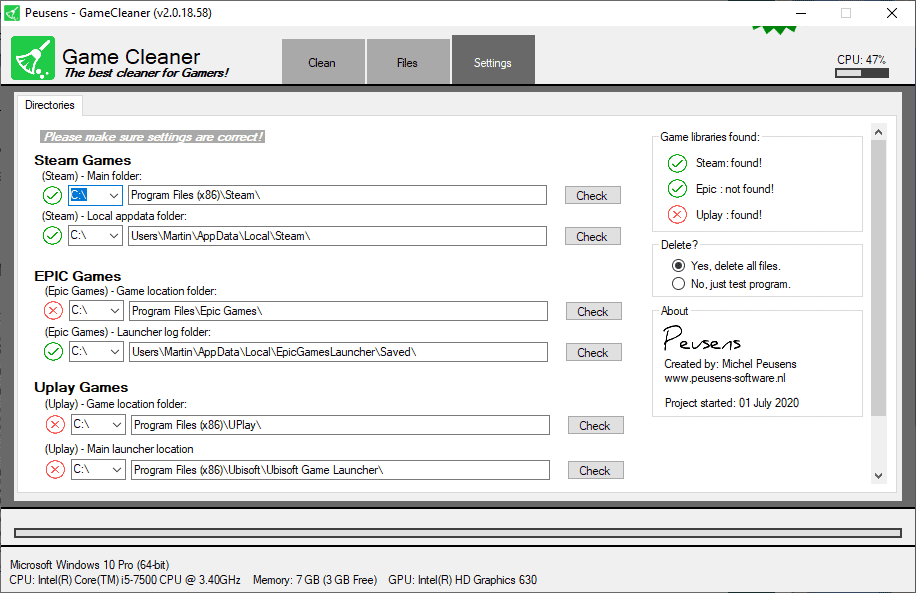
Game Cleaner is a free software program for Microsoft Windows devices to free up temporary files and leftovers on the gaming platforms Steam, Epic Store, and uPlay.
The main idea behind Game Cleaner is not entirely new. Programs like Atomic Cleaner, reviewed in 2008, Tiki Steam Cleaner, reviewed in 2013, and Steam Cleaner, have offered similar functionality in the past.
Game Cleaner is a free software program for Windows that cleans up temporary files and folders, installation packages, or unused data from the supported Stores.
The program needs to be installed and it requires the Microsoft .NET Framework 3.5, and you can download a setup version or portable version from the developer website. You see the following screen when you start it up after installation:
The program detects installed game stores automatically provided that they are installed in the default locations. It detected the Steam Games and Epic Games installations on a test system correctly.
You can modify paths manually and activate the check button next to a path to have Game Cleaner check the new path. It should detect the installation if it used a different path.
Switch to the Clean tab in the program's interface to configure the deletion process.
You find a lot of options to tinker with on the screen. The options are separated into the three supported platforms, shared libraries, and Unreal Engine.
The Steam cleaner supports the most options but you find several for each of the service. Most options are selected by default; in fact, only the Steam screenshots folder is not selected by default.
To list a few cleaning options:
- Steam: crash dumps, caches, logs, certain file types, e.g. .CLOG, HTTP files.
- EPIC: logs, and caches.
- UPlay: logs and caches.
- Shared libraries: Direct-X, DotNet, PhysX, VCRedist.
- Unreal Engine: Crash course datafiles.
Select "scan now" once you have made the selection to check the locations the files are stored in. The program parses all locations and counts the Megabytes that you can free on the system. No deletion happens at this point.
You can go back and change preferences, and hit the Scan Now button again to add or remove locations from the cleanup process.
Game Cleaner displays the total amount of data, and the number of files and folders, that will be cleaned when you hit the Delete All button in the interface.
The application supports cleaning individual files next to that. Switch to the Files tab in the interface to get a listing of all files and folders that it detected during its scan. The tab separates the data into Files, Folders, and Screenshots.
You may select one or multiple files here to delete them without touching any of the other files. Usually, you may want to delete all files but there may be situations where you only want to clean certain files instead.
Closing Words
Game Cleaner is a well-designed program for Windows to free up storage space on devices with at least one of the supported gaming clients. Mileage varies depending on use of these platforms. If you tend to install and uninstall a lot of games and use the clients extensively, you may certainly end up freeing Gigabytes of space on the system.
Now You: Do you use a gaming client or clients on your devices?
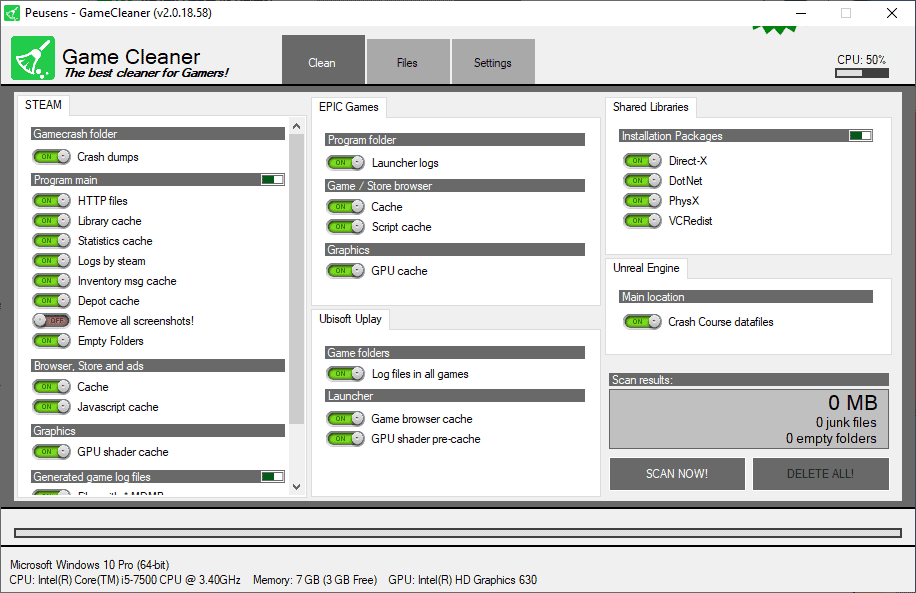



























Looks like newer version is out ;)
looks like amazon prime launcher keeps a set of redist in each game’s folder… oh well.
I stopped cleaning any sort of temp. They always get rebuilt, wears out the SSD… I doubt I’d get more than 1GiB of space after clearing all the temp folders, and 1GiB is hardly any meaningful space nowadays.
The games have become ridiculous in the amount of space they take up. This happens for all platforms including PC gaming. Seems crazy to think a game needs hundreds of Gb of storage just to run it? Not sure if this is the result of obsession for details in gaming graphics? Or just the complexity of the game overall? I gave up on 3D gaming on consoles and PC’s mainly because Price, size or installs, and no options other then online gaming with snotty juveniles who ruin the experience. Nice to have a cleaner to reclaim some space from these ever increasing 3D hog games.
Game has been taking huge spaces since long time ago. Remember Diablo? It took 1GB back in the days while Windows was around 200MB in size(5x).
Now Windows is around 20GB and games are around 100GB(5x), so it’s no different.
2TB disk is also common nowadays, while 2GB was huge in the past.
Seems kinda redundant because all Steam libraries are inside “C:\Program Files (x86)\Steam\steamapps\common\Steamworks Shared\_CommonRedist”; in my case, this folder’s size is 1.18GB (~2200 installed games, ~3TB).
The times when every game folder had it’s own DirectX, PhysX and VCredist files are long gone.
i thought shared libraries like directx are all in 1 place with 1 copy only nowadays in steam rather than having 1 copy per game? (under the steamworks shared folder, mine comes to 1 gig) seriously.. with drives in the terabytes range nowadays, even ssd… (got a mx500 2tb for £150 on prime day) you’ve got more problems with space than a few gig here and there.. if your drive is that stuffed… especially if it’s your boot disk. given an aaa game usually run into tens of gig… getting rid of an unused one would probably be a better choice.
Martin, you said that the program needs to be installed, but the download page for Game Cleaner lists a portable version for the program. Did you try that version and have a problem or something?
I did not try this version, have adjusted the review to reflect that. Thank you!
just use bleachbit (with winapp2 setting for more expansive lists of things to cleanup) and all the locations can be dealt with, instead of this closed source crap that does god knows what under the hood.
I prefer Wise Care 365, previously I used Wise Disk Cleaner and Wise Registry Cleaner, but realized I’m using two programs when I could be using one and it’s been keeping my PCs clean for years.
I just downloaded Game Cleaner v2.0.18.58, portable, and ran it through Virustotal. The .rar file came through with zero hits out of 60 AV engines. Looks clean to me, and I have yet to get malware from the Netherlands. I’d provide the link to the Virustotal scan, but am not sure gHacks would like that. Regardless, I’d use the program if I played games.