Revo Uninstaller Program Uninstaller
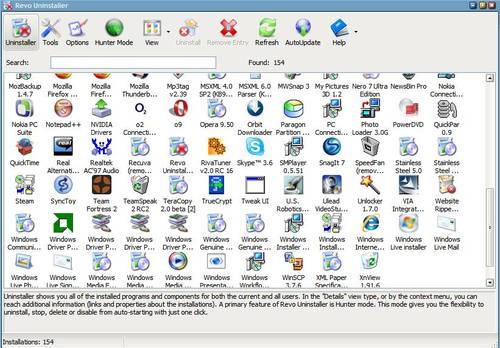
Revo Uninstaller is a software program for Windows to remove programs from the operating system and remove leftovers as well.
A free and Pro version of Revo Uninstaller is available; this review looks at the free version of Revo Uninstaller but outlines how free and Pro versions differ from one another as well.
Revo Uninstaller improves the software uninstallation process on Windows. Most programs that you install on Windows come with an uninstaller to remove it at a later point in time.
The default process has two major issues:
- It removes only files and Registry keys that were created during the installation.
- Corruption, e.g. deletion of files, may render it useless.
Revo Uninstaller addresses the first point directly, and can take care of programs that you cannot uninstall using the default uninstaller as well.
Revo Uninstaller Free Review
Revo Uninstaller Free is provided as a portable version and version that needs to be installed. The program is compatible with all supported versions of the Windows operating system as well as some unsupported versions at the time of writing. The portable version and setup version offer the same functionality.
You need to accept the terms of service on first start. Revo Uninstaller populates the list of installed software programs after you have done so and displays all installed programs in a list in the interface.
You may switch the default view to list or icons instead which display more programs without scrolling but omit most information.
Details view lists program names, versions, sizes, types, installation dates, developers and more by default. A click on a column sorts the list accordingly, e.g. by installation date or program name.
A search is provided to find programs quickly, and you may switch search from program names to companies in the interface as well.
Note that Windows applications are not listed in the default view. You need to switch to Windows Apps to display these in a separate listing.
Program uninstallation
Double-click on any program to start the uninstallation process. You may left-click on a program and select uninstall from the menu as well if you prefer that.
Revo Uninstaller creates a system restore point automatically when you start to uninstall programs. The application runs the program's built-in uninstaller next; the uninstaller opens in a new window usually and requires user input to complete.
Revo will scan the system for leftovers after the built-in uninstaller completes (or fails). The application supports the three different scan modes safe, moderate, and advanced. The core difference between the three is the depths of the scan. Advanced may find more leftovers than Safe or Moderate, but the chance of finding false positives rises as well.
Moderate and Safe scans don't take too long to complete and the list of leftovers is returned in the end. Registry leftovers are displayed first. As a rule of thumb: black Registry items are usually safe to remove.
The next screen lists leftover files on the system and you get the same options to remove none, some, or all of them.
It is usually safe to remove files that reside in the uninstalled programs program folder.
The removal of Windows Apps works pretty much in the same way. Select an application that you want to remove and hit the uninstall button afterward.
Revo Uninstaller creates a system restore point first and removes the application using the default uninstall command (which invokes a PowerShell prompt usually).
The scan of the Registry and file system for leftovers follows.
Note: Revo Uninstaller does not support the installation of Windows Apps that you have removed. Other third-party uninstallers such as CCleaner or Geek Uninstaller don't support this as well.
Tools
Revo Uninstaller comes with a selection of tools that you may run. Here is a short overview of the available tools:
- Autorun Manager -- manage startup programs and Services using the tool.
- Junk Files Cleaner -- remove temporary files from the system.
- Windows Tools -- options to start certain Windows system tools such as Task Scheduler, Disk Defragment, or Group Policy.
- Browsers Cleaner -- delete temporary browser data.
- Microsoft Office Cleaner -- clean the recent documents history of certain Office applications.
- Windows Cleaner -- clean the history of certain Windows tools and features.
- Evidence Remover -- overwrite data that has been deleted.
- Unrecoverable Delete -- Delete files or folders so that they cannot be restored.
The tools work but they are not nearly as sophisticated as dedicated programs. One example: Autoruns, a free Sysinternals tool to manage Autorun entries, gives you more control over startup items.
Hunter Mode
Hunter Mode is a special mode of Revo Uninstaller to "hunt down" programs to uninstall. A crosshair icon is placed on the desktop when you activate the mode which you drop on program windows or shortcuts to initiate the uninstallation.
When you move the icon over a shortcut, you get a menu with options to uninstall it, stop the program from auto starting, kill the process, open the containing folder, perform a Google search or take a look at the program properties.
Options
The preferences provide extensive customization options. The Uninstaller options provide you with a handful of interesting settings:
- Block the creation of system restore points during uninstallation.
- Check all leftovers by default.
- Exclude Registry keys or folders from being included in scans.
- Enable Fast Loading Mode.
Revo Uninstaller Free vs Pro
The Pro version of Revo Uninstaller supports all free version features plus the following additional features:
- Remove Browser Extensions.
- Force Uninstall to remove leftovers of programs already uninstalled.
- Quick and multiple uninstall options.
- Extended leftover scanning.
- Real-time monitoring of system changes and logs.
- Multi-level backup system including full Registry backups.
- Use on unlimited computers.
Closing Words and verdicts
Revo Uninstaller Free is a useful system tool for system administrators who want to make sure that leftovers are removed from systems when software programs are uninstalled. I'd recommend that you create a backup of the system before you use the program to uninstall programs so that you have a restoration option in case you need it.
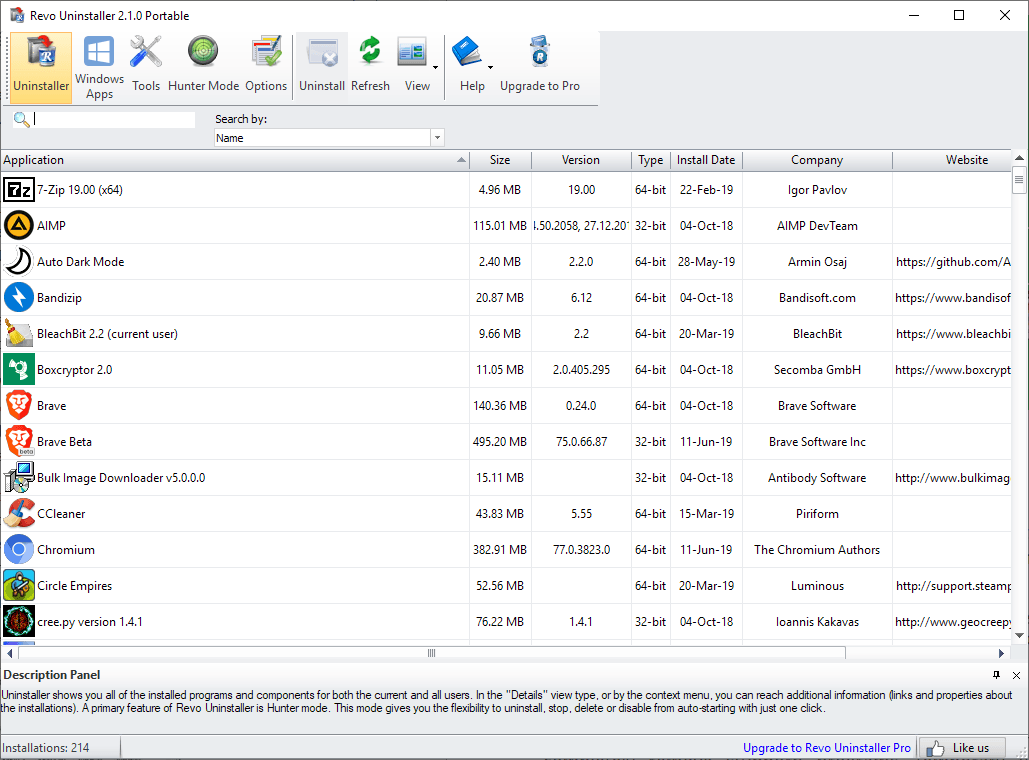

























I’ve missed the battle ofthe uninstallers but, well…
this revo doesn’t seem to analyze all the modifications of an installation like zsoft uninstaller(but it’s a two-edged feature). This last one is pretty quick too when it’s about to populate the list of softwares.