Set Global Shortcuts for your Music Player
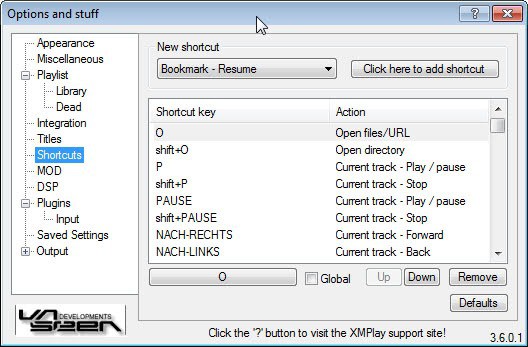
I was looking for a way to turn Internet Radio on and off while I'm working with applications that are running in fullscreen. I think I mentioned that I'm playing Team Fortress 2 at the moment with a few Buddies of mine. We use Teamspeak to communicate while playing. It happens that I'm the only one in Teamspeak while playing which is why I start Internet Radio and leave it running in the background while playing alone.
When a friend of mine enters Teamspeak I have to turn Internet Radio off to understand what the joined member is saying. I have found a way to do just that, turn off Internet Radio or any other music from my music player but leave the sound output levels of Windows as they are.
XMPlay does that. All that needs to be done is to set two global variables in XMPlay which can be done by right-clicking the music player and selecting Options % Stuff from the menu. Click on the shortcuts tab in the left window and add the new shortcuts that you like.
I did add two: Current Track - Stop and Current Track - Play / Pause. I used ALT CTRL M and ALT CTRL N repsectively and set both shortcuts to global. This is done by selecting the shortcut afterwards and checking the "Global' setting.
It is now possible to start and stop any music played in XMPlay in every other application in Windows. Even in games like Team Fortress 2. Very handy if you ask me.
Update: Recent versions of XMPlay come with keyboard shortcuts so that you can use the default shortcuts right away, or modify them if you prefer them to be mapped to other keys instead.
You need to click on the settings button, and there on Shortcuts to browse the available shortcuts. You can hit P to start and stop the playback.
Advertisement




















Very useful trick! I use it from years with my favorite audio player Foobar2000.
Only a thing about the keys: for me is much more comfortable and easy to learn to use Ctrl-Alt-PgDwn/PgUp for next/previous track, Ctrl-Alt-Home/End for play/stop and Ctrl-Alt-Ins for play/pause.
I use also Ctrl-Alt-Shift-PgDwn/PgUp for next/previous playlist.