QText is a note taking program that supports tabs, TXT, HTML and autosave
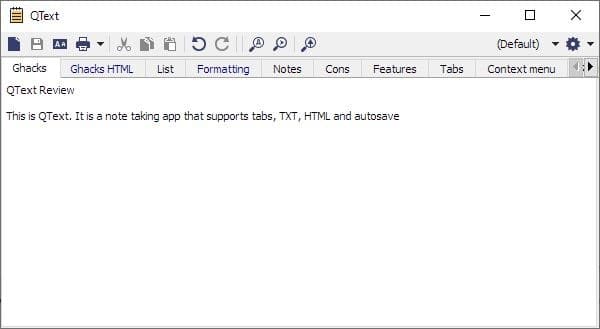
Note taking programs are handy, and the ones which support autosave are even better. QText is the latest one of this kind, that we took for a test drive.
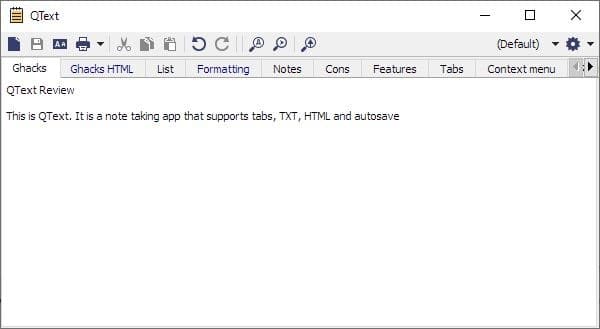
The application minimizes to the system tray when you close it, double-click the icon to re-open it.
QText uses tabs for each file. To open a new tab, use Ctrl + N or the first icon on the toolbar. A pop=up window prompts you to choose between 2 options: Text and HTML. Give the tab a name and you're good to go.
Text tabs are saved in the plain text document TXT format, HTML notes are of course saved as .HTML QText supports formatting options (Bold, Italics, Underline, Strikethrough), which are placed in the toolbar for HTML tabs. The toolbar's appearance is dynamic, i.e., if you switch from a HTML tab to a TXT one, the formatting options are hidden and vice-versa. (compare the toolbar in the screenshots).
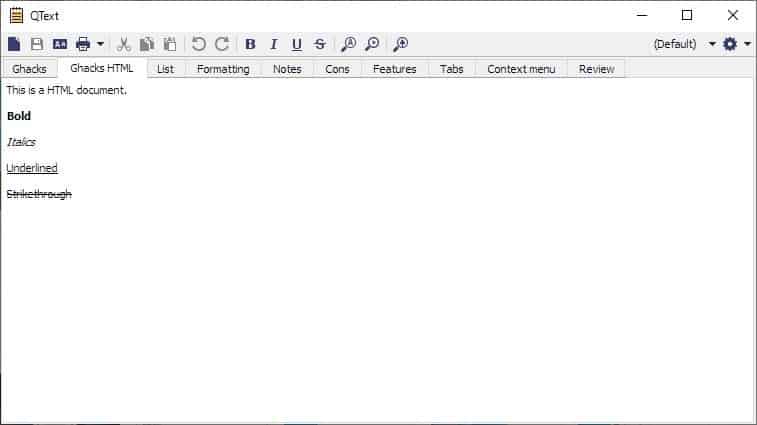
Note: A third option, Markdown, can be enabled from the Options > Experimental Features menu. But it does not have any formatting tools at the moment. That's because version of the program is still in development, refer to the note at the end of this article.
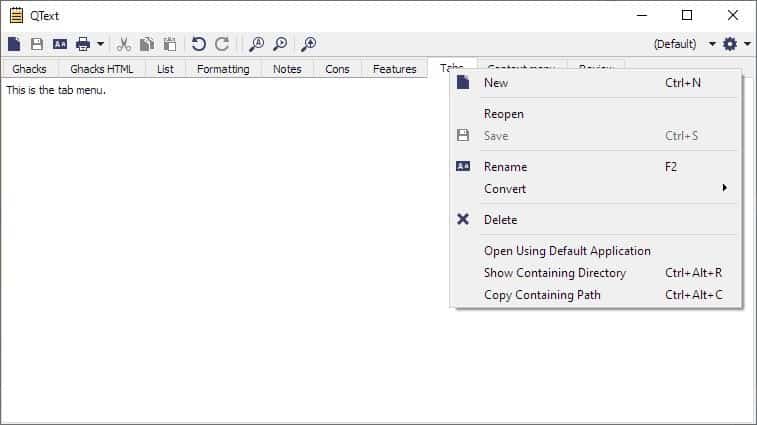
Right-click on a tab and use the menu to create new tabs, reopen, save, rename or delete the current tab. Tabs can be rearranged with a drag-and-drop. You cannot open existing files in the application, but the tab menu may be used to open the TXT/HTML files that it creates in their default handlers. Wondering where QText is saving the file to? Use the tab menu to open the destination folder, you may change this from the program's options. This menu has another useful option called Convert, which lets you switch from plain text to HTML or the other way around.
The text editor in the program has its own context menu, which apart from the usual editing options, has a menu item to add the current date/time at the cursor location.
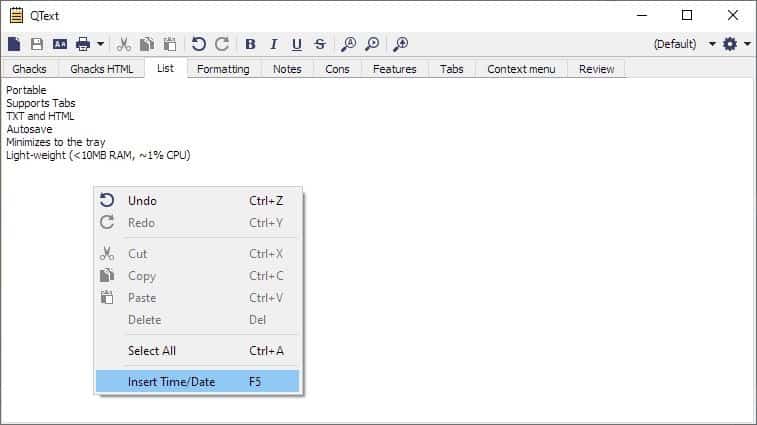
QText has autosave to preserve the data you type automatically, though you can manually click the save button if you want to. Other options in the application include the Search tool, Print Preview, and Print as PDF. Set it to use HTML by default, toggle the option that colorizes HTML tabs to differentiate them from text tabs, pin the program to stay on top of other windows. The application supports quite a few keyboard shorcuts which can be used for every option on the toolbar, tab and editor context menus.
There isn't an option to change the font type and size in QText's GUI, use the Control button + mouse wheel to zoom in or out. For some reason, this only works with text tabs, and not with HTML tabs.
QText is not a portable software. The program is open source.
Note: This review is based on the developer's currently maintained project that has a page named QTextEx, though it's named QText too. The developer has mentioned in a comment on an issue page, that QTextEx will be released as version 5, to replace the older program. The new release is based on C++ and Qt5, and is nearly identical to the original application, which is written in C#. The older version (updated a few months ago) has a portable version, but instead of HTML formatting, supports RTF rich text format. On the other hand, it supports reminders, and allows you to customize the font settings.
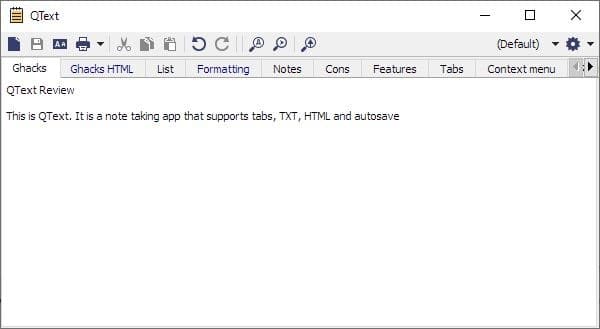


























This looks good. I like MemPad the most because it uses a tree instead of tabs, but this looks nice too.
I have used MemPad for years. All my everyday notes go into it, and there are tons of them. The one thing that troubles me is the inability to use Bold, Underline, etc. Therefore, I’ve always got an eye out for something just like it, that uses .rtf instead of plain text. Yes I know there a kazillion big information managers out there, but that’s no substitute. I use Qtext for little but important files that I won’t need to keep forever.
MemPad looks really good! But like you I am looking for something like this with a simple rich text editor. I suppose an HTML editor like most of them are turning to could work, as it could support more features. I like the option to switch between formats that QText has. I want open source. And yeah, I like the tree structure (with custom sorting, not just alpha-sort) better, too.
Personal opinion–One Note [maybe Evernote] is a note taking tool. Everything–collaboration, audio insert, video insert, editing, photos, etc. It could really be a blog tool because it offers more than WordPress free.
Qtext–I want to say this, but I won’t.
Thanks for the idea!
The stable version (QText 4.53) can be downloaded from program website (https://www.medo64.com/qtext/). the versions hosted at GitHub are experimental. The stable version has a portable version too (since version 4.30 settings are saved in ‘QText.cfg’ file in program folder and thus full portability is achieved). The stable version is written in C# while the experimental one is written in C++.
I have used QText for years for casual note-taking. It is rather stable, I cannot remember a single crash for years. The developer is helpful and responsive, he has already implemented some of the features I once suggested. He has also created some other useful programs (Bimil, Summae). It is noteworthy that QText can highlight URLs which means that URLs can be opened in default browser via single click.
There’s no mention of QTextEx on the author’s website, but I found here that he intends to release QTextEx as QText5: https://gitmemory.com/issue/medo64/QTextEx/1/593165402. So QTextEx can be considered the beta development branch.
The latest reviewed version can be downloaded here: https://github.com/medo64/QTextEx/releases
This looks great. No electron garbage! Thank you for sharing.
My favorite little note taker. I found this back in April of 2019. Reading through Ashwin’s review I was surprised he noted HTML as the alternative to .txt because mine uses .rtf. However, later in the article he says, ” The older version (updated a few months ago) has a portable version, but instead of HTML formatting, supports RTF rich text format. On the other hand, it supports reminders, and allows you to customize the font settings.”
I am very glad I found QText before the change. I hope the author will continue to make the .rtf version available though I didn’t find any evidence of that on the link provided.