There is an explanation for the HP Smart app Windows auto-installation issue

The unwanted installation of Hewlett Packard's printer software HP Smart on Windows 10 and 11 devices caused confusion in the past couple of days. Windows users, even those without HP printers or other HP devices, started to notice the installation of the HP Smart software on their devices.
The incident puzzled affected users, especially those without HP printers connected to their devices. A deeper analysis of affected systems revealed that Windows did change the make and model of some printers on the system.
Printers were suddenly listed as HP LaserJet M101-M106 internally. This affected physical and also virtual printers. Microsoft Print to PDF is one of the default virtual printers of the operating system. It can be used to turn any document into a PDF file.
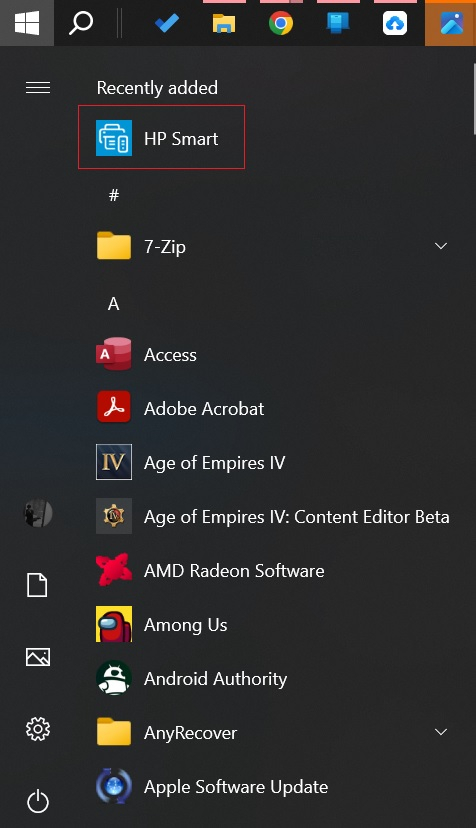
This virtual printer would suddenly report itself as a printer from HP with the model ID HP LaserJet M101-M106. Other installed printers, physical and virtual, would also have that internal identification.
While printers continued to work as expected, Windows initiated the installation of the HP Smart software because of the change. This software is created for HP printers and it appears to be installed automatically by Windows if a supported printer is detected on the system.
Remove HP Smart
HP Smart may be installed on user devices, but it can be uninstalled easily. Here is how that is done:
- Use the keyboard shortcut Windows-I to open the Settings, or select Start > Settings.
- Open Apps > Installed Apps.
- Search for HP Smart.
- Click on the three dots on the right side of the HP Smart entry and select Uninstall.
- Select uninstall again, if the prompt appears.
The software is now removed from the device.
Tip: you can also use a third-party app like O&O AppBuster to remove Windows apps.
Microsoft has yet to acknowledge the issue or provide guidance for affected users. It is unclear if it is still ongoing or if Microsoft has put an end to it already.
An easy way to find out if you are affected is to type HP Smart in the Start Menu. Windows will return the app only if it is installed on the device.
The only apparent downside for affected users is that an app was pushed to the system without permission. The app doesn't appear to interfere with printing, but it is still recommended to remove it immediately.
Now You: was HP Smart's software installed on your devices? (via WinFuture / Windows Latest)






















HP Smart is bloatware available in the Microsoft store, whose objective is advertising, telemetry and blocking printers that do not use original HP ink. This app is also responsible for automatically updating the printer’s firmware, without the customer’s consent. HP has been releasing non-genuine cartridge blocking firmware over the past few months.
My advice: Remove all native Windows apps, including the Store, and block printer communication on the network through the Firewall. Do not update HP drivers and keep standalone package files on your hard drive for later use. If possible, buy a printer from another brand (ink tank or laser).
So, sloppy work at HP caused it combined with Microsoft automatically letting third party software make changes. That’s simply pitiful.
For those who install their own drivers and software, it’s probably worth preventing Windows from automatically installing co-installer applications.
https://ioc.exchange/@faebudo/111499131379629853
@mayank–Thanks for the information; the article posted on “Windows Latest” provides a much clearer picture of what happened. After gHacks’ “MS is insidiously taking over your computer” article,” it’s refreshing to read an “investigative” article:
https://www.windowslatest.com/2023/12/04/windows-update-accidentally-renames-all-printers-to-hp-m101-m106-on-windows-11-windows-10/
Glad I don’t update right away–what I am reading tells me I would have to go in and rename all the printers.
I discovered HP Smart app installed on my HP laptop, but I do not own an HP printer.
The crux of this though is no app should just automatically be installed just because it relates to some installed hardware, peripheral or accessory. Yes, all of these can be easily uninstalled but really shouldn’t be installed in the first place. We end up with apps on our PC that we never formally accepted.
Martin, could you please attribute my work at Windows Latest, which is the source of this article Your story is entirely based on my two days of investigation.