How to clear cookies in Chrome, Opera and Safari
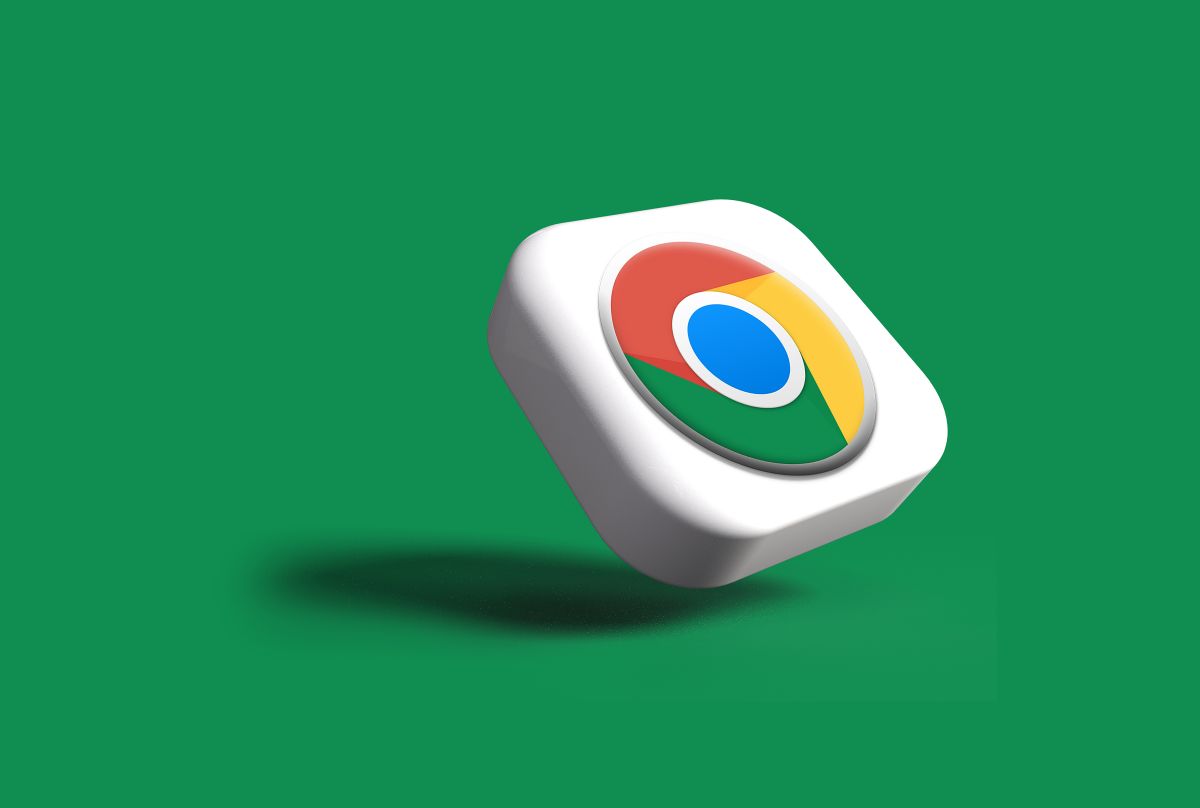
Think of your web browser as a magical carpet that takes you to different websites. But did you know it also leaves behind tiny crumbs called cookies? These cookies are useful since they keep things in mind for you, but they may gather and cause your browser to lag. Today, we will show you how to clear cookies in Chrome, Opera, and Safari!
Websites use cookies, which are little aids, to keep track of your preferences and activity. They are similar to your online friends, but too many of them might slow down your browser and make it seem worn out. Clearing cookies is like giving your browser a fresh start. It makes it function better and safeguards your privacy. Let's see how to clear cookies in Chrome and then move on to the others.
How to clear cookies in Chrome
Let's start with Google Chrome, one of the most used web browsers in the world. Here is the step-by-step guide:
- Open Chrome.
- Click the three-dot icon at the top right of your screen. It is placed right near your profile picture.
- Select More Tools from the list.
- Click Clear browsing data.
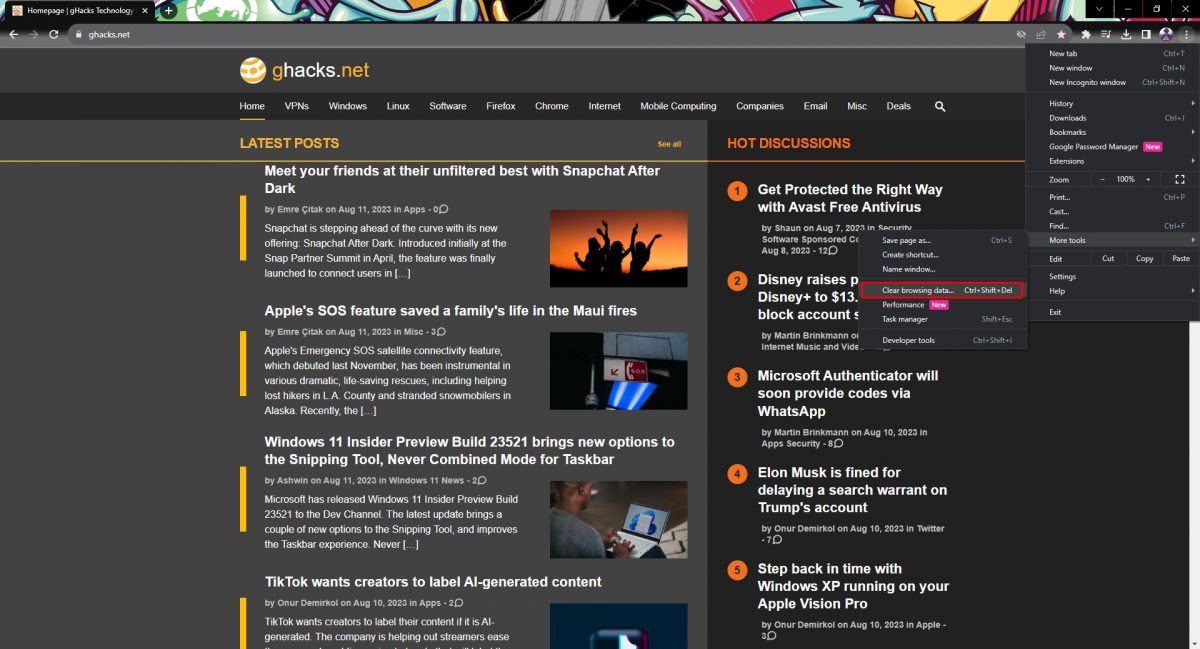
Click Clear browsing data - Select your time range from the top. If you want to delete everything, you can select All Time.
- Check the boxes "Cookies and other site data" and "Cached images and files."
- Hit Clear data.
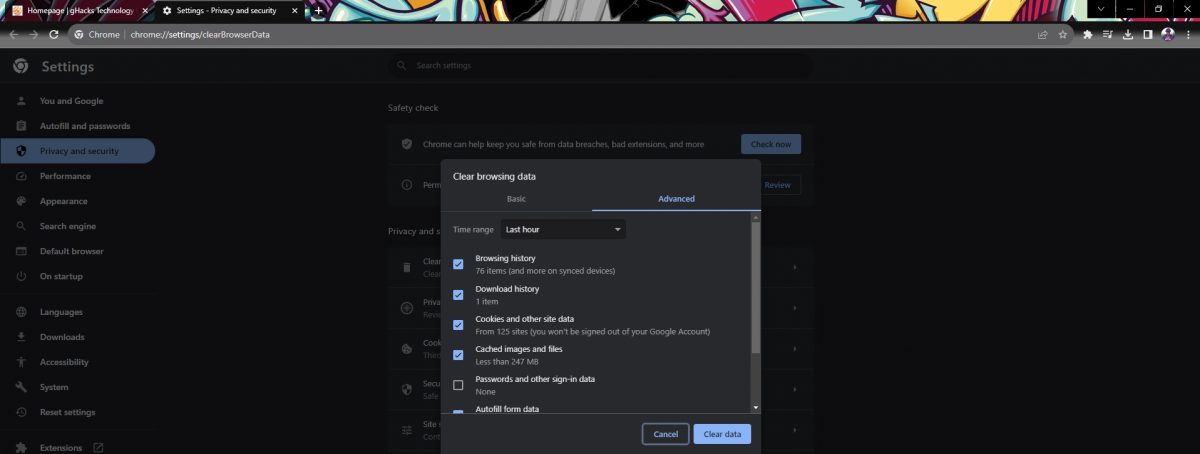
How to clear cookies in Opera
Opera is another famous Chromium web browser that has millions of users all around the world. Its interface is very similar to Google Chrome, but there are certain differences. Let's see how to clear cookies in Opera:
- Open Opera.
- Click the three-line icon at the top right of your screen. Very similar to Chrome, it is placed near your profile picture.
- Scroll all the way down and click "Go to full browser settings."
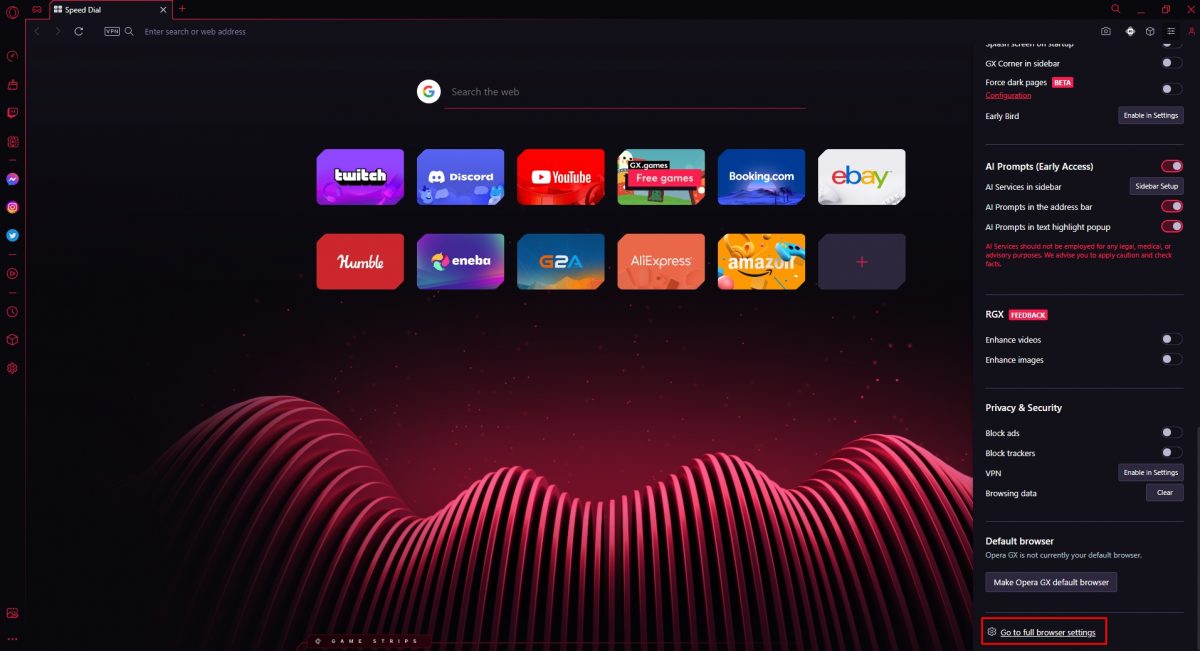
You need to scroll all the way down to see the "Go to full browser settings" option - Select "Privacy & Security" from the left-hand menu.
- Click "Clear browsing data."
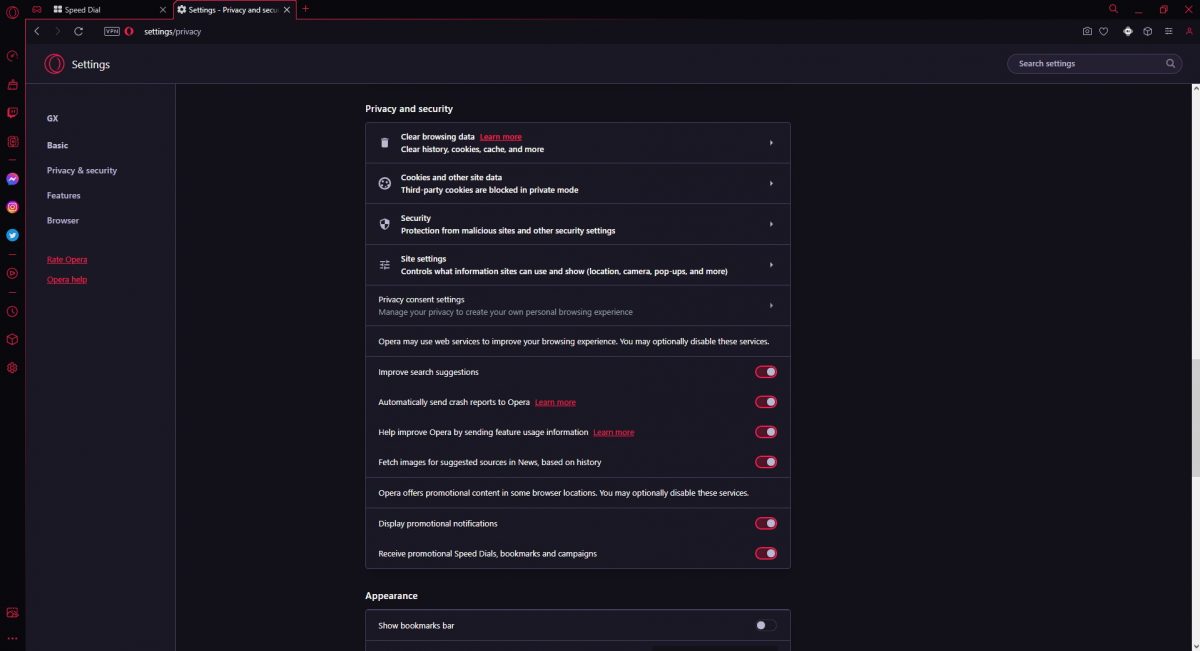
"Clear browsing data" is placed at the top - Check the appropriate boxes.
- Click "Clear data."
How to clear cookies in Safari
Macbooks have a huge community, and the majority of them use Safari, Apple's built-in web browser. Safari has a different interface and here is how to clear cookies:
- Open Safari.
- At the top left corner, click "Safari."
- Select Preferences from the drop-down menu.
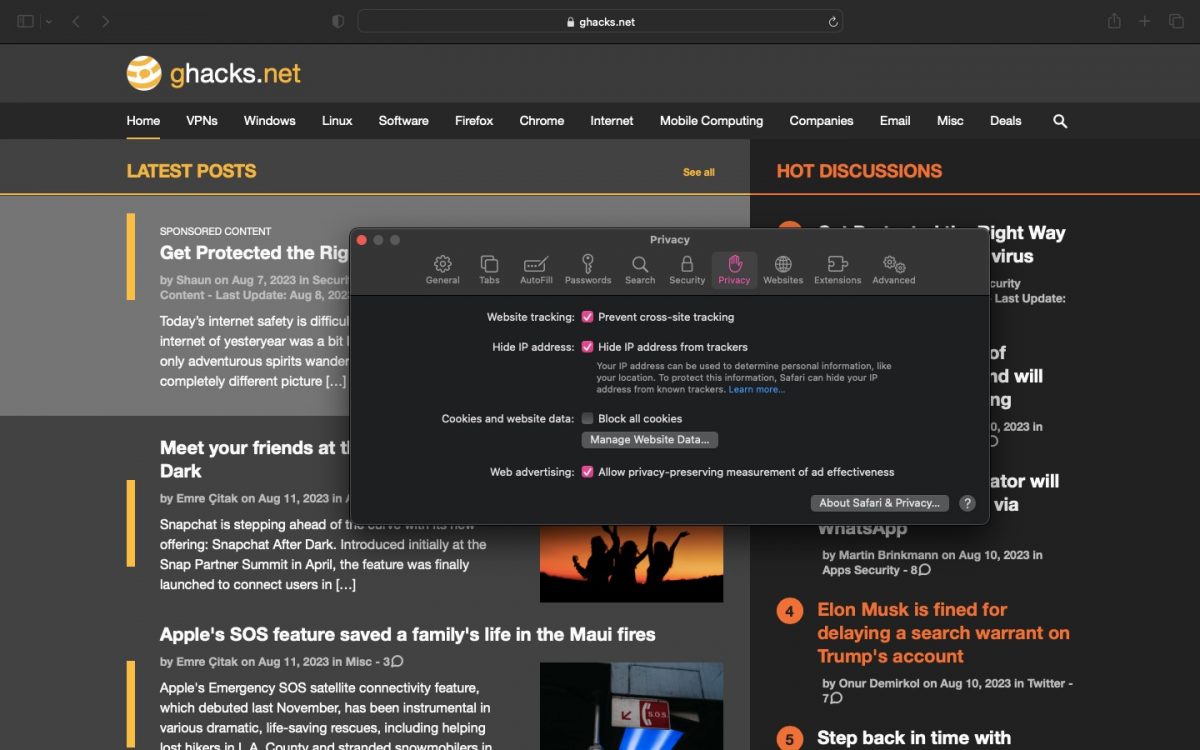
Click Preferences - Go to Privacy.
- Click Manage Website Data.
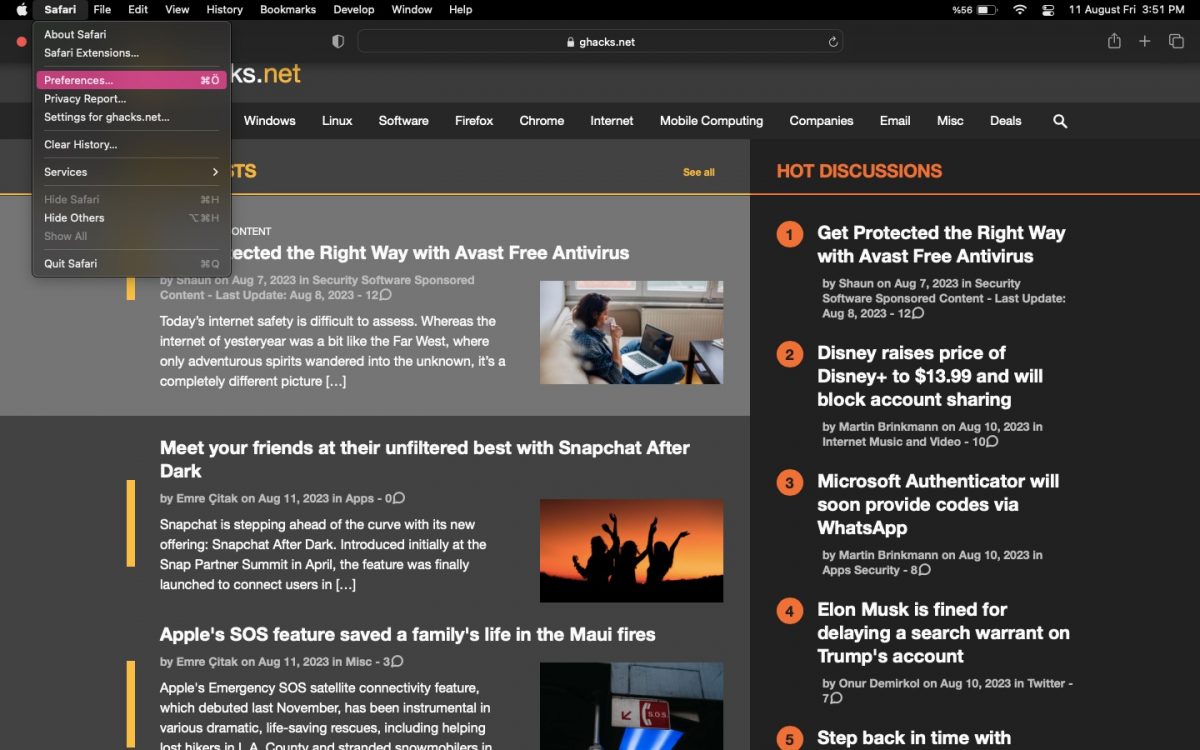
Click Manage Website Data - Select the cookies you want to remove or select Remove All.

















In all of those residential scenarios, wifi 5 is more than capable. Only the stadium scenario would see appreciatable benefit from wifi 6.
This article was written by a four year old
agree.
Google-loving subscribers are two-year-olds, though, so that might strike a balance.
It’s really pathetic that the Ghacks article is “only cookies to from beginning to end”.
The mission of Ghacks Technology News should be to specifically clarify the problem of “Identifiable Unique Trace” and show the solution.
Google’s push for “Web Environment Integrity” will make the cookie era a thing of the past, and the key risk is fingerprint resistance.
Now, cookies are outdated technology and meaningless.
The article is so stupid and silly.
Thanks, i’ve been searching for years for the answer
1200 megabytes per second flowing into your gonads and pre-frontal cortex via your wifi VR headset and mobile, thats got to be good for your health
oops, wrong thread
“These cookies are useful since they keep things in mind for you, but they may gather and cause your browser to lag.”
Sigh, is that really your understanding of the problem with cookies ? The privacy problem behind them is being fought about with billions of dollars. However, they don’t cause lag.
Brave has many ways to do this selectively if people don’t want to clear everything.
1. Recently they added Forgetful Browsing or ‘Forget me when I close this site’, which would be default on next update, it takes like 30 seconds after you closed a site to clear.
2. There is Ephemeral Storage on first party storages. which is enabled by Sites that clear cookies when you close them, Storage gets cleared immediately after closing the site, since it is not the persistent storage, then it is immediate.
3. Clear cookies and site data when you close all windows toggle, is there too, and whatever you add to the Sites that can always use cookies list, will not get cleared.
4. Brave restored the settings that Chromium team removed to see the site data for each site brave://settings/content/all so you can easily see and clear individual storages and all that, even the File System which is always a problem since it never gets cleared automatically.