How to fix YouTube picture-in-picture not working in 6 easy steps
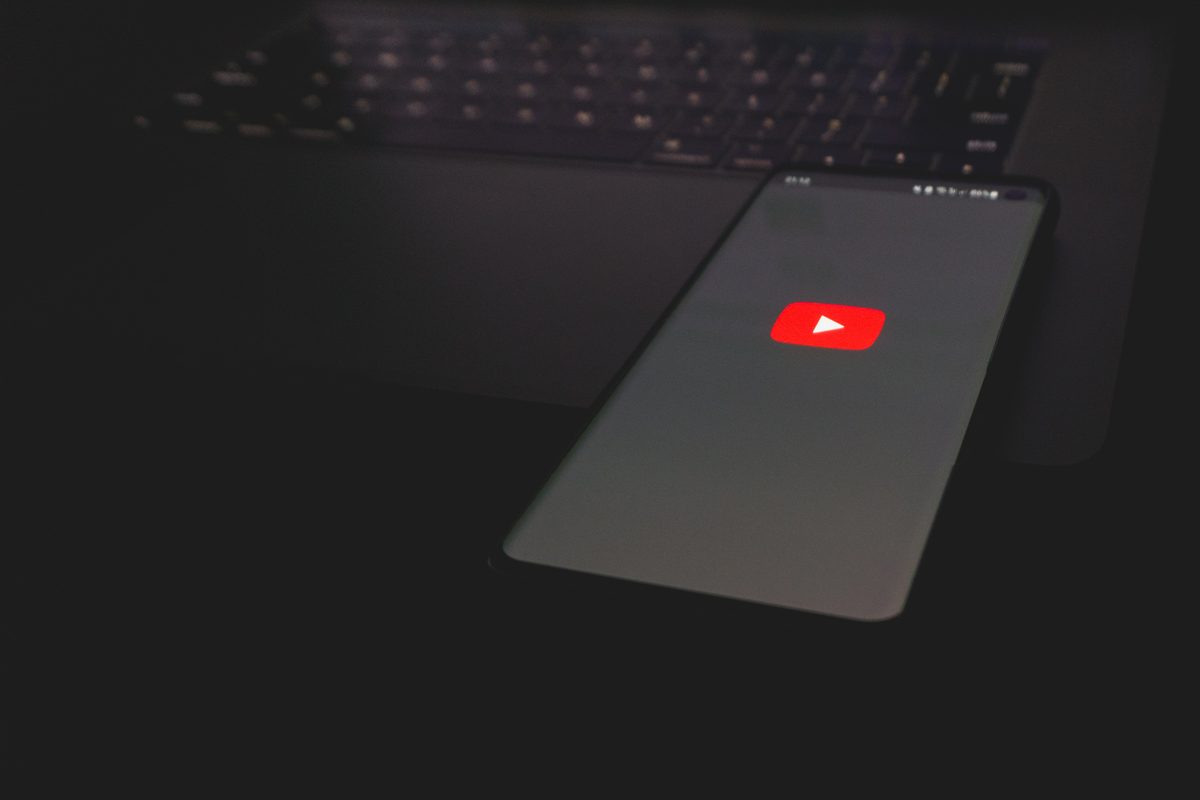
We've all been there – engrossed in an inspiring TED talk, a captivating vlog, or an engaging tutorial on YouTube, only to have our multitasking dreams dashed when the Picture-in-picture (PiP) mode decides to take a coffee break. But fear not, intrepid multitasker! We're here with a step-by-step guide to rescue you from the clutches of a malfunctioning PiP mode and set you back on the path of productivity and entertainment harmony.
Whether you're an Android aficionado or an iOS enthusiast, we've got the remedies you need to overcome this pesky hurdle. With our simple and effective troubleshooting tips, you'll be juggling work, play, and YouTube videos with finesse once again
How to fix YouTube picture in picture not working
Picture-in-picture (PiP) mode on YouTube is a fantastic feature that allows you to multitask while watching your favorite videos. However, there are times when this convenient feature might stop working as expected. Don't worry, though – we've got you covered with this easy-to-follow guide to help you get your YouTube PiP mode back on track.
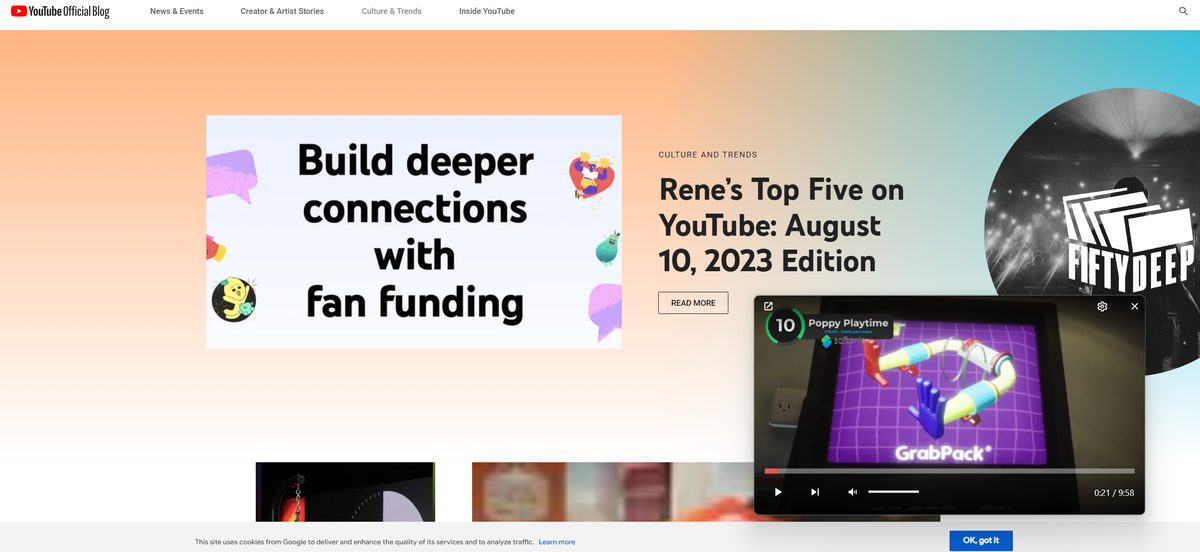
Check for Updates
Before diving into any complex solutions, ensure that your YouTube app and operating system are up to date. Developers frequently release updates to fix bugs and enhance features, and keeping everything current can often resolve unexpected issues.
- Update the YouTube App: Visit your device's app store and check if there's an update available for the YouTube app. Install it if one is available.
- Update Your Operating System: For Android devices, go to Settings > System > Software update. For iOS devices, go to Settings > General > Software Update.
Enable Picture-in-Picture
Sometimes, the PiP mode might be disabled accidentally. Let's make sure it's properly enabled:
- Android devices: Open the YouTube app and play a video. While the video is playing, tap the home button. If PiP mode doesn't activate, swipe up from the bottom to access your device's PiP controls.
- iOS devices: Open the YouTube app, start playing a video, and then press the home button. If PiP mode doesn't activate, try swiping up from the bottom of the screen.
Clear Cache and Data
Cached data can occasionally interfere with the smooth functioning of YouTube's features. Clearing cache and data can help resolve this issue:
- Android devices: Go to Settings > Apps > YouTube > Storage > Clear cache. If the issue persists, you can also try selecting Clear data.
- iOS devices: Unfortunately, iOS doesn't allow users to clear the cache for specific apps. You might want to try uninstalling and reinstalling the YouTube app.
Check PiP Permissions
Ensuring that YouTube has the necessary permissions for PiP mode can make a significant difference:
- Android Devices: Go to Settings > Apps > YouTube > App Permissions. Make sure that the "Picture-in-Picture" option is enabled.
- iOS Devices: PiP mode should work without needing special permissions. However, you can go to Settings > General > Picture in Picture and make sure YouTube is allowed.
Use PiP with Browser
If the issue persists within the app, you can still enjoy YouTube in PiP mode using your device's browser:
Open your preferred browser and go to the YouTube website.
Play a video and then press the home button or switch to another app. The video should automatically enter PiP mode.
Report the issue
If all else fails, reporting the problem to YouTube is a good idea. They might already be aware of the issue and working on a solution.
- Android devices: Open the YouTube app, tap your profile picture, then tap Help & Feedback > Send feedback.
- iOS devices: Open the YouTube app, tap your profile picture, then tap Help & Feedback > Send feedback.
- Browser: Simply click here.
Remember, technology hiccups are common, and there's usually a straightforward solution to most problems. By following these steps, you'll likely have your YouTube PiP mode up and running again in no time. Happy multitasking!
Advertisement















