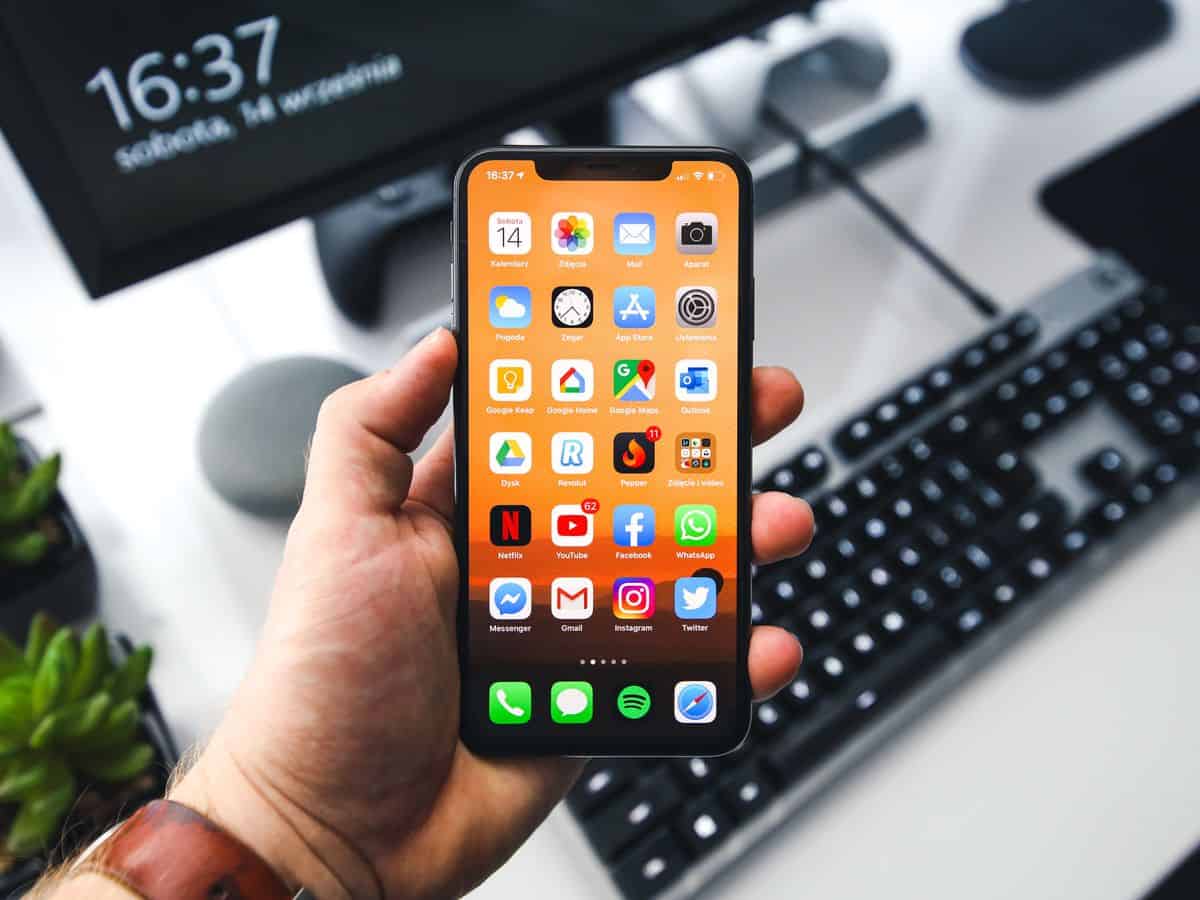How to play games on iOS Messages?
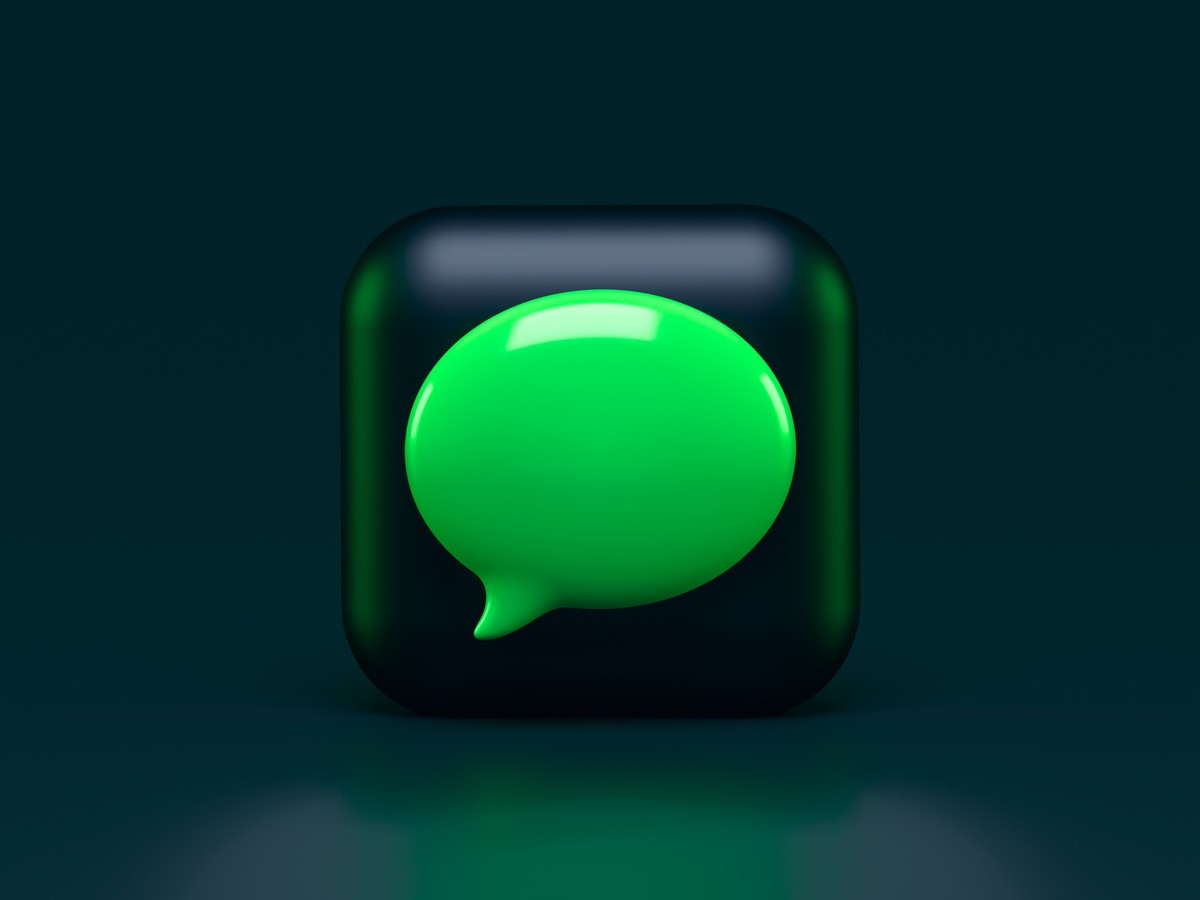
Playing games within the app is just one of the many entertaining features offered by Apple's default messaging app on iPhones.
iOS Messages, previously known as iMessage, has been an integral part of the iPhone since its inception, being the default text messaging app. But now, it has expanded beyond basic texting and is an integral part of the Apple ecosystem, allowing users to discover, download, and play games without leaving the app.
Although lots of people prefer to use WhatsApp for messaging, we still enjoy using iOS Messages for its fun quirks and Easter eggs. These enjoyable little features add to the iPhone's appeal and make it one of the best smartphones on the market.
Don't have it on your iPhone yet? Get the iOS Messages app from the link here now.
How to play games on iOS Messages?
The messaging app has an integrated system that allows you to download and play games right within the chat interface. With a vast selection of games available, ranging from classic board games to action-packed arcade games, you'll never run out of options for fun and friendly competition.
Here are the steps you must take to play games on iOS Messages app:
- Find a Messages game app
- Select the game app
- Start a new game
- Wait for your opponent's response
Find a Messages game app
In your Messages chat, tap on the App Store icon in the bottom toolbar and search for a game to play. Ensure that you choose an app that is labeled as "in Messages," indicating that it is playable within the Messages app.
Select the game app
Once you have downloaded the game, select it from the toolbar within the chat.

Start a new game
Once the game is open, follow the on-screen instructions to start a new game at the bottom of the screen.
Wait for your opponent's response
Your friend or family member will receive an invite to join the game. All you need to do now is wait for them to respond and then enjoy playing games with your friends and family members.
That's all there is to it! And also did you know that you can get the iOS Messages app on Windows 11? Here is how.
Advertisement