How To Check If Your Device Meets Windows 11 System Requirements
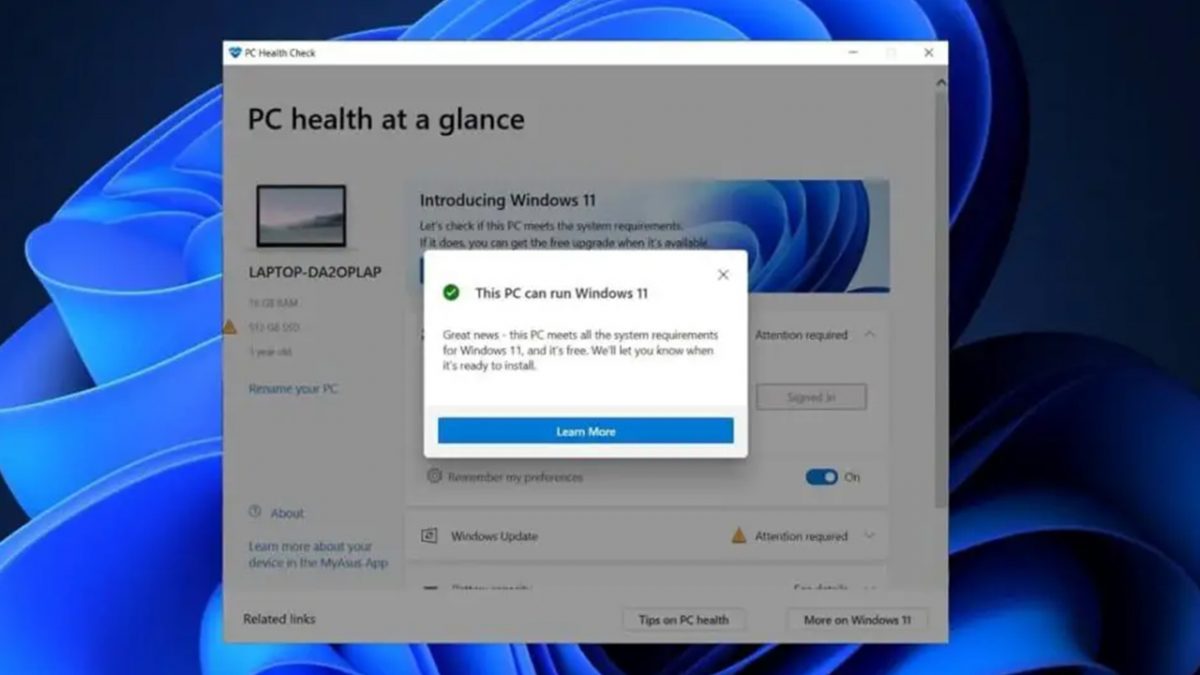
If you have recently upgraded the hardware of your PC or laptop, it’ll be good to check whether your device meets the system requirements for Windows 11. So, stay here to read the detailed guideline on how to do it.
Why should I check system requirements for Windows 11
It’s simple. Any changes on your device hardware may affect the upgrade eligibility of your device, and thus can cause problems with Windows 11 functioning since Windows 11 requires certain components to function normally.
This is why the PC Health Check app is worth having on your desktop. It can show you that your system doesn’t work properly. Moreover, if messages from the PC Health Check App don't match those messages from Windows Update pages regarding your system requirements, it means that your device doesn’t meet the system requirements for Windows 11.
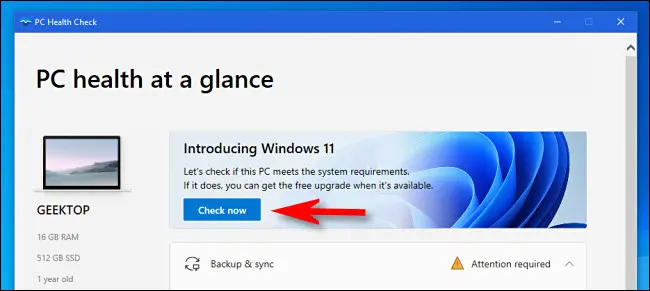
What are Windows 11 requirements
Before installing Windows 11, it’ll be better to check whether your device meets these requirements, concerning hardware. The processor should have at least 1 GHz or faster with at least two cores on a 64-bit processor or system on a chip (SoC). Hardware memory should be at least 4 GB, while storage must have at least 64 GB. This is important because of future updates.
Additionally, the device graphic card must be compatible with DirectX 12 or later versions, having a WDDM 2.0 driver, while system firmware should be compatible with UEFI SEcure Boot. We mustn’t forget to have a stable internet connection. Installing Windows 11 also requires having a Microsoft account in order to finish the set-up.
Beside these hardware requirements, your device needs to meet =S requirements and some special features requirements. Luckily, if your device doesn’t meet all these requirements, it’s possible to install Windows 11 using a virtual machine.
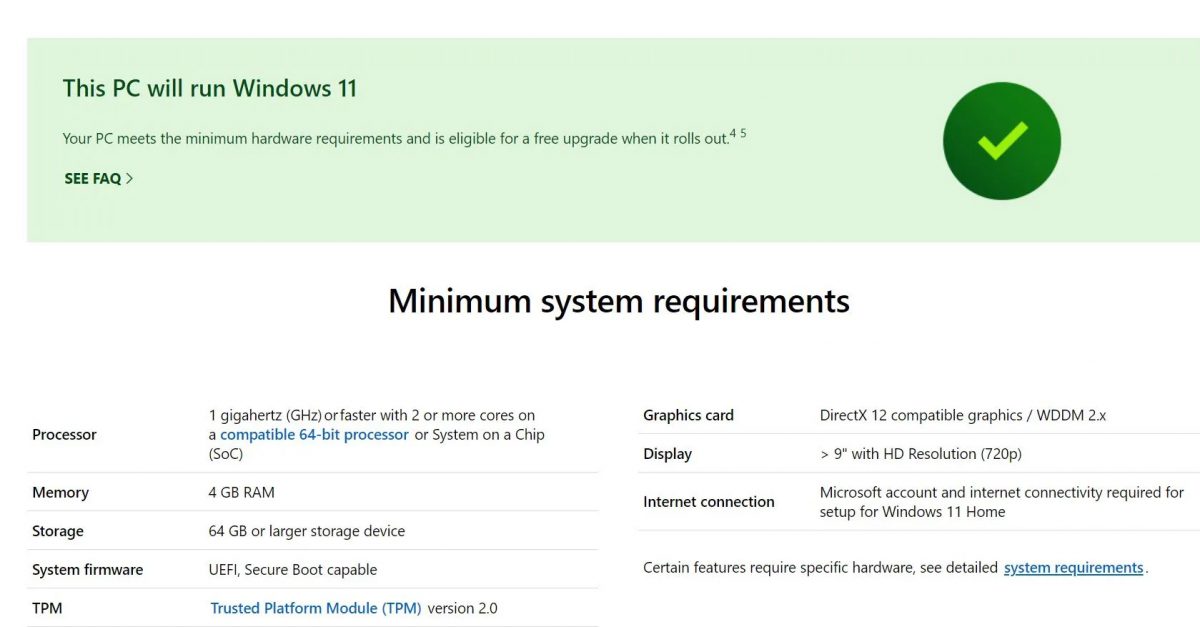
What Are The Methods For Checking System Requirements For Windows 11
There are two methods that can help you with checking whether your device meets system requirements for Windows 11. You can use the above-mentioned app, the PC Health Check app, or do it manually. We’ll show you how to do that in both ways.
Checking System Requirements for Windows 11 with PC Health Check App
It’s quite easy to check system requirements for Windows 11 with the PC Health Check app. In case you don’t have it, you can download it from the official Microsoft site following their instructions.
Here are the steps on how to use PC Health Check app:
- Press ‘’Windows logo key + S together
- Select ‘’Search’’
- Type ‘’pc health check’’
- Wait until the search is done
- If you have this app, it’ll be on the list
- Click on ‘’Pc Health Check’’
- Chose ‘’Check now’’
- Wait for the check-up to be done
One important note, this check-up can last for hours, in some cases even for 24 hours. If you don’t have time for waiting, you can do the check-up manually.
How to manually check-up system requirements for Windows 11
Manually check-up isn’t difficult to perform. All you need to do is to follow the steps. You can do this in case you don’t have the PC Health Check app or you don’t want to wait for the app to finish it.
Here are the steps for manually check-up:
- Press ‘’Windows logo key + S together
- Select ‘’Search’’
- Type ‘’task scheduler’’
- Wait until the search is done
- Select ‘’task scheduler’’
- Look for ‘’Microsoft\Windows\Application Experience’’ on the left navigation pane
- Click on it
- Then choose ‘’Microsoft Compatibility Appraiser’’ and with right-click with your mouse to select ‘’run’’ - or just press and hold
- Wait until it is done - it’ll be marked as ‘’ready’’
- Select ‘’Action’’, and then ‘’Refresh’’ in the top navigation menu if you want to refresh its status.
If it also takes too long, you can use Command Prompt to refresh this process.
How to refresh manual check-up process with Command Prompt
You can refresh the check-up process using Command Prompt, as well. Here are the steps:
- Press ‘’Windows logo key + S together
- Select ‘’Search’’
- Type ‘’cmd’’
- Wait until the search is done
- Select ‘’Run as administrator’’ under ‘’Command Prompt’’ shown on the right side
- Type the following command ‘’schtasks.exe /Run /TN "\Microsoft\Windows\Application Experience\Microsoft Compatibility Appraiser"
- Press ‘’Enter’’
- Wait until it’s done - takes a few minutes
- Reopen ‘’Settings’’
- Select ‘’Update & Security’’
- Select ‘’Windows Update’’
- Wait until it’s done
Importance Of Checking-Up System Requirements
Having up-to-date device means having a device that works and doesn't crash. These detailed steps help you to do the check-up on your own. If in any case you think it’s complicated and you think you’ll mess up something, then it’ll be better to leave it for those who can. Additionally, you can always check your system requirements even before you install Windows 11 on your device. It’ll let you know whether your device is compatible with WIndows 11.
Advertisement

















Free WhyNotWin11 app is much better than Microsoft’s PC Health Check app and doesn’t require installation.
This is a joke right?
Anyone who has a pc that can run 11 has had to do a lot to stop from having it force fed to them.
The newer laptops (lower than 400$) comes with latest CPU’s that can support the win11. The Microsoft, from January doesnt sell anymore keys for w10. So the most of the pc’s/laptops (about 73%) runs w10 than the other marketshare (20% on w11 and even 5.3% for w7 !). My option: just stay on w10 till 2025.
We would be prepared for this. After that is your personal choise.