How to bypass the Microsoft Account requirement during Windows setup

Every few years, Microsoft is making it more difficult to create a local account during setup of the Windows operating system.
The company announced in February 2022 that new setups and first runs of Pro versions of Windows 11 would require a Microsoft account. Previously, only Home editions of Windows 11 required that customers signed-in to or created a Microsoft account on first run of the system.
It did not take long for workarounds to become available, but many users may be unaware of these bypass options. It is important to realize that both account type offers certain benefits.
This guide offers working options to create a local account during setup of Windows 11 on any edition of the operating system, including Windows 11 Home and Pro.
Advantages and disadvantages of a Microsoft account
Some users may prefer to use a Microsoft account, as it offers some advantages. Here is the top list of Windows features that require a Microsoft account or benefit from it:
- Windows Settings sync across all Windows devices, provided that syncing is enabled. This is a powerful feature, as it keeps all Windows machines in sync and extends to Microsoft's Edge web browser as well.
- Microsoft Store requires a Microsoft account to download and install games, apps and media.
- OneDrive cloud storage becomes available only if a Microsoft Account is used.
- Other Microsoft products, such as Microsoft To-Do, require an account for usage.
- Remote password recovery support.
- Additional security options, such as 2-factor authentication or passwordless sign-ins.
You may check out Shaun's article on the Windows features that require a Microsoft account.
Others may prefer local accounts as they reveal less to Microsoft and are not attackable if the device is not turned on. Computer techs may also need to setup accounts for customers, who may not be available or able to provide a Microsoft account at the time.
Here are the main benefits of using a local account:
- Improved privacy, as less data is given to Microsoft or submitted automatically while the operating system is used.
- Microsoft accounts may be hacked remotely, while local accounts only when the Windows device is turned on and connected to the Internet.
How to avoid using Microsoft accounts in Windows 11
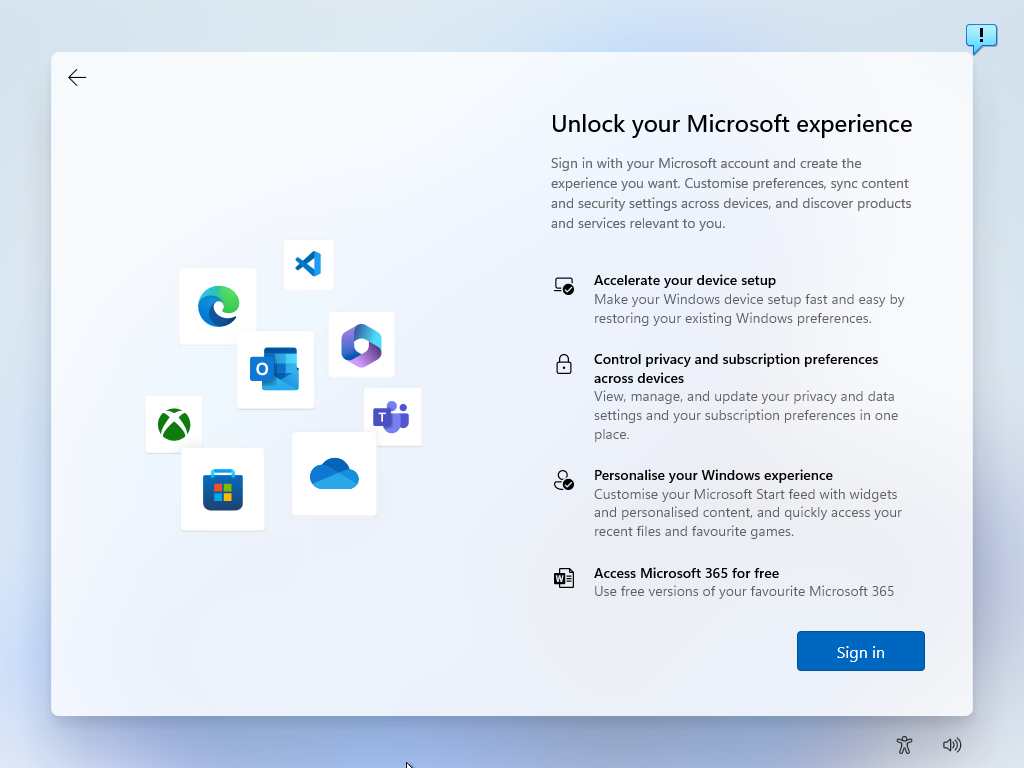
There are several methods to bypass the Microsoft account requirement during setup on Windows devices.
I described one option in How to use local accounts on Windows 11 version 22H2 devices. While written for that specific version, the described method works in other versions of Windows 11 as well.
To describe it in a sentence: create a Microsoft account during setup and create a local account after setup ended. It is not elegant and requires that an email address is used initially for the Microsoft account creation.
The following three methods do not require a Microsoft account at all and work during setup. They allow users to bypass the Microsoft account creation entirely to create a local user account on the Windows PC right away.
Bypass 1: OOBE\BYPASSNRO
This bypass is the easiest option right now, as it requires just a few steps during setup to skip the Microsoft account creation.
Here is how it works:
- Disable the Internet connection before starting setup, e.g., by disconnecting the LAN cable or disabling Wi-Fi.
- Windows will display a "Let's connect you to a network" or similar screen. The upcoming Windows 11 version 22H2 does not allow you to skip this anymore to create a local account.
- On the screen, use Shift-F10 to open a command prompt window.
- Type OOBE\BYPASSNRO and hit the Enter-key.
- Windows will reboot automatically and return to the "Let's connect you to a network" screen. Only this time, you may select "I don't have Internet" to skip this.
- Then you select "Continue with limited setup" to then create a local account during setup.
Bypass 2: Use a banned email address
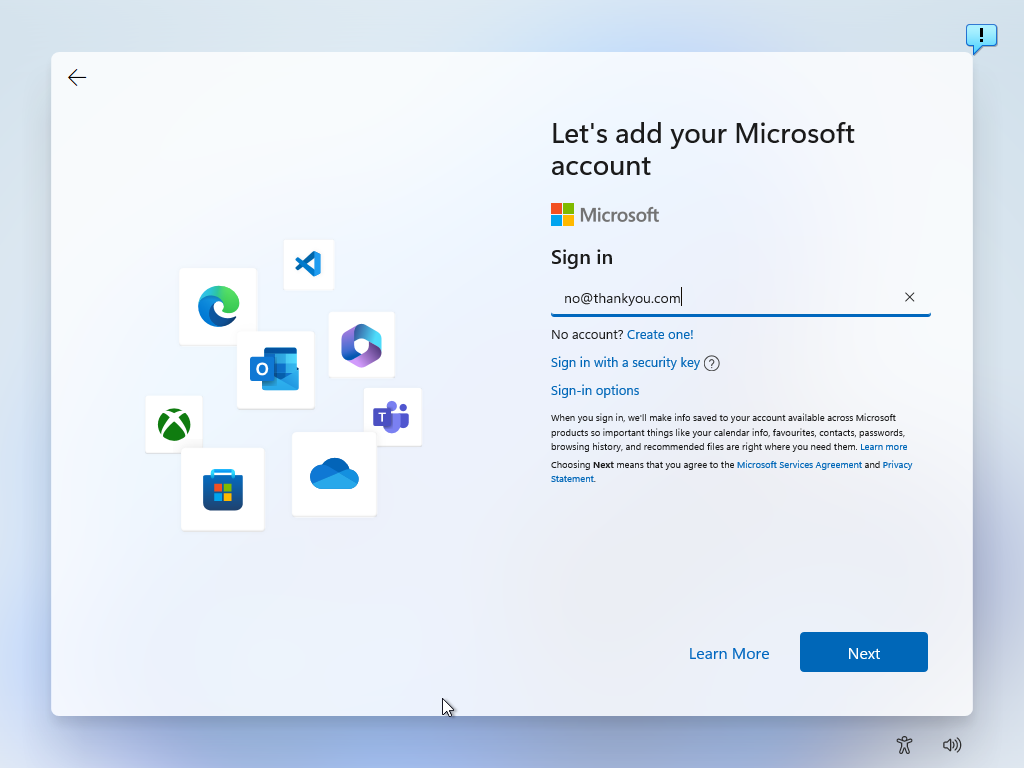
Microsoft has banned email addresses that were used too often in the account creation process. You may use this to your advantage, as it allows you to skip the Microsoft account creation or sign-in phase during setup. The advantage of this option is that it does not require a restart or running a command from the command line.
Here is how this method works (thanks Neowin):
- Select Sign-In when asked to create or sign-in to a Microsoft account during setup.
- Use the email address no@thankyou.com.
- Type any password on the next screen.
- Windows will display "Oops, something went wrong" on the next screen.
- Clicking Next opens a screen that allows you to create a local account.
- You can assign a password to the account, or leave it empty.
Bypass 3: Use the free tool Rufus when setting up Windows
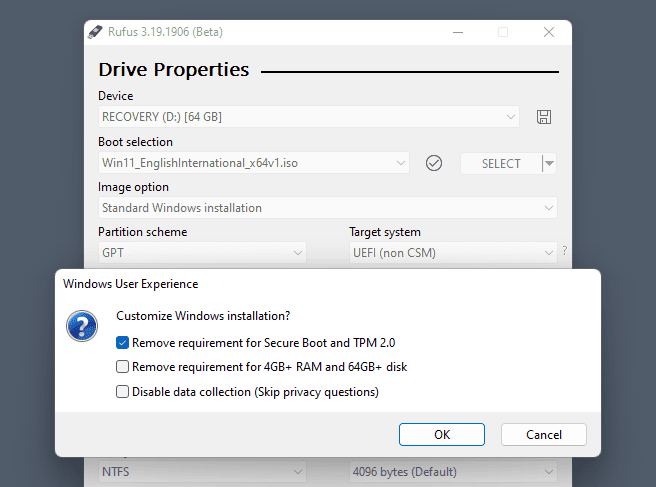
Rufus is a free program that anyone may download. It allows users to create Windows installation media. Recent versions of the application include options to remove certain requirements, including the requirement to create a Microsoft account during setup.
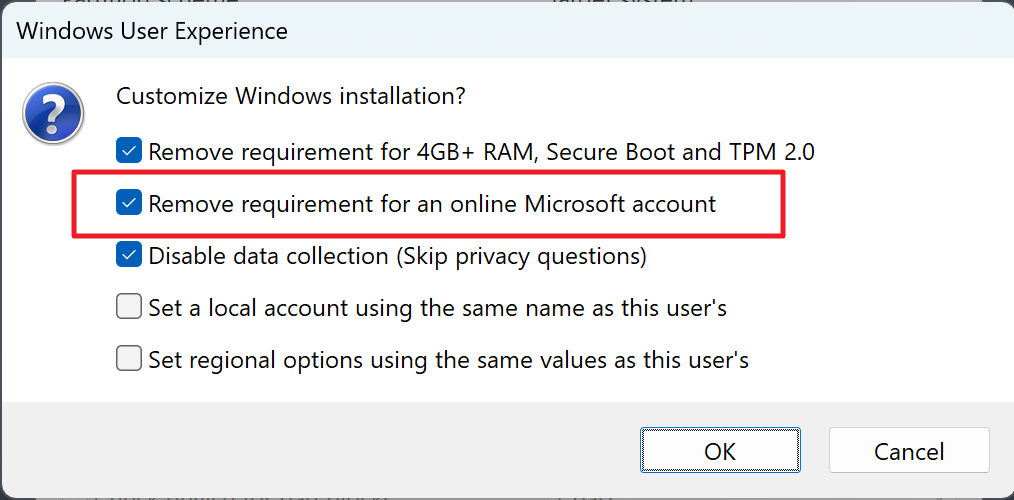
You may check out our full guide on using Rufus to bypass the Microsoft account requirement during Windows setup, but here is a quick step-by-step guide on preparing the installation media:
- Insert a USB Flash drive into the device. Make sure that it has a size of at least 8 gigabytes.
- Go to the Rufus website and download the latest non-portable version (at the time of writing, Rufus 3.22)
- Run the application after the download completes.
- Confirm the UAC security prompt that is displayed to continue. Select Yes when prompted.
- Allow Rufus to check for updates when asked.
- Activate the small down arrow icon next to "Select" near the top of the interface and switch it to Download. This allows you to download a Windows ISO image from Microsoft.
- Select the right version, release, edition, language and architecture in the Download ISO image dialog. The defaults should work for many users, but you may change them. Select Continue each time, and download in the end to download the image to the local system.
- Make sure Rufus has selected the inserted USB drive.
- The ISO image should be the downloaded image, but you may switch back to Select to pick another one.
- Keep all the defaults and activate the Start button.
- Rufus displays several Windows 11 specific options, including "Remove requirement for an online Microsoft account". Make sure this one is checked. You may also keep others checked, e.g., to bypass the windows 11 system requirements.
- Click ok.
- Rufus displays a warning that all data on the USB Flash drive will be deleted.
- Select OK to continue.
Once done, either run setup from the USB device directly, or boot the system from it to install Windows 11 on the device.
Closing Words
There is a chance that Microsoft is removing the bypass options in future versions of Windows. New bypasses may be found, which we will add to this guide.
For now, users have several options to skip using a Microsoft account during setup.
Now You: local or Microsoft account, what is your preference?
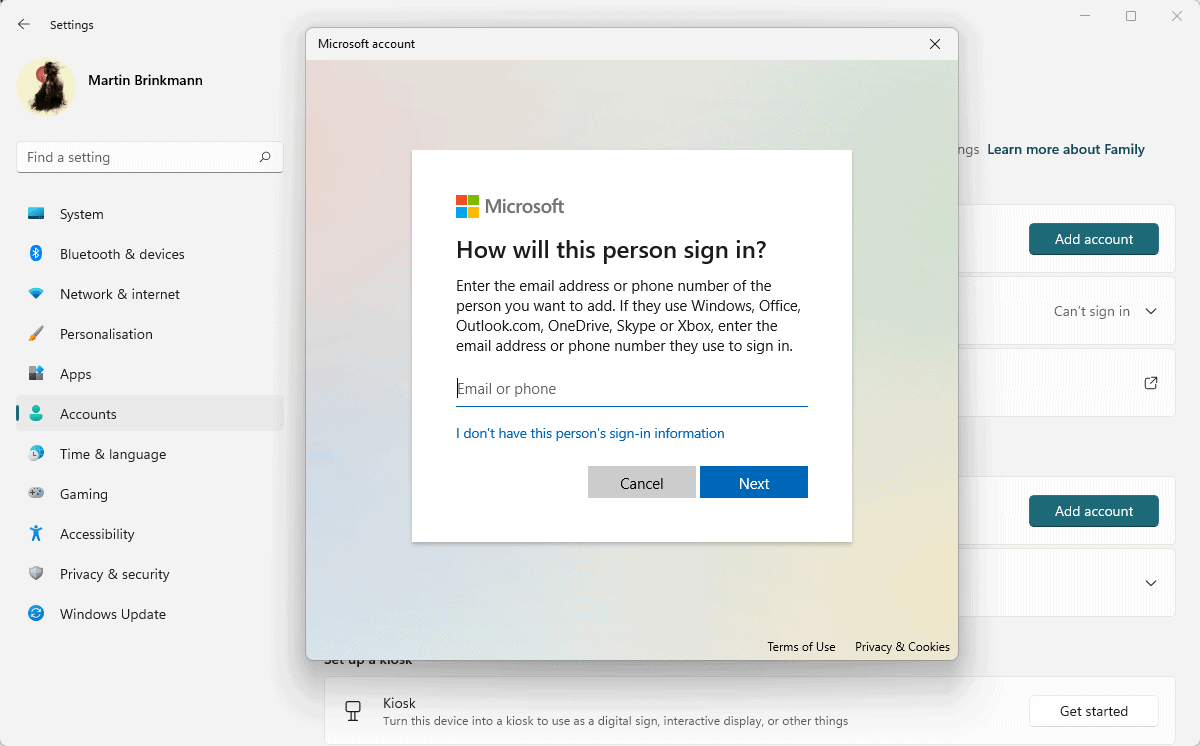


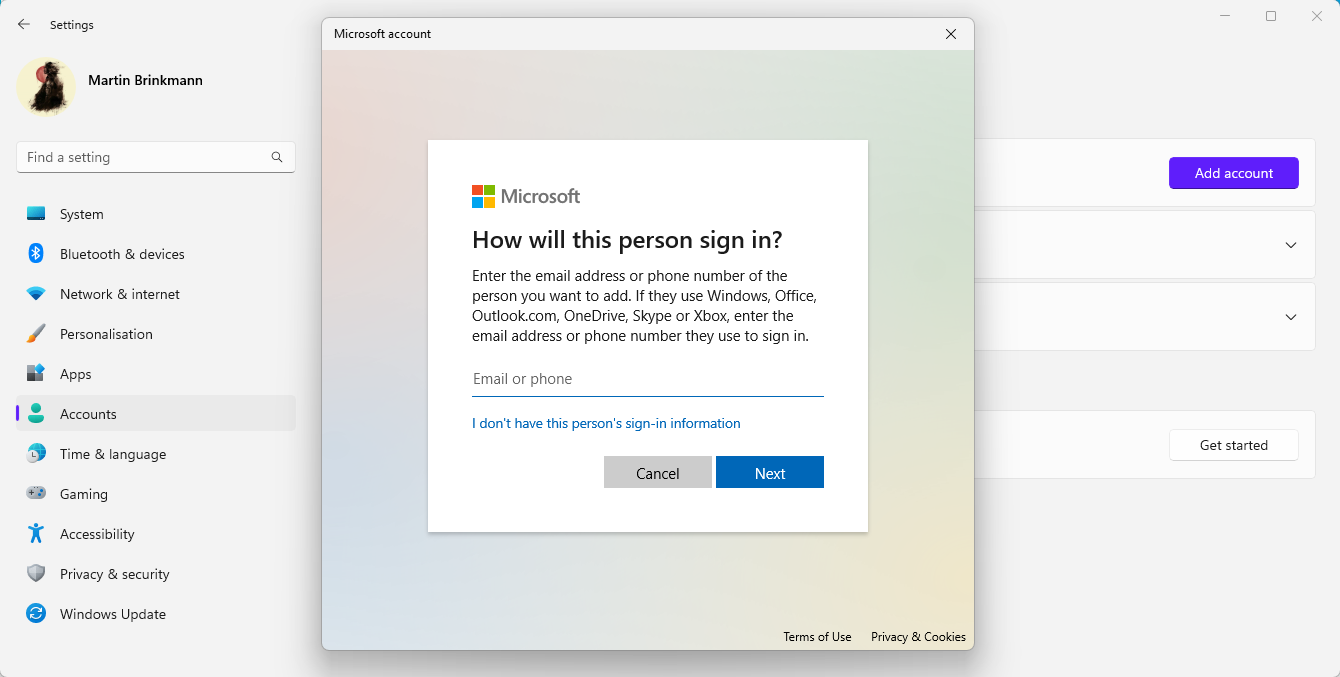


















no@thankyou.com didn’t work for me.
Amazing how annoying installing anything is these days with megacorps wanting to steal all your data. Was forced to install windows because it was required for online test taking software. Set up a very old PC only for this purpose so they’ll get nothing from me.
Thank you and Neowin, kudos to both, this thing with the email was hilarious but, guess what it worked!
Thank you again, I was very annoyed by the fact that the installation obliges you to open and give your account. If I had the option to say no or yes, I might even say yes, but this thing felt like a cyber rape from Microsoft as it forces us to do something that we did not consent to.
I wonder why the legislation allows this (and many others of course, e.g. why when vising a site the default is to accept all cookies and not reject all essential cookies and to be asked if we want the non-essential cookies)
Thank you so much, you saved me!
What?! I didn’t know you can bypass and install Win 11 despite not having TPM 2.0! Is it buggy? I’ve got an AMD system and the only thing is I do not have TPM 2.0. I never realized Rufus had that option. Kind of excited right to install Win 11 after doing some more research.
Bypass 2 works great for me.
Thank you for your awesome sharing.
Bypass 2 is the greatest!
Awesome!
Bypass Method 2 worked.
Thanks heaps.
Wozza
My knowledge of computers, computer code etc etc etc is limited. I know enough to upgrade and replace parts. upgrade ram, replace batteries, clone and replace hard drives intal new screens etc. basic stuff to keep the show on the road on a budget. Using a motor car analogy I am a home mechanic. I am a consumer who knows what they think they need their machine to do. I use the internet to tap into the combined knowledge of those that who have developed extraordinary niche knowledge and skills in this area that is impossible for any one person to truly master. I seek out a solution and apply it. Resetting a computer is the way forward way for me to bring back life a used gifted windows 11 computer that also had linux operating system on it. Some computer nerds would probably have been able to fix everything without a clean install but it would have taken me forever to gain that knowledge. Some comment on this site are harsh to say the least. We can’t be expert at everything. To those that post helpful content it is appreciated.
the computer I am currently working on is a lenovo yoga 520. I am bypassing account setup to get to the home screen to make sure that everything works before posting it to my daughter who lives far away. no tin foil hat stuff here about microsoft accounts. I guess she will set up an account.
I had to press the combination of three keys to get the command prompt to show up Shift+Fn+F10
I had to enter OOBE\BYPASSNRO in lower case oobe\bypassnro for it to be recognised as valid. Hope this helps someone.
I don’t understand the obsession with Windows 7. It was buggy and BSOD prone. Windows 10 at this point of development is better in that regard.
Have you seen this ?
Looks like a good option!
https://www.neowin.net/news/tiny11-is-outa-lightweight-and-debloated-windows-11-for-less-powerful-computers/
I am fat, dumb, and happy to use a Microsoft account. I have bought hardware at a good price on rare occasion, and use several free software packages free through the Microsoft Store. As when visiting most stores, caveat emptor. BTW, privacy was lost in the early ’60s per a book written in that decade, and it sure ain’t no better now.
Thanks MS mgt is getting intolerable like it wasnt before!
How long will those work? When will Microsoft bypass the bypasses?
Remember how in Windows 8 people found out that they can implement the Windows 7 files for the start menu and get it to work and Microsoft was never so fast to release a patch to make this stop working.
I’ve used the Rufus method and once the OOBE\BYPASSNRO, but I feel those won’t be there for very long.
{Here are the main benefits of using a local account:
…
Microsoft accounts may be hacked remotely, while local accounts only when the Windows device is turned on and connected to the Internet.}
@Martin I don’t understand how a Microsoft account may be hacked remotely when using a local account and connected. My logic is if you aren’t logged in, its not there to hack.
While the sentence could be interpreted in the way you did, most will have read it as it was intended. But your remark ‘how a Microsoft account may be hacked remotely’ is valid. If you have one, understand that your Microsoft account is stored on computers that Microsoft controls. Those computers are under attack 24 hours a day, 7 days a week, because those computers are never turned off.
Microsoft is able to thwart almost all of those attacks. But they can’t (and won’t) guarantee that your account is safe. They will imply that they do guarantee safety in “legalese” texts they are obliged to present to you, but when push comes to shove, they won’t.
So, while you may not be logged into your Microsoft account doesn’t mean that others all over the world try to attack it. For “funsies”, you should log into the Microsoft portal with your Microsoft account, check your profile and be amazed about the amount of people trying to access it and where they are located.
This is what I meant when I said turned on and connected to the Internet. Sorry for the confusion.
Step 1: format disk.
Step 2: install Linux.
Step 3: Enjoy a platform that doesn’t bully you and allows you to use your machine however you like.
We don’t need Linux fanboy comments. Windows users are using Windows for their own reasons. What suits a person who raves about Linux doesn’t suit everybody.
The only solid reason for windows over linux bsd etc is Roblox. Word etc is free online. Alpine runs fine in 15 yr old machines… in fairness win has some nice features that linux geeks will never get, but they are getting fewer. Geeks, I mean ;
Oldest comment shows May 13 2022 and article is updated January 26 2023
Why not keep the original date since it already shows the date this was updated on?
It seems that only the URL and content has been updated since the oldest comment still shows up…
Thanks, it worked.
I helped a neighbor who is 76 years old start up a new HP all in one machine with Win-11. She has no cell phone and no other way to receive email. Her previous Microsoft account password which had not been used for a very long time was no longer active. I called the Geek Squad (where she purchased the computer) and they knew of no by-pass. So we sat there for three hours attempting to call HP & Microsoft. No phone help available to explain problem. Finally I went looking for someone who had a by-pass and thankfully found this site and the by-pass worked. Apparently Microsoft has assumed that every person in computer universe has a cell phone. Not true. Apparently people who do not have cell phones do not count. Is Microsoft that desperate? My neighbor does not care a hoot about using Microsoft. She lives alone and uses the computer to access her world of friends and entertainment. Does not seem right for Microsoft to hold my neighbor hostage until she signed up. Thankfully we got around it. She won’t be signing up.
command prompt did not work for me – perhaps an updated installer :-(
disabled LAN and wireless in bios and that left be with the “limited setup :-) )
The first task worked thanks!
Just wanted to give an update that the first task worked using the command prompt, thanks!
Block the MAC address from your local router is how I did it. Afterwards unblocked it and working like a champ.
no@thankyou.com worked. Thank you!
Indeed!!
GREAT WORK! THANK YOU!
Had already connected to wifi before getting to sign on screen on a new Dell Inspiron 16 in November 2022, and the SHIFT + F10 bypass did not work for me, but the banned email bypass worked great!
Help me
Its really easy – if you have an internet connection Windows tries to force you to use a Microsoft account. Unplug the network/drop the wifi and go back one step – it will now let you create a local account.
Just create your installation media with Rufus, it can remove the TPM and MS account requirements.
Bypass 2 (no@thankyou.com) helped me a much. Thank you!!
The banned email trick did it for me . thank you very much . your awesome :)
The banned email trick did it for me . thank you very much . your awesome :)
None of this seems neccesary. I’ve just received a new laptop with windows 11, during the installation process it was asking me for a microsoft account, I just unplugged the ethernet cable and clicked back, I was then just met with a local account creation screen.
Anon, you seem to think what is “necessary” or not is based on your personal range of knowledge and experience. Ironically, your response shows the limitations of both your knowledge and experience. Most laptop users cannot disconnect their ethernet cable because most laptops don’t even *have* ethernet ports. This is just one of multiple reasons that other people may have a different experience than you, and thus have different definitions of what is “necessary”.
During the Win 11 instatllation, do not connect to the network.
At the user account screen, press SHIFT-F10 and run the command below or issue REGEDIT to modify the registry to create BypassNRO with value 1
The bypassnro.cmd is a script which contains:
@echo off
reg add HKLM\SOFTWARE\Microsoft\Windows\CurrentVersion\OOBE /v BypassNRO /t REG_DWORD /d 1 /f
shutdown /r /t 0
During the Win 11 installation, do not connect to your network.
At the user account screen, press SHIFT-F10 and run the command below or issue REGEDIT to modify the registry to create BypassNRO with value 1
The bypassnro.cmd is a script which contains:
@echo off
reg add HKLM\SOFTWARE\Microsoft\Windows\CurrentVersion\OOBE /v BypassNRO /t REG_DWORD /d 1 /f
shutdown /r /t 0
At the user account screen, press SHIFT-F10 and run the command below or issue REGEDIT to modify the registry to create BypassNRO with value 1
The bypassnro.cmd is a script which contains:
@echo off
reg add HKLM\SOFTWARE\Microsoft\Windows\CurrentVersion\OOBE /v BypassNRO /t REG_DWORD /d 1 /f
shutdown /r /t 0
2022-JUL 20th: purchased 1TB Dell Inspiron 16 laptop Windows 11, hold the dressing (no MS OFFICE etc), i need to back up iPhone/iTunes because it hogs all hard drive space on my other device.
During set up, i had already connected to Wi-Fi and the back-arrow only refreshed the page to sign-in with MS account; leaving me stuck on this dreaded sign-in with MS account. I don’t want this device linked as it will only be used as a back up device for my iPhone. mostly, if not all the time, offline.
This option worked like a charm for me … “Bypass 2: Use a banned email address” … i was able to complete local account set up.
Thank you so much!
Using a Wired Internet connection through a UTP to USB C connector up until the machine looks for updates. Remove this then and it will skip to the section where you can just put your name in.
Thank you!
They should leave the set up with the choose to connect or not to the network and if we choose not to connect let us continue like in Win 10. Is our choice. We that need to put computers on display we cant set up them because that work around work sometimes and other times not.
Always “Local Account”
Always disable/uninstall “OneDrive” bullshit
Being forced to synco files while in Windows Setup?! WTF is MS doing with 22H2…..!!
Need to edit and create own and clean WIM/ESD images in future, once more.. without that “being forced” bullshit assfuck….
Or I simply use my Enterprise Key….
This is some kind of DRM stuff now??
Eventually Microsoft will remove this bypass like they did with the other two.
Local account as long as possible.
Why do all these complicated steps.
1. Username enter: Admin
2. Password enter: Admin
3. Windows will go oops something went wrong and now ask you to make a local account.
As others have stated, there are operating systems that are less intrusive and require no PII. Ubuntu, for example, comes with a complete, free, office suite, and installs in less than 1/2 hour. If I’d be forced to create a MS account to upgrade from Windows 10, I’ll just switch from dual-boot to Linux-only.
some (eg nn profits like churches) run generic windows pro units on domains. this is a PITA
I use a local account on Windows 11 home.
I am not a techie IT/IS user like you all, just a regular end-user who has a question I hope you can help me with. Just bought a new laptop with Windows 11. It is forcing me to create a Microsoft account, as you are all discussing. I don’t like to be forced to do anything and it annoys me that Microsoft is trying to force this. I can try your work-around as you suggested, but in the end, does it really matter if I create a Microsoft account? I can do that if it’s just easiest as I’m uncomfortable trying work around that techies know more about. Only using laptop for simple home stuff like emails, paying bills, printing things out. I don’t even understand what it means by Microsoft account versus local account. Why do I even need any kind of account? I’m already logged into my wi-fi, so really don’t know what the account would be for. As you can see, I’m just a simple end-user, don’t feel entitled like some have commented above, so please go easy on me :)
they removed any bypass for the home as well as pro. eventually when you do a clean install or get a new pc,etc you will need internet and a MS account.
Not true, I just installed Windows 11 22H2 and created a local account. Just unplug your internet during setup, simple as that.
Just another reason why Windows is not ready for the desktop.
@SilverHawk
You sound like such a sweet Microsoft shill. I hope you’re well paid.
@SilverHawk
“Most people don’t have a problem with Microsoft accounts, the problem is the automatic name that is created for users folder which is automatic 5 characters taken from your email, if your email is less than 5 characters it will look bad, if your email is longer than 5 characters it will be bad as well, if your email is a weird name you don’t want as your user folder you will also hate it.”
This had me in stitches.
So, basically you are saying that most people care zero about reinstalling or clean installing or user accounts. Most people, according to your Royal Highness, care about how the name looks afterwards =) MUUUUUUAAAAHHHHAAAAHHHHHHHHAAAAAAAAAAAAAA
People don’t care one tiny little bit about that since they have no clue about anything either way you damn twinkiebrain.
Oh you have Windows 11 Pro and you bypassed TPM restrictions, wooooooooow you must be really good at everything in life. Let me guess, overweight, virgin, lives in his mothers house spending all his days eating and playing games. Occasionally tells everyone how dumb their are online. You are one of those Mike Tyson should smack in the face.
Glad I still use Windows 7. Everything after it is crapware.
All Windows Products have been Crapware. But working in IT, you need to know how to use Windows Products. If you want to be CompTIA Certified.
I agree, but you won’t be able to use Windows 7 much longer. When programs get updated and stop support for Windows 7 or stop receiving updates on your system, it will eventually become a pain in the neck.
I have an old laptop from the XP era that runs Windows XP and uses the latest versions of browsers available and even so, their compatibility with today’s websites just doesn’t cut it. My PC has the latest Windows 11 and the only thing I like about 11 is that it went back to rounded corners and gradients, so it’s not as ugly as Windows 8 or Windows 10.
I also miss XP, Vista and 7 a lot, but that’s how things are. If nVidia drivers on Linux become better and Proton matures, I might move to Linux, but so far it’s not good enough.
It will never be good enough for you as you have certain expectations.
I like how you assume your readers are literate enough to even clean install Windows.
Your readers only complain about anything, they won’t clean install to be ‘aware’ of ways to bypass it, I mean, if they were so worried about the Microsoft account requirement they wouldn’t even worry they would either clean install windows 11 today or the most probable option which would be just upgrading windows 10 to win11 which would not require any bypassing.
Anyway, I know your readers will complain and say privacy blabla… Most people don’t have a problem with Microsoft accounts, the problem is the automatic name that is created for users folder which is automatic 5 characters taken from your email, if your email is less than 5 characters it will look bad, if your email is longer than 5 characters it will be bad as well, if your email is a weird name you don’t want as your user folder you will also hate it.
Some people just set up local accounts to personalize the users folder name, and then add the Microsoft account like they do with Edge and others.
I remember when I logged the first time with a Microsoft account that was the problem so all I could so was to create the local account with proper name then delete the Microsoft account and get your local account set up, but that means in your registry, the user’s would be S-1-5-21-111111111-111111111-1111111111-1002 instead of 1001.
For people who doesn’t like that crap in the registry, then people want their main account to remain in 1001, like it should be.
I never tried it but I am sure you can modify the registry and change the folder’s name and then reset the account and get the proper folder set up for you. it just require more work.
But anyway, the point is people wouldn’t complain about Microsoft account if you could create the folder with whatever name you want instead of being automatic, this is not android or apple where you don’t care about where your roaming or local data is, in windows it is important, so having to replace your usual username with some weird name because your email is just not good enough for the 5 characters automatic name then that’s what sucks about forcing the Microsoft account.
But stop pretending people will even clean install windows 11, it’s actually stupid to clean install windows 11 in 2022, you don’t need to clean install when you switch motherboard or anything, of course the license will not be valid anymore, but with a 2nd drive anyone can get a legit license thanks to the win7 upgrading process so from 7 to 10, not legal, not too illegal either.
You don’t need to clean install to repair windows because windows offer ways to do that and people can do an in-place upgrade if something is failing.
Windows works, even if people complain about their fairy tale of privacy, about how ‘close source’ it is, and proprietary stuff, it works.
People who clean install because ‘they broke it beyond repair’ are stupid, they are the same ones who install a bunch of crap, then blame a windows update or upgrade braking their computer.
Why aren’t people who complain about windows using Linux by now and ignoring this type of articles? Why are people who don’t even use or plan to use win11 complaining about it? lol
I know we live in a clown world, where people complain about a horse in the search bar on win10 but yeah, some people are just beyond clown when it comes to Microsoft and Windows.
This is not hard to bypass as you showed, there are other million ways to do it, but lazy clowns will complain about it and pretend they are cool because they either use win7 or linux so this article doesn’t even apply to them.
And I mean, it is sad, your article will help the people who need this eventually, but not today, today you will only get clown readers who are illiterate and don’t even plan on using the information your provided, that’s the sad part when most of your reader base is such pathetic humans who barely understand technology but they feel so entitled, the same ones who scream privacy while having accounts in every possible website, social media and videogame company.
Thanks for the information, I already knew about those methods but if I ever need it, I will come here and check it out if I need to, I use win11, I bypassed the TPM stupid requirement, win11 works better than win10 and win7. And I have win11 pro, so this will affect me eventually… maybe, I don’t know if I will have to ever install win11 again in this computer.
I read the article, and followed the instructions. Fresh install, ran the OOBE cmd restart, and wowee it worked great. After reaching success with the kindly shared knowledge here, I read some of the comments. Came across what SILVERHAWK had to say, and feel the need to clarify for other readers here that SILVERHAWK does not have anything to say worth reading because it is all nonsense. This article worked for me, and it can work for you. BTW, I totally deleted and then reformatted my main windows drive (the drive containing OLD user data) during the custom install. And, I had to push shift+f10 about 10 times for the cmd to pop up for me.
@SilverHawk:
I have bought a new laptop a year ago with Windows 11 S on it. I have been working with Windows in my career since Windows 3.11. And I have used all versions of Windows that Microsoft produced since extensively, except ME. So you know where I come from.
The moment I saw the option to change Windows 11 S to Windows 11 Home edition, I did use that option. Windows 11 S is a cruel punishment for the user. Windows 11 Home isn’t much of an improvement, but should be considered as ‘better’.
Well, as I have been a long time Windows user, I have mastered ways to become really productive. If you think you are productive doing everything with the tools Microsoft provides in a default Windows installation, let me re-assure you, you are not.
Windows 11 S, Home, Pro and Enterprise editions actively block me. I have been using Windows 11 for 1 year now. I had to resort to registry tricks to make things somewhat work in Windows 11, because with each Windows iteration, Microsoft becomes more like Apple with their ‘our way or no way’-stance.
You may enjoy that stance, but you should also realize that this stance is (very) abrasive to others. Don’t know if you noticed, but most tools that Microsoft provides in a standard Windows installation are very low effort, resulting over the years in many 3rd party tools that work significantly better and more efficiently. Many users recognized those 3rd party tools for what they are and used them to their/their bosses content.
Until Windows 11 came around and crippled those tools with re-envisioned software that is only good for Microsoft and their bottom-line. Let me re-assure you again, not an inkling of thought towards their users are considered by the current Microsoft management. You are only there to be nickled-and-dimed to death with ever increasing subscription fees. In both quantity and amount.
Look, if Windows 11 fills all your needs , great. For you. To me, it is absolutely not. So don’t proclaim that Windows 11 is better than previous editions. That is only true in your head. And others, who seem to have lost any capability of critical thinking, and seem to have a need to jump on any bandwagon to keep their sanity somewhat in check.
@SilverHawk You know everyone who reads ghacks net, or so it seems. You are also not foreign to sweeping statements, and thereby eroding your own post. Well done.
You are overthinking it and Windows 10 has support till 2025.
article on Neowin says: simply add a fake email address not a banned email
…and you still get tracked and they still find out who you are through other means.
Who cares? You know the government knows who you are the moment you’re born right? It’s called a birth certificate. I’ll never understand people that are terrified of the government knowing their name, just don’t partake in illegal activities and I guarantee the NSA will never give a rats ass who you are.
Is this something that happened only today? (the day the article was posted)
I just fresh installed Windows 11 yesterday(the day before this article). I had to reinstall Windows because I broke it too much beyond repair that a format reinstall was the only option so heck why not try Windows 11.
And it allowed me to create a local account. I used the media creation tool from microsoft just a few hours before that to create my installer. Maybe this is a region thing? Less developed countries get to create a local account since our internet access is very limited? Maybe its just my timing. And yes I connected to my WiFI at the start of Windows before the account creation part.
@riri0 Maybe you should read the article “The company announced in February 2022 that new setups and first runs of Pro versions of Windows 11 would require a Microsoft account.”
This is for Windows 11 Pro because Windows 11 Home versions already have this in place where you are kind of forced to create the Microsoft account, so these workarounds have been known since release because Win11 home users who already used them.
Pro version today can still create the Local account easily, but that will change on next version of win11. So that’s why this tutorial is all about, Pro users will be forced without a way to easily create local accounts. Do you even use Win11 or you have a Pro version of Win11?
But anyway, I am sorry but if you can’t even understand the purpose of this tutorial, maybe you should not try to touch so much your computer and play the smart person when you are just ‘breaking’ your computer beyond repair for no reason. At least you could learn how to repair it without clean installing, I mean, there is still in-place upgrades that pretty much fix anything, the best and easiest way to repair a windows is by rebuilding your profile anyway because you can use regedit in the recovery environment which means you can load your registry and let windows rebuild the profile.
I mean, it is just not smart to clean install Windows in 2022, when you are just rewriting and wasting your ssd or hdd life by adding stuff that is already there, unless you are lazy and don’t care about that, but why do you try to break your computer if you don’t try to fix it without laziness? your problem was the registry got corrupted your messed with stuff that corrupted your registry, I mean, unless you really did a stupid broke beyond repair and you affected system files and folders that obviously you shouldn’t touch if you are just obviously going to break it beyond repair.
Clean install should be only done once when you get a new computer, and never again, especially when windows 10 and 11 has ways to reset your device for you and keep files and all that automatically which is a little better than clean installing manually.
“it is just not smart to clean install Windows in 2022”
“Clean install should be only done once when you get a new computer, and never again”
your first three sentences were spot on, then you went off the rails with dreivel 10x more ridiculous than the Win7 nutjobs ???
“the Win7 nutjobs”
Who are capable of proper English and operating their computers competently unlike you. ??
KDE Linux works very well these days. Though I have two drives, one with Windows, I find KDE Neon to be much more reliable.
Local account, always a local account. Interestingly. Given the nonsense MS puts you through, I’ll keep Win 7. No, it’s not internet facing. I did install Win10 on one HDD, but never activated it. I’m using Mint right now. For the curious, I don’t sync anything, actually; and use my phone as a phone. Yes, I’m old. :-)
You don’t have to be old to possess some common sense though it seems these days it’s mandatory for the ability for critical thinking and complex problem resolution.
I’m like you, my phone is a phone. Nothing more. Everything else has been uninstalled or disabled.
I don’t use cloud at all, except for the few minutes an email is stored there until thunderbird collects it. And for those who will critique that comment I mean I don’t voluntariliy store my personal files or settings in the cloud. If a program tries to do that I disable it. There is nary a program on my computer that is not blocked in my firewall.
Not because I need a tinfoil hat, I just don’t see the value to me in programs calling home and taking my data with it.
I don’t use store. I don’t use onedrive. I don’t see the appeal in them. I don’t have multiple devices and I am not mobile. So I don’t need to sync. To me Windows is nothing more than an OS. Rather, it should be nothing more.
The advantages listed in the post about M$ accounts are actually disadvantages IMHO. If we ever get to a point that M$ forces us to use online accounts just to use Windows, I’m out of here.
Thank you soo much for sharing this! Worked on brand new Dell Inspiron 16 on June 30, 2022.
I don’t understand the objections to Win 10…
My Win10 build looks IDENTICAL to my previous Win 7 builds by using one of the free shell rollback apps.
However, for that slight inconvenience of a one time setup of the shell app, I now get windows updates and the gaming performance is far superior to Win 7.
@Eddie
Looks IDENTICAL..Yeah, sure. Kinda like Madonna 2022 looks identical to Madonna 1984. I see no difference.
Windows 7 ESU patch still works, until early next year so no worries. After that it’s linux for me, which BTW can also be made look IDENTICAL to Windows 7 (at least Madonna level 1999, and you get a OS that is YOURS and a million times safer.
@Hot Rods
“…Windows 7 ESU patch still works, until early next year so no worries”
For the Windows Embedded POSReady 7 tho the ESU program will be available until late 2024 ;-)
https://docs.microsoft.com/en-us/lifecycle/faq/extended-security-updates
Agree 100% 7 has become just as buggy. 10 actually runs better on all my machines
Win7 here as well. Besides the fact that I’m used to Win7, that this OS has never encountered the myriad of Win10/11 issues, the required Microsoft account is certainly one of the major reasons among many others that make me recalcitrant to the very idea of adopting Win11. This article appears as fresh air, an oasis, light in the darkness, the return of your beloved… you get the idea?!
If you use bitlocker on a Windows 10 or 11 Home version, then your MS acount is used to store your bit locker recovery key. You can only set it up with an administrator level MS account. I can see why MS would do this, it means that there’s a reasonable chance of recovering data, but a much lower risk of sensitive data exposure if your laptop is lost or stolen.
However, using an administrative account for normal day to day use is not good practice, and MS don’t help to make this easy. If you do use a MS account, remove it from Administrators, and use a local administrator account, or a MS account you use ONLY for admin work.
Most UI tweaks can be achieved without admin rights, although you may have to do some research. If you understand how HKCR works that helps a lot.
In any case, if you want to change your user experience, then you ought to use user rights to do it. And if you share a computer with other people, then each person needs a regular user account, and a MS (or Google or Dropbox or other cloud or server based storage)
I don’t use a MS account for data storage and syncing, and I don’t login with an administrator account.
Ditto.
Love my Win 7 machines. They are my work horses and my fun places. I have a Win 10 laptop. It’s ugly, used only when absolutely necessary for (some) online sites. I don’t sync either. BUT, I do use my phone for more interesting thing than phoning people. Guess I’m not quite as old as you :)
Thanks for the laugh. Much appreciated. :-)))
Irony at it’s best ;)
“The website from which you got to this page is protected by Cloudflare. Email addresses on that page have been hidden in order to keep them from being accessed by malicious bots. You must enable Javascript in your browser in order to decode the e-mail address.”