Microsoft and Adobe announce new Adobe Acrobat integration in Microsoft Teams
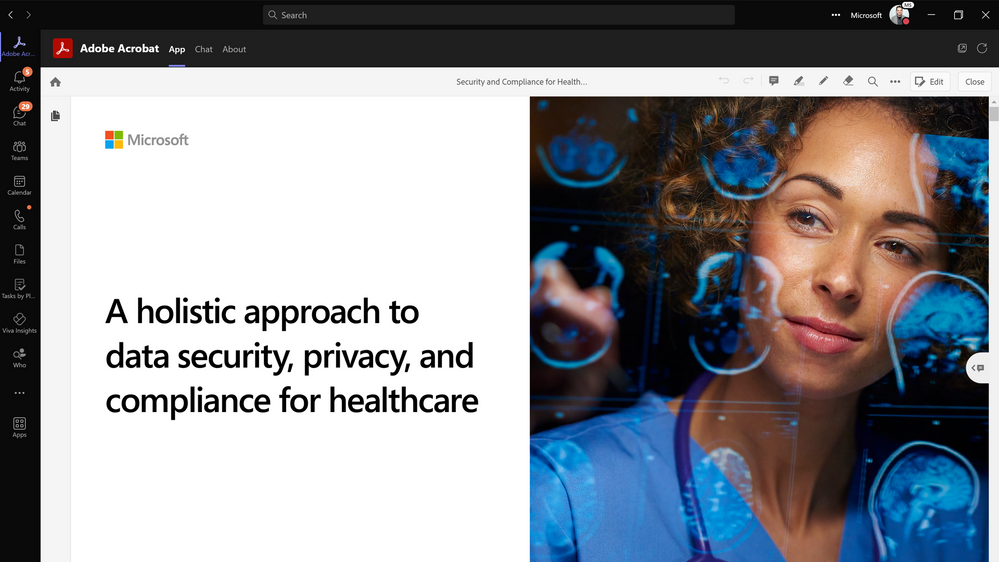
Microsoft and Adobe have improved the integration of Adobe Acrobat in Microsoft Teams. The new functionality provides a seamless experience for users who work with PDF document.
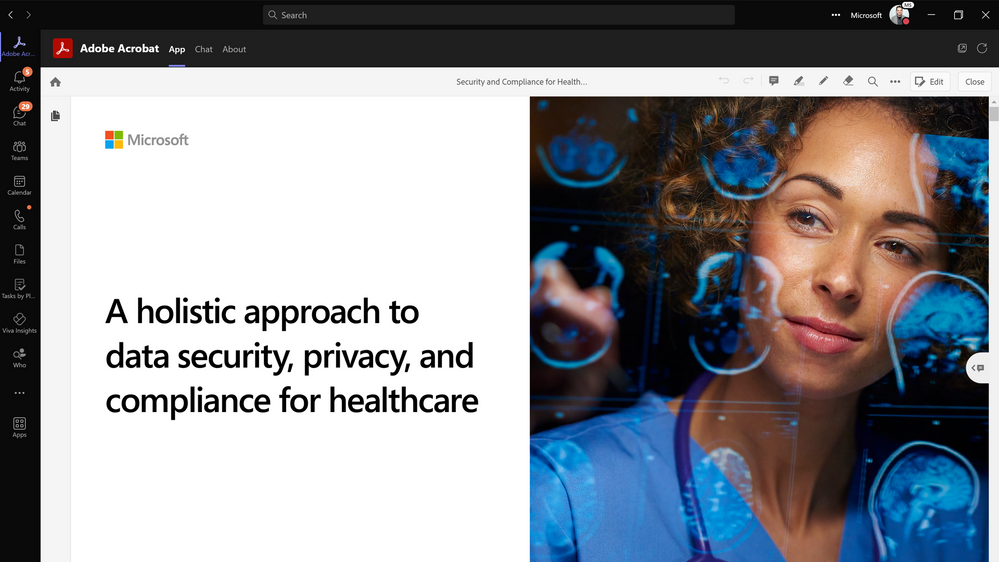
The integration extends the basic PDF capabilities of the integrated Microsoft Teams PDF viewer. It enables users to view PDF documents using Adobe Acrobat in Microsoft Teams. Additional functionality, besides viewing, is available for Adobe Acrobat Standard and Pro, and for Adobe Acrobat Free users who sign-in.
Adobe Acrobat Free users who do not sign-in to an account may view PDF documents using Adobe's software in Teams. Free users who sign-in to Adobe may add comments to PDF documents. Adobe Standard and Pro customers get additional benefits, including the ability to export and organize PDFs, compress PDFs or protect them.
Microsoft notes that users of Teams do not need to juggle with different applications anymore when it comes to using PDF documents in Teams. Instead, they gain the functionality in Teams, which allows for better collaboration and work flows.
"People can stay in the flow of work by securely accessing and collaborating on PDFs directly from within the Acrobat viewer in Teams. This includes the ability to share and review PDFs, collaborate in real time with comments and annotations, get notifications of comments, and easily access PDFs that are stored in Microsoft SharePoint and OneDrive."
To gain access to the functionality, IT administrators need to set Adobe Acrobat as the default PDF viewer in Microsoft Teams. Microsoft published a support document here that provides step-by-step instructions on setting Adobe Acrobat as the default PDF viewer.
The following steps are required:
- Allow the Adobe Acrobat application and install it.
- Access Teams app > Manage apps in the Teams admin center.
- Find the Adobe Acrobat application and select it.
- Switch to the Permissions tab and select Review permission.
- Select Accept.
Instructions for installing Adobe Acrobat for all users are provided on the same support page. Adobe published a support page as well, which offers instructions for setting the PDF application as the default in Microsoft Teams.
Now You: do you use Adobe Acrobat or Microsoft Teams?
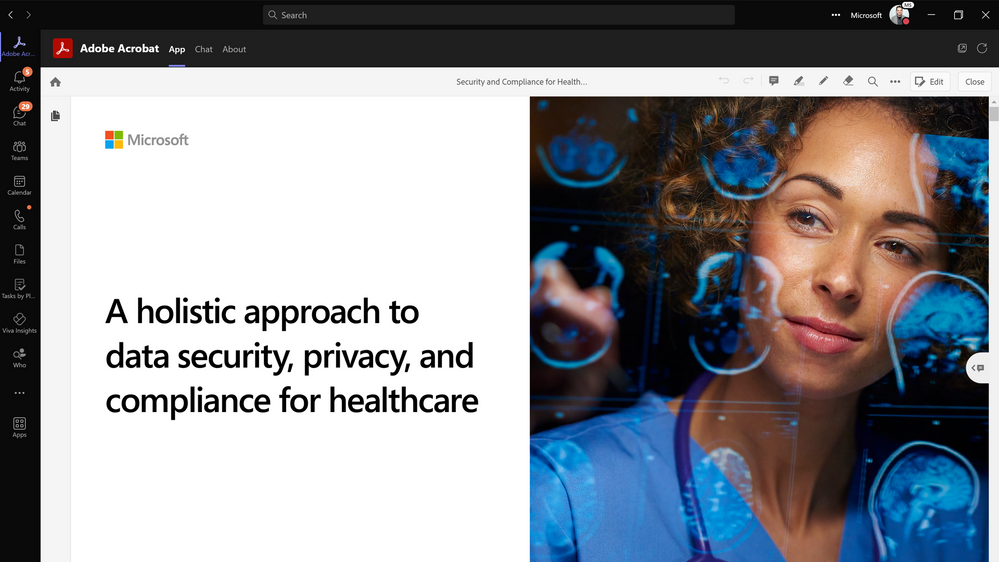











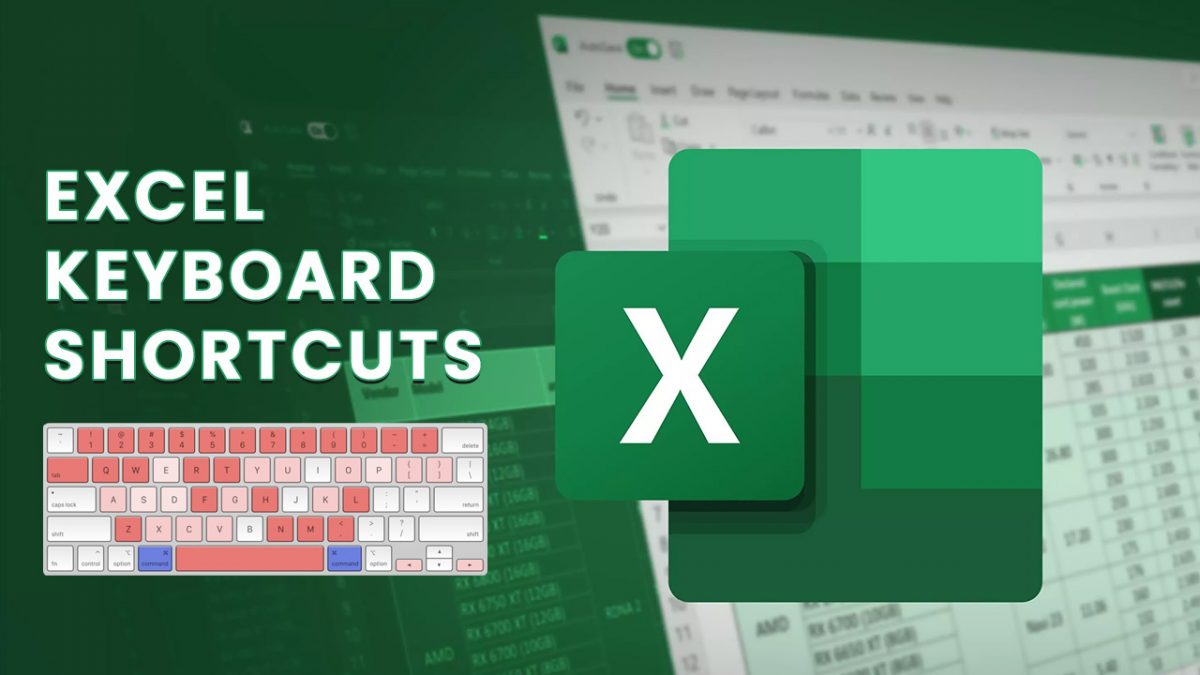










Anyone using this should probably check their network filters for Adobe telemetry connections and block them along with the Microsoft telemetry.
Adobe is a horrible company. I won’t suggest using their software.
So is this also sponsored content. The recent, blatantly pro-Microsoft articles — not labeled as ads or sponsored content — are calling the journalistic integrity of Ghacks into question. I don’t mind a website paying the bills, but don’t make them do it without integrity.
This is not sponsored. Sponsored content is marked as such.
Skype and the free Foxit Reader meet my needs for the foreseeable future. Why would Microsoft choose the likes of Abobe Acrobat to enhance their reputation?
I am very interested or other PDF viewers like Nitro can also be used?
This is because I do not want to use Adbobe there past is too full of shady incidents. decades concealed errors and too-bad applications, to name a few reasons.
in other words: “new security holes integration”