Microsoft 365 Home: support for (new) personalized Outlook email addresses will be removed
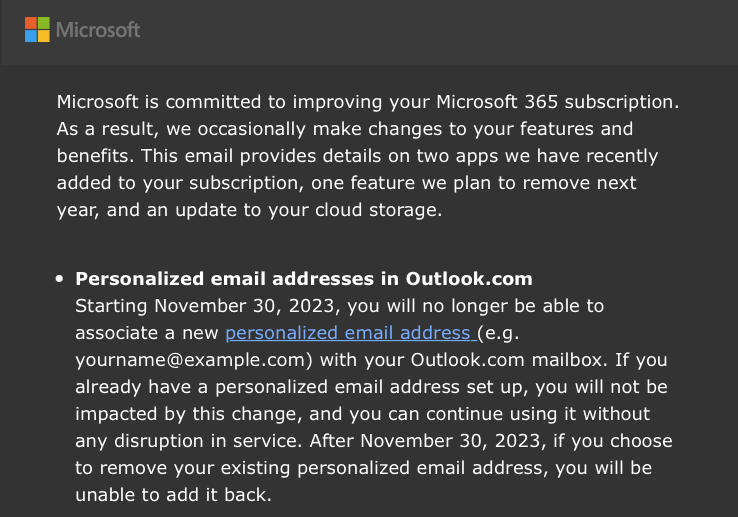
Microsoft is sending out emails to Outlook customers right now that informs them that support for personalized email addresses on Outlook.com is ending at the end of November 2023.
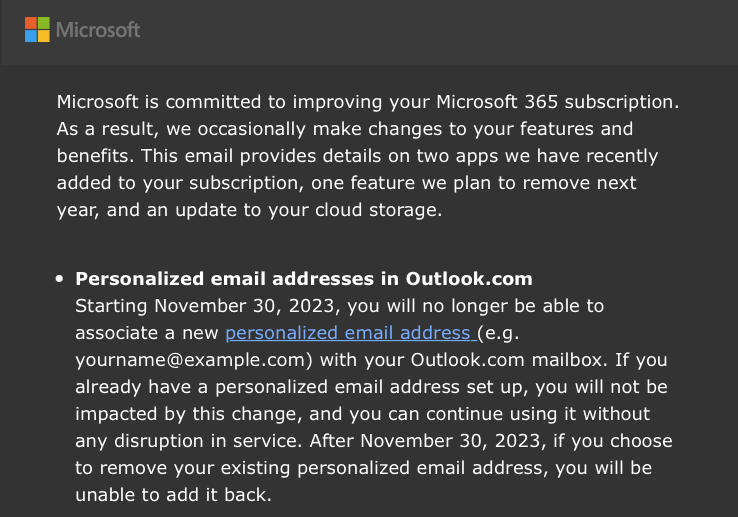
Existing Outlook customers who have set up custom email addresses won't have the option taken away from them. These email addresses will continue to work after November 2023 just like before. New custom email addresses can't be added to Outlook.com anymore after November 30, 2023.
Microsoft launched Outlook Premium in 2016 as a subscription service. Customers could sign-up for it to get some benefits, including an ad-free experience and a custom email address. Outlook Premium was dropped in favor of Office 365. Office itself is now becoming Microsoft 365.
Up until now, Microsoft 365 Family or Personal customers could set up a personalized email address that is associated with the Outlook.com mailbox. The feature was limited to domains managed by the domain registrar and hosting provider GoDaddy.
Microsoft is removing the personalized email address feature from Microsoft 365 Personal and Family subscriptions. The email that Microsoft is sending out provides the following information about the change:
Microsoft is committed to improving your Microsoft 365 subscription. As a result, we occasionally make changes to your features and benefits. This email provides details on two apps we have recently added to your subscription, one feature we plan to remove next year, and an update to your cloud storage.
Personalized email addresses in Outlook.com
Starting November 30, 2023, you will no longer be able to associate a new personalized email address (e.g. yourname@example.com) with your Outlook.com mailbox. If you already have a personalized email address set up, you will not be impacted by this change, and you can continue using it without any disruption in service. After November 30, 2023, if you choose to remove your existing personalized email address, you will be unable to add it back.
To sum it up. Microsoft 365 Personal and Family subscribers may assign personalized email addresses with their Outlook.com mailbox until November 2023. The feature is removed on November 30, 2023 and the option to assign a personalized email address is no longer available at the time. Existing personalized email addresses continue to work, but when they are removed, they can't be added back again.
It is interesting that Microsoft begins its email with the claim that it is committed to improving the subscription. Microsoft 365 Home customers have a year left to set up a personalized email address. Microsoft has not yet announced the change on the Microsoft 365 website. The "Get a personalized email address in Microsoft 365" support page makes no mention of the change yet.
Many email services support custom email addresses, including Fastmail, Proton Mail or Tutanota. Tutanota's Premium plan, for example, supports 1 custom email address. It is available for €12 per year. Storage is limited to 1GB, but it can be expanded.
Now You: do you use custom email addresses? If so, at which provider? (via Big Tech Wire, Twitter)
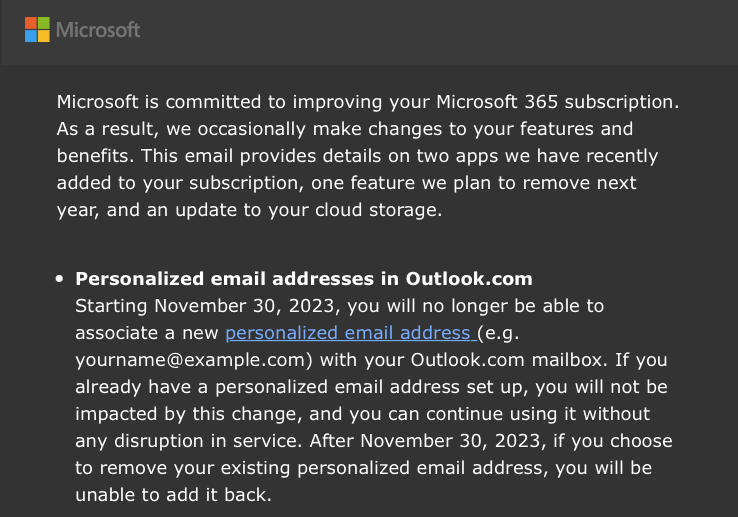







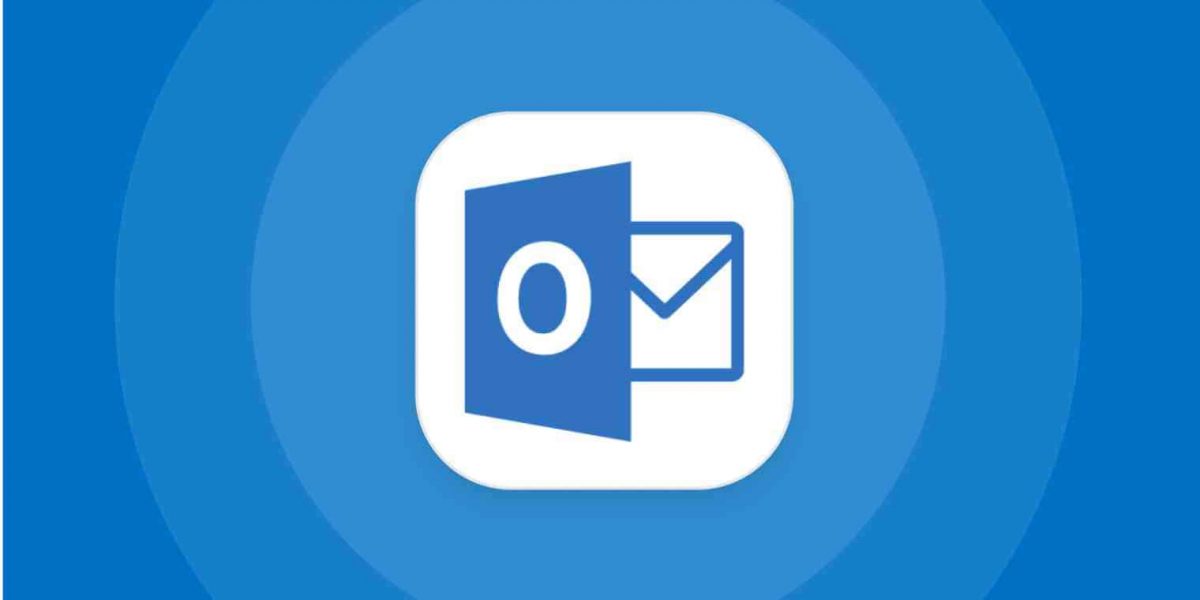













funny that Microsoft is removing the feature just as Apple started implementing the feature for iCloud
https://support.apple.com/guide/icloud/add-a-domain-you-own-mma473945269/icloud
I use this and now receiving a NOT FOUND message. Anyone else? Wondering if Microsoft is actually NOT supporting personalized emails working period after the 30th.
This service was free for many years. Around 2018 it was dropped and I had a hell of a time migrating everything. Then last year I bit the bullet and migrate dmy domain to GoDaddy so i could take advantage of this service.
GoDaddy is about 6 time more expensive that my previous host and I also have to pay for an Office family Subscription.
Now I’m stuck with the costs and losing the ability once more?
Any news on how families can use a personal domain name with outlook?
I am really disappointed by this change. I use 2 personalised accounts of which I have used aol for over 20 years..
I am still able to use it on outlook via my laptop and ipad but Microsoft have already deleted the account on my android ohone and I can’t re-activate,
This just makes like difficult
What does this mean? After some point a new email address added to Outlook will be auto generated? Or what?
Outlook customers can’t add a custom domain, such as yourname.com, anymore to Outlook once the change goes life. Only the default domains provided by Microsoft, e.g,, name@outlook.com, are then available for new email addresses.
if you pay for O365 business you can still do this.
prob not pertinent to this discussion though.
The Family subscription costs around 1/6th of Business. For a family this is not an option.
FYI, if you wish to keep on using your custom domain while still using Outlook, you could use SimpleLogin (simplelogin.io).
Add your domain, create email aliases, and they will instantly forward all emails to your hotmail/outlook/live email address.
One of the issues Microsoft is experiencing is when someone else is using your email address as a login. People forget that it’s purely a login user name and not the email address associated with the account. This has been abused significantly as it blocks the legitimate user from logging in with their personal email address. Needless to say Microsoft is hopeless at resolving this and the upshot is you lose the ability to login with your own email address… They also face the issue of merging legacy logins from products like Skype where you could use your personal email address to login. Ensuring you have payment details associated with any Microsoft account helps as they can use this for identity checking (even if you don’t buy any products). For a large tech company they are pretty hopeless at security and authentication.
And settings rules still not user friendly. I mean not any search or filter for rules.
Ahh, forgot. Now Microsoft realized finally that search/filter tasks in Task Manager is helpful thing (many 3rd party such kind of applications had it since several years) , so filter/search functionality in other windows is placed/scheduled in far plans. Optimistic saying we should expect it at 2032.
Am I right in thinking that you can still do personalized emails (myname@mydomain.com) in Microsoft 365 Family, and you can still make new accounts on outlook.com. They just can’t be associated with each other any more.
KenLin, I don’t think you have that right. My understanding is that, going forward, MS 365 Family will not allow personalized email addresses. Unless you already have one, and that is being grandfathered in. For now. And if you remove an existing personalized email address (not sure why you would…) you will not be able to add it back or associate it with your MS 365 Family account.
Remember: once upon a time, that service was FREE at outlook for everyone (use you own domain name for email).
Google too, now Google not
It is better to use Cloudflare with their mail forwarding and send to Gmail/Outlook/other similar choice.
Self-hosted? No, definitely no – fighting with tons of spam is wasting time