Find out for how long your Windows 11 version is supported
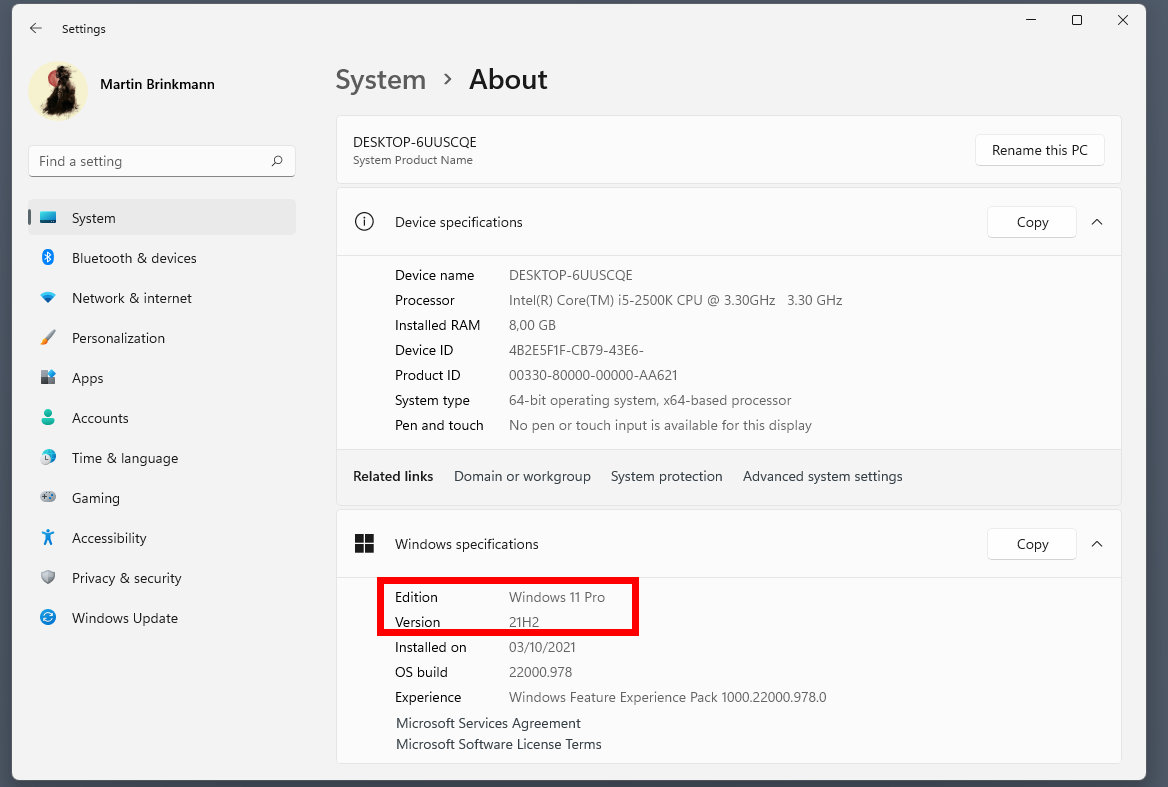
Microsoft released the first feature update for its Windows 11 operating system on September 20, 2022. It includes improvements and new features, and while it may be tempting for some to upgrade right away, it is usually better to wait some time before hitting the upgrade button.
One of the main reasons for that is that bugs may be reported to Microsoft, now that millions of devices do get updated. These may range from harmless issues to major ones.
Some Windows 11 customers may also wonder for how long their particular version of the operating system will be supported by Microsoft. Windows 11 itself won't run out of support anytime soon, but individual feature updates or the release version will.
How to check the installed Windows 11 version
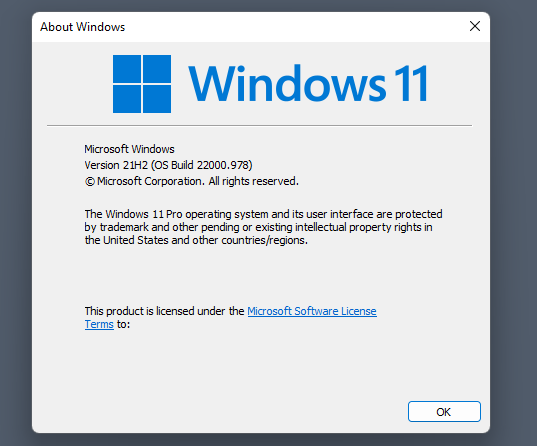
One of the easier options to find out about the installed version is the following one:
- Open the Start Menu.
- Type winver.
- Select the program from the list of results to run it.
Winver displays the windows version in a small window. In the screenshot above, it shows Windows 11 version 21H2, the initial release version of the operating system.
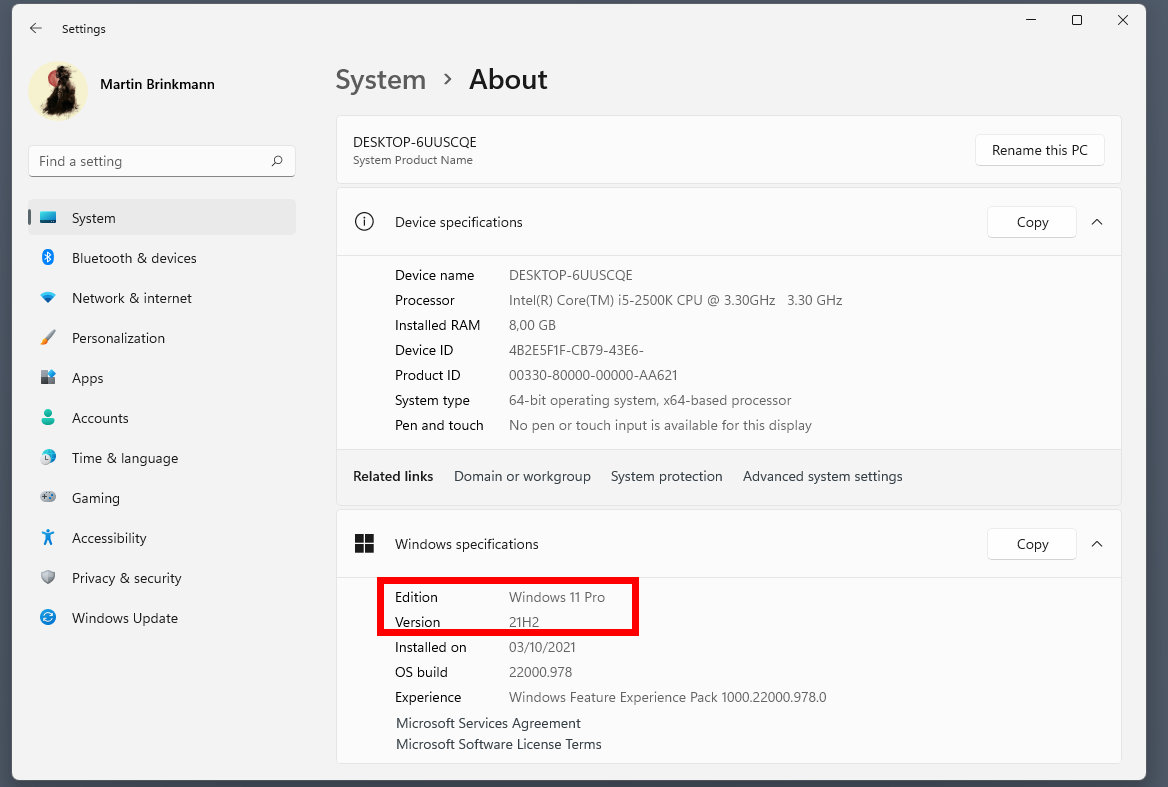
The Settings app displays the version as well:
- Select Start and then Settings, or use the keyboard shortcut Windows-I to open the Settings app.
- Go to System > About.
- Look under Windows specifications. There you find listed the edition and the version of the operating system.
Windows 11 is support dates
Microsoft has not announced a retirement date for Windows 11, but individual versions of the operating system have end of support dates. The following information applies to the following Windows 11 editions: Home, Pro, Pro Education, Pro for Workstations, SE.
Here is the support list:
| Version | Start Date | End Date |
|---|---|---|
| Windows 11 Home and Pro | Oct 4, 2021 | not announced |
| Windows 11 Version 22H2 | Sep 20, 2022 | Oct 14, 2024 |
| Windows 11 Version 21H2 | Oct 4, 2021 | Oct 10, 2023 |
As you can see, the initial release version of Windows 11 is supported for another year until October 10, 2023. The newly released feature update is supported until October 14, 2024.
Both versions of Windows 11 receive two full years of support. New features are introduced in the new releases of Windows 11; some may be backported to older versions, but for the most part, older versions will receive security and bug fix updates only.
Now You: which version of Windows do you run, and why (if any)?
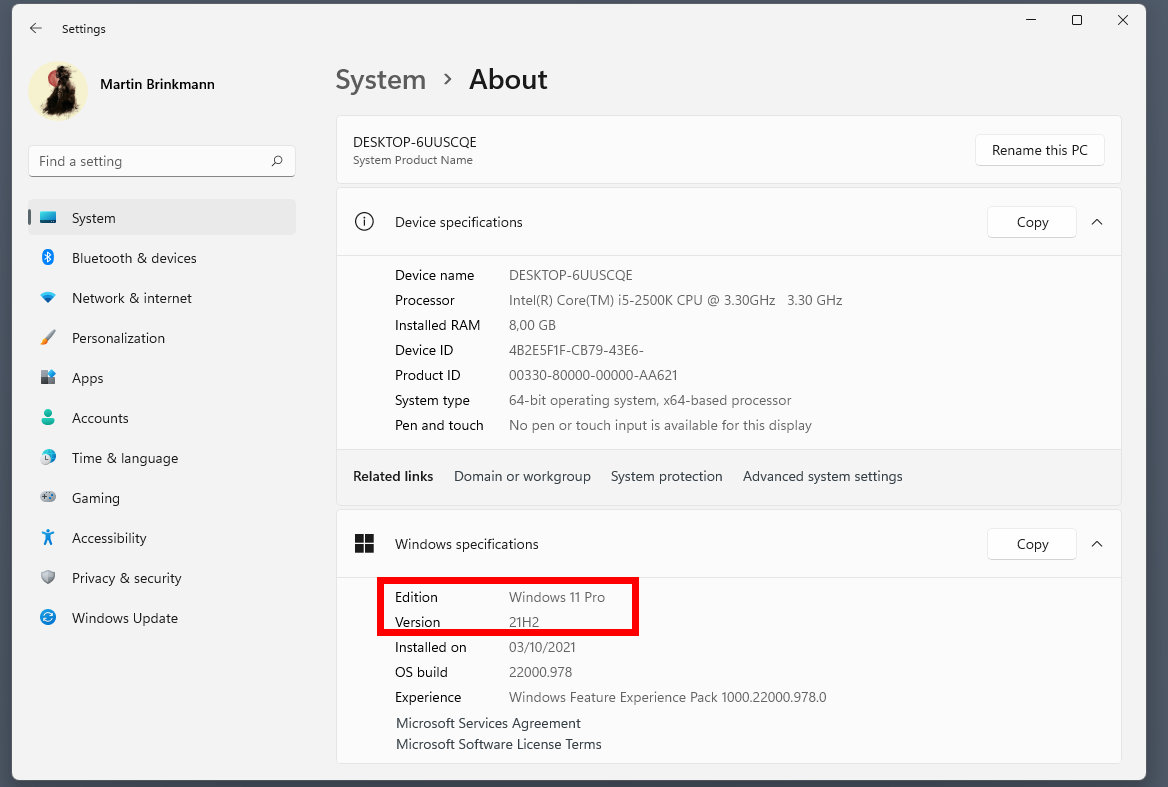





















It says quite a lot how thin spread the developers at Redmond are when there’s only 2 years of support for their OS. Clearly they lack the vision, the manpower and the skill to maintain and develop their OS. All the weak resources they have are heavily invested in developing endless methods of ad-revenue, baked into the OS itself. This evolution is not sustainable. It will alienate the users in the long run, and linux will not only catch up: it WILL take over. Not today, not tomorrow, but it will happen. Just you wait.
And?
They’ll buy Canonical and release Ubuntu with Windows Skin Pack — and they’ll keep milking the same way they’ve done so far.
I’m staying at W10 for now, but plan to migrate to Linux by W10’s eol.
I’ve switched to multiplatform products, i.e.,
MS Office => LibreOffice
MS Outlook => Thunderbird
I always install the latest updates as soon as they are available including 11 22H2 yesterday, I never seem to experience the problems others report. I read Ghacks everyday easiest way to find out what programs have updates available such as Firefox, Thunderbird etc. Thanks Martin!
By then, hopefully, all of the existing employees making choices about Windows 11 features will be sacked and replaced with new employees with common sense.
“Both versions of Windows 11 receive two full years of support. New features are introduced in the new releases of Windows 11; some may be backported to older versions, but for the most part, older versions will receive security and bug fix updates only.”
That’s confusing. Does W11 21H2 receive security and bugfixes AFTER Oct 10, 2023 or not?
Windows 11 version 21H2 does not receive updates after October 10, 2023. Users need to update to 22H2 for that.
Given the continuous flood of “Windows 11 new version” items here the last few days, I’m genuinely interested: how many of Ghacks readers are actually using Windows 11 right now? Would that be 80%? Or 50%? Or 25%? Honestly, I have no idea: and I am really, seriously curious what the number would be.
So Martin, if it’s not too much trouble to organize, then please would you consider placing a very simple poll here on Ghacks? A readers’ poll with just one simple question: what is you main OS right now, Windows 11 or something else?
As said, I would be honestly curious to see the outcoming numbers, because I really have no idea what it would be. One thing I know is that among all the Windows users around me, none of them is already using any version of Windows 11 — except one, who found it on his new laptop.
I am fully aware that this small group of people I know are not all a representative cross section of the wider population. This is exactly why I am curious what the outcome of a Ghacks poll would be. Even though I realize that this would not be a representative result either. But it would offer a glimpse of how things actually stand in the real world.
And before you refer me to available general market statistics: yes I know they exist, but often I get the feeling they may be not quite correlated to everyday reality, either.
There is no option to create a poll, unfortunately :(